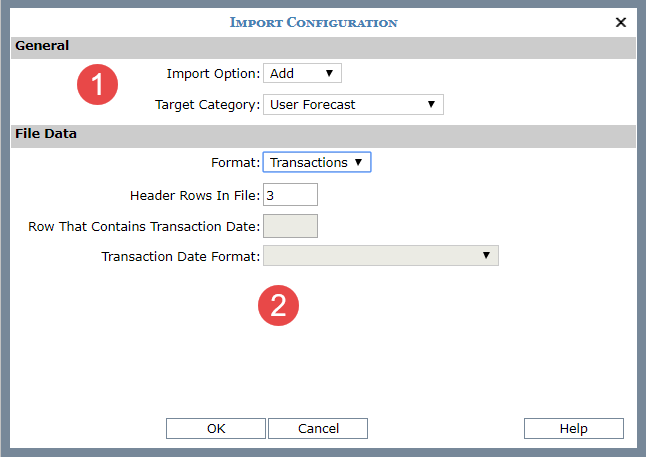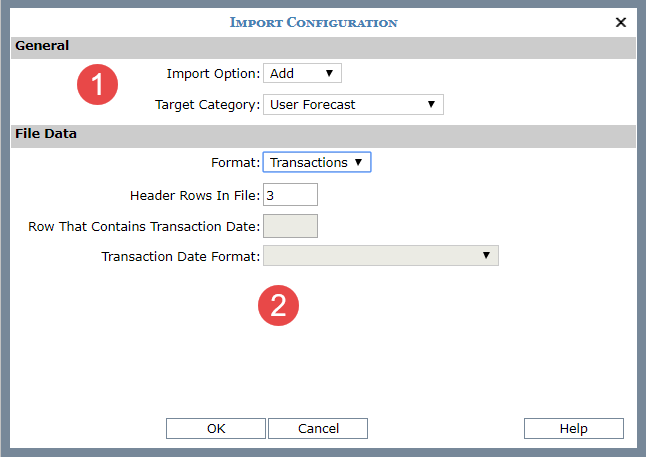|
General –
Import Option
-
Choose to Add the imported data or Replace existing data with
imported data. A Replace clears existing data from ALL measures
of the Target category then adds the new data. Target Category
-
The Target category is the one that will receive imported
data. Measures from that category will be available to select
when you map imported data to Stratum.
Note:
Once
you have done a few imports, Data Import learns about your import
data habits and can do some automatic configuration and Data Mapping.
When that happens, the Import Configuration window is bypassed.
You can open it anytime by clicking the Configuration button in
the Data Mapping window. |

|
File
Data – Make selections about how your file is set up including
the format and respective selections. Format
is either Transactions or Time Series. Transaction means the
dates for an import are in a column in a file. Time Series means
dates are in a header row across the top of the file. The remaining
selections to make depend on the selected import format.
Transactions
– with this import type, you need to identify how many header
rows are in the import file. Header rows contain descriptive
details that aid you in mapping but do not get imported. For
example, the rows contain dimension, descriptions, or measure
names.
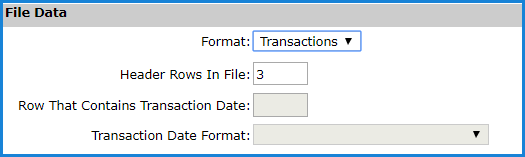
Time Series
– with this import type, you need to identify how many header
rows are in the import file, which of those rows contains
the transaction date for each measure column, and the
format the date is in such as yyyy-mm-dd.
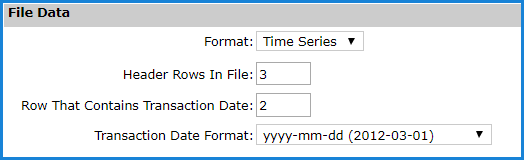
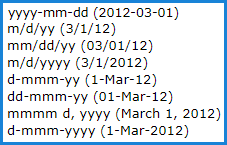
|