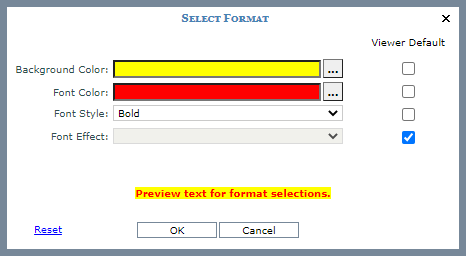
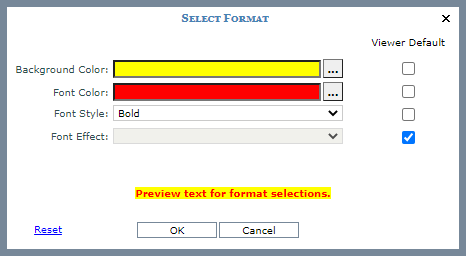
|
Background
Color– Defines the background color for the conditional format
rule. If Viewer Default is selected, then Viewer background colors
will be used. If Viewer Default is not selected, then use the
Browse button Font
Color – Defines the
font color for the rule. If Viewer Default is selected, then Viewer
font colors will be used. If Viewer Default is not selected, then
the use the Browse button |
|
Font Style – Defines the font style for the rule. If Viewer Default is selected, then Viewer font styles will be used. If Viewer Default is not selected, then use the drop-down list to choose a font style for the rule. Valid options are: Regular, Italic, Bold, and Bold Italic. Font Effect - Defines the font effect for the rule. If Viewer Default is selected, then Viewer font effects will be used. If Viewer Default is not selected, then use the drop-down list to choose a font effect for the rule. Valid options are: None, Underline, Overline, and Strikethrough. |
|
Preview Text – The text displayed here is formatted to show an example of the formatting you have selected. Reset – Click to reset the window to use Viewer defaults, which means the Viewer Default checkboxes will be selected for all properties and any custom selections will be removed. OK – Click to save any edits made on this window and close the window. Cancel – Click to close the window without making any changes. |