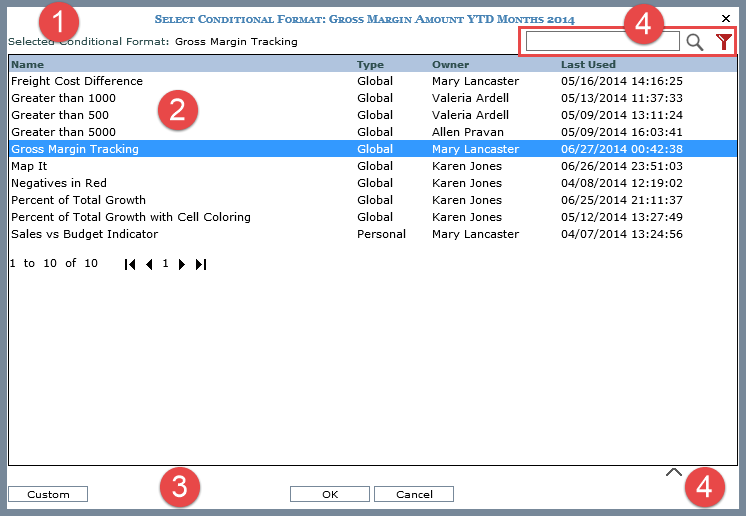
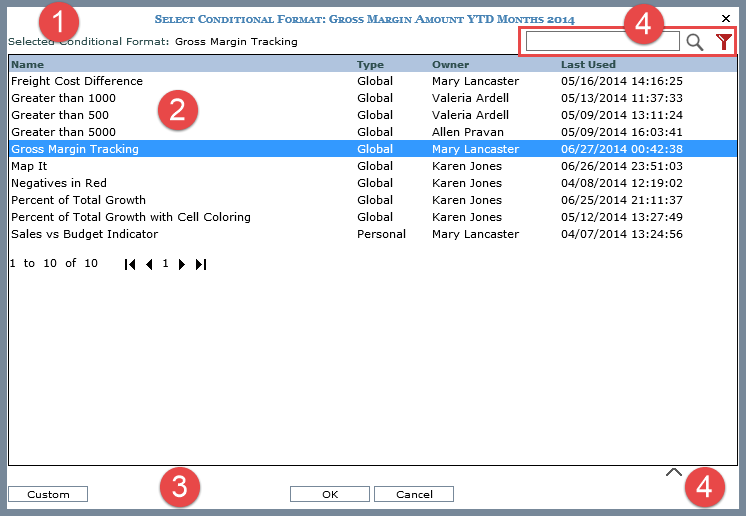
|
Selected Conditional Format – If a conditional format has been selected, the name of it displays here. |
|
Available Conditional Formats – Click a conditional format then OK to apply it to a measure item.
|
|
Custom – Click Custom if you need to switch to the Custom Conditional Format window, which is used to define a custom conditional format for the selected measure item. Custom conditional formats are for one time use. They cannot be reused. Pre-defined formats that show in the Select Conditional Format window can be reused across different views. OK – Click OK to apply the conditional format selection made in this window and to close the window. Cancel – Click Cancel to close the window without applying your selection. |
Optionally use the search and/or filter features (section marked ‘4’ in following image) to look for particular conditional formats.
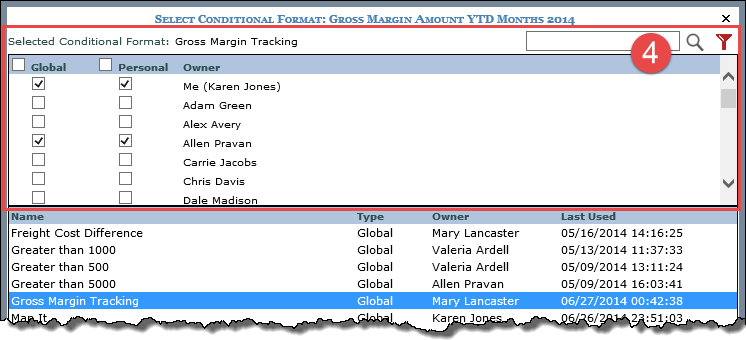
Search
– Enter all or part of the name(s) of the format(s) you are searching
for and then click the Search  button to execute the search.
button to execute the search.
Filter
– Click the provided button  to use the filter feature. It acts as a toggle to show or hide the
filter feature. Use the Global and Personal checkboxes to the left
of a user’s name to indicate whose formats you want to see (users
with selected checkboxes will be included in filter results). The
checkboxes next to the Global and Personal headings are toggles that
select or deselect all Global or Personal formats of all users at
one time (for example, if the Personal heading checkbox is selected,
all Personal formats of all users will display in the window). At
the bottom of the filter section (you may need to scroll down), there
is a count of users. There are paging arrows to move between pages
of users. Arrows are active only when more users exist than can be
displayed in a single page of this section.
to use the filter feature. It acts as a toggle to show or hide the
filter feature. Use the Global and Personal checkboxes to the left
of a user’s name to indicate whose formats you want to see (users
with selected checkboxes will be included in filter results). The
checkboxes next to the Global and Personal headings are toggles that
select or deselect all Global or Personal formats of all users at
one time (for example, if the Personal heading checkbox is selected,
all Personal formats of all users will display in the window). At
the bottom of the filter section (you may need to scroll down), there
is a count of users. There are paging arrows to move between pages
of users. Arrows are active only when more users exist than can be
displayed in a single page of this section.
Note: The filter
toggle will be red  if a filter has
been applied. If you are using the filter section and then access the
details section of the window, the filter section will close automatically.
if a filter has
been applied. If you are using the filter section and then access the
details section of the window, the filter section will close automatically.
Optionally use this section to view details about the
format that is actively selected in the window. Select a format and then
click the Show Details  button. Click the Hide Details
button. Click the Hide Details  button to hide the section. You can see the description of the format
and the Icon, Format, Operator, and Value of each rule in the format definition.
button to hide the section. You can see the description of the format
and the Icon, Format, Operator, and Value of each rule in the format definition.
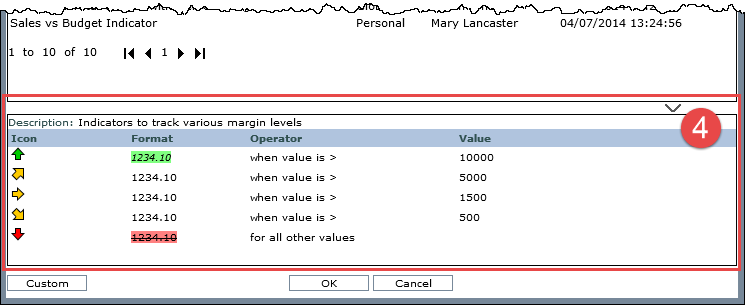
Note: If you are using the details section and then access the filter section of the window, the details section will close automatically.