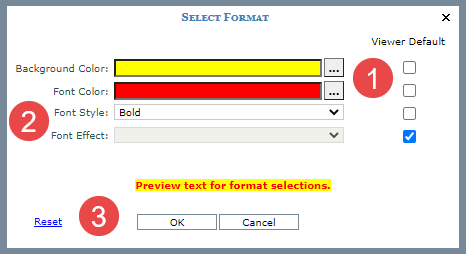
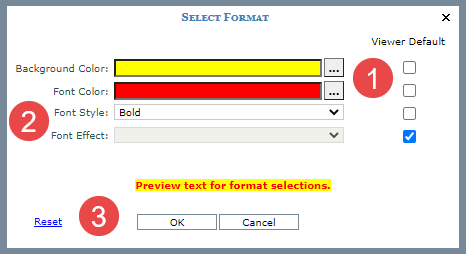
|
The color and font settings described in this table control how cells and the values in them will display when planning updates are made in views for this user. Administrators can edit overall settings for the application when they access the Select Format window from the Application window's Stratum Analyst Hub section. Users can override those settings and customize the format for their views by accessing the Select Format window from their User Options window. Background Color
– Defines the background color for grid cells that are impacted
by planning updates made in views. If Viewer Default is selected,
then Viewer background colors will be used. If Viewer Default
is not selected, then use the Browse button  to choose the font color. The
text box to the left will display the selected color. to choose the font color. The
text box to the left will display the selected color. |
|
Font Style – Defines the font style for planning updates made in views. If Viewer Default is selected, then Viewer font styles will be used. If Viewer Default is not selected, then use the drop-down list to choose a font style for the rule. Valid options are: Regular, Italic, Bold, and Bold Italic. Font Effect – Defines the font effect for planning updates made in views. If Viewer Default is selected, then Viewer font effects will be used. If Viewer Default is not selected, then use the drop-down list to choose a font effect. Valid options are: None, Underline, Overline, and Strikethrough. |
|
Preview Text – The text displayed here is formatted to show an example of the formatting you have selected. Reset – Click to reset the window to use Viewer defaults, which means the Viewer Default checkboxes will be selected for all properties and any custom selections will be removed. OK – Click to save any edits made on this window and close the window. Cancel – Click to close the window without making any changes. |