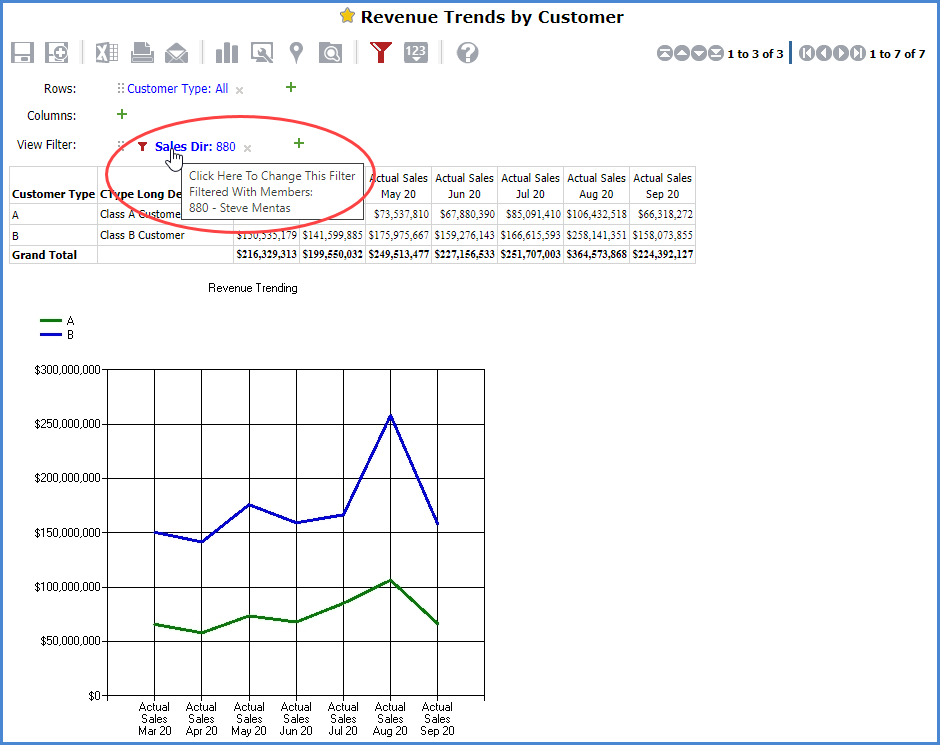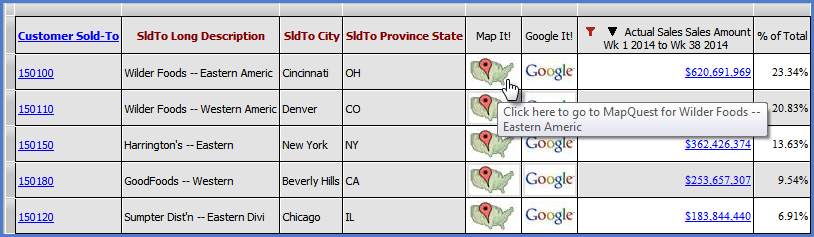
Hyperlinks can be added to measure items for use in directing users to other applications, websites or views. The hyperlinks can be used in combination with other measure item features, such as for measure items that display images in views.
The basic steps for adding a hyperlink and a few examples follow.
1. Double-click the measure item in view explorer.
2. In the Properties window, set the Hyperlink property to Yes.
3. In the Hyperlink Expression window, set up an expression to define the hyperlink and then click OK in that window.
4. {Optional} Customize other measure item features such as applying a conditional format or pop-up label.
This example uses a URL only in the hyperlink expression. Clicking the hyperlink in the related view will access the Mapquest home page.
"http://www.mapquest.com"
The next examples include view information in the hyperlink expression. In the first example, several attribute relationships for Customer Sold-To are used in the expression. The city, state, and postal code information derived from the current member are used as parameter values in the URL.
"http://www.mapquest.com/maps/map.adp?&city=" + [Customer Sold-To].[Customer Sold-To].CurrentMember.Properties("SldTo City") + "&state=" + [Customer Sold-To].[Customer Sold-To].CurrentMember.Properties("SldTo Province State") + "&zipcode=" + [Customer Sold-To].[Customer Sold-To].CurrentMember.Properties("SldTo Postal Code") + "&country=US&cid=lfmaplink"
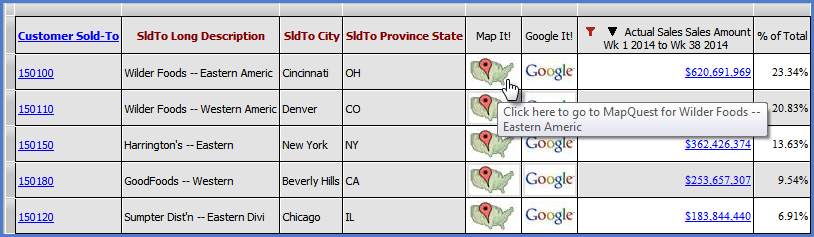
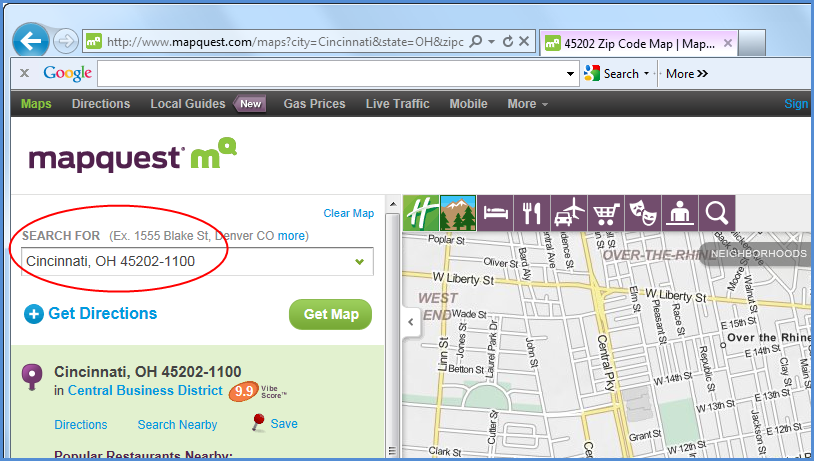
The second example has syntax that first checks to see if a particular attribute relationship exists. If so, the hyperlink opens to Google and searches on that attribute relationship. The SldTo Long Description is the attribute relationship used in the expression.
Iif([Customer Sold-To].[Customer Sold-To].CurrentMember.Properties("SldTo Long Description")=null, null, "http://www.google.com/search?hl=en&q=" + [Customer Sold-To].[Customer Sold-To].CurrentMember.Properties("SldTo Long Description"))
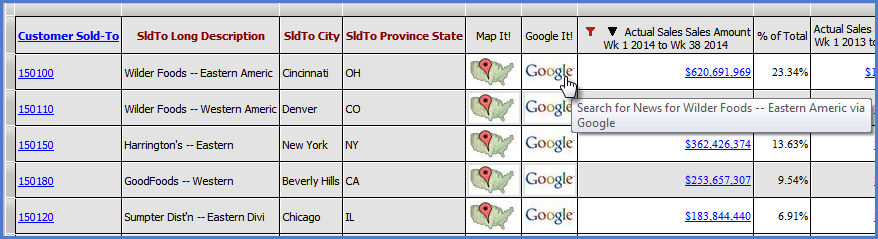
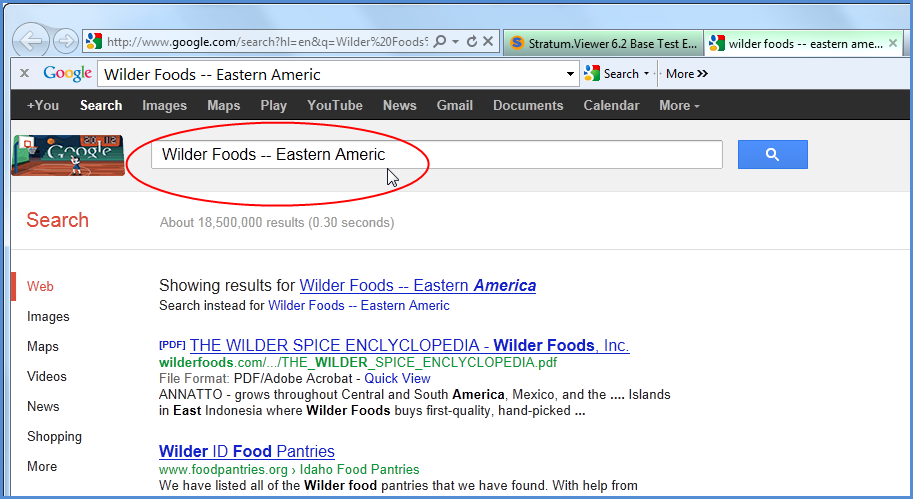
Example 1
This example opens another view and runs it based on that view definition only. The Stratum.Viewer URL and ID for the view are used in the expression. See also Syntax For Customizing URL’s Used To Share Views for additional parameters that can be used in these expressions. The full hyperlink expression is:
“http://silvonxyz:60001/StratumView.aspx?ViewId=40035”
Here is a view containing the hyperlink.
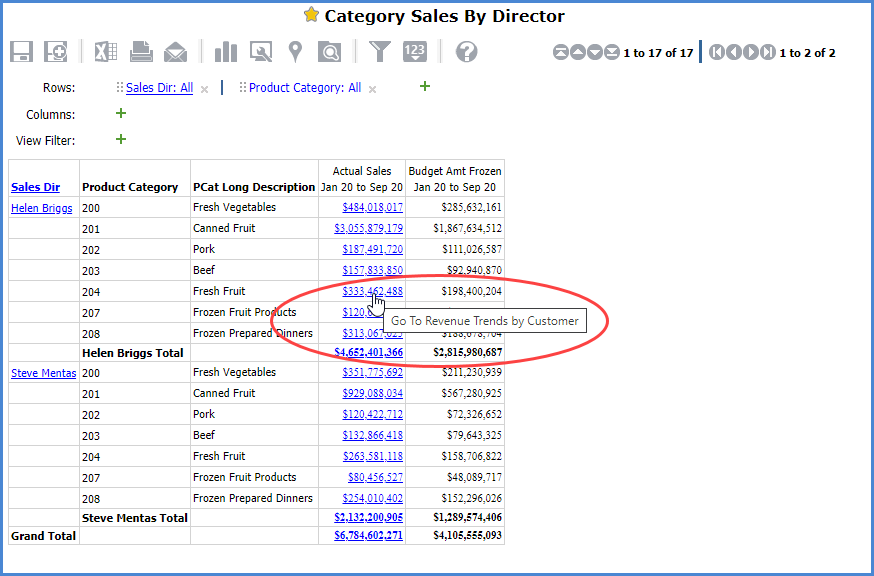
Here is the destination view that the hyperlink opens. It is Revenue Trends by Customer and opened when we clicked a value for the measure item that has the hyperlink associated with it.
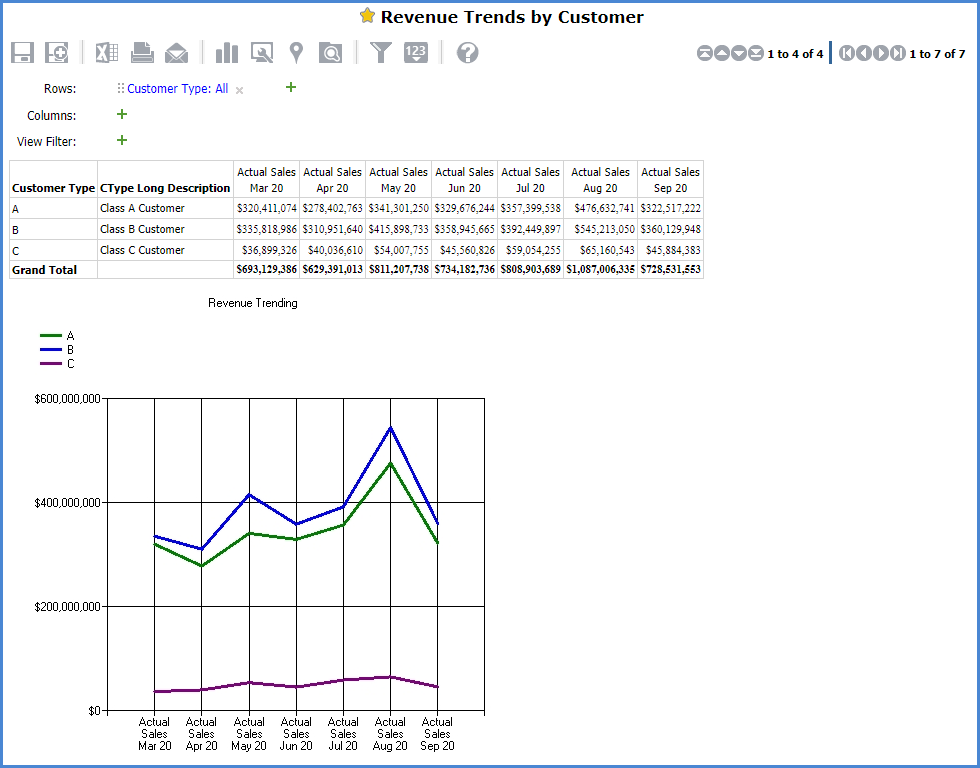
Example 2
This example opens another view and passes Sales Director information from the original view to the destination view. The hyperlink will open the destination view and filter it for the sales director associated with the measure item value that was clicked.
Here is the expression for the hyperlink:
"http://silvonxyz:60001/StratumView.aspx?ViewID=40035&Sales Director="+[Sales Director].[Sales Director].CurrentMember.name+ ""
The hyperlink is clicked for a measure item value belonging to salesperson Steve Mentas.
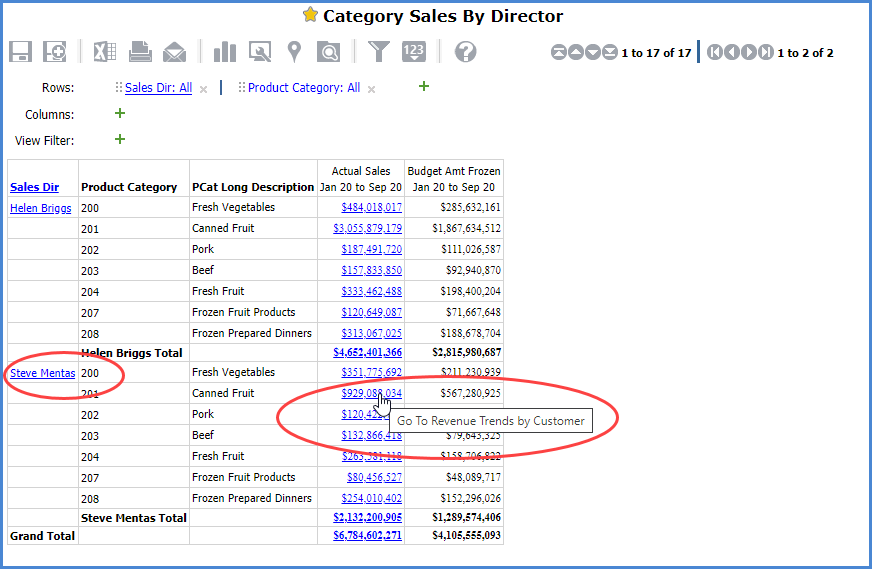
The Revenue Trends view opens and is filtered for the sales director that was clicked in the original view, in this case Steve Mentas, director 880. The Sales Director level was not part of the destination view, so it gets added to the destination view as a View Filter and is filtered by the sales director you drilled from in the originating view.