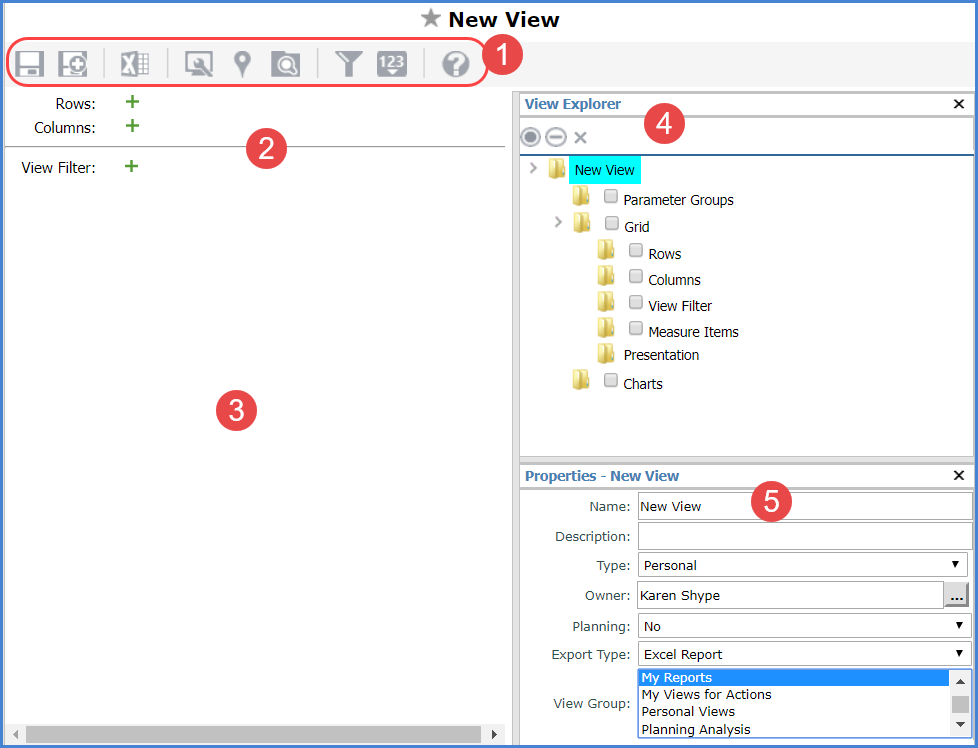
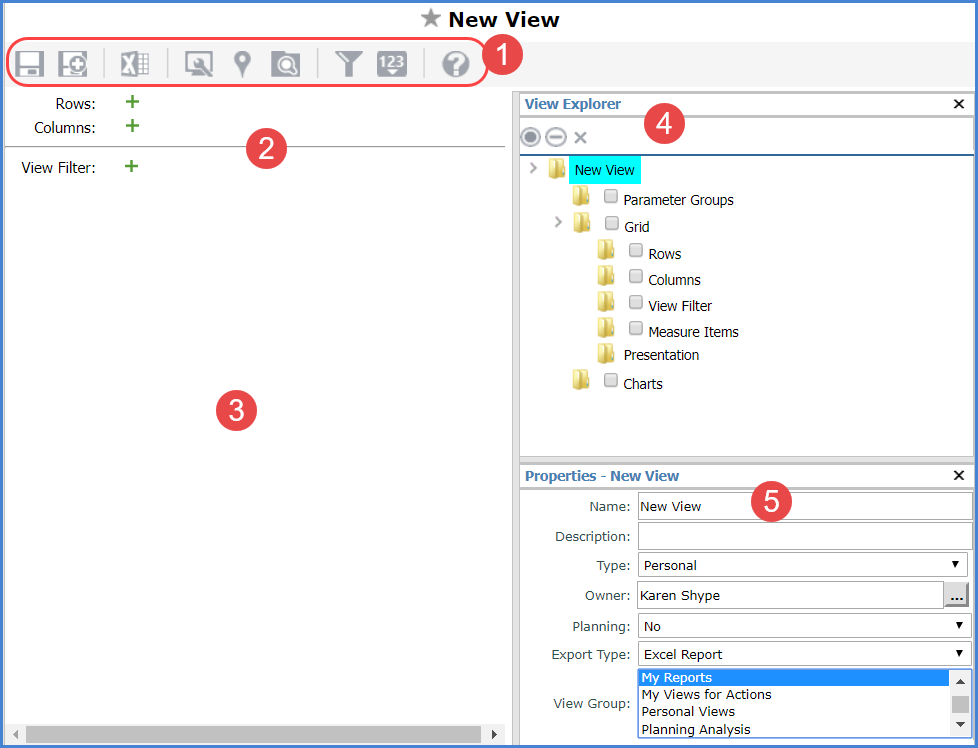
 |
Toolbar and View Name -
|
|
Navigation Panel – The Navigation Panel will be blank until you add levels to your new view and apply changes. You can add levels using this section or view explorer. Once a view has levels in it, use this section to see the drilldown path for a view (what’s available to drill to on rows or columns), change the drilldown path, and add or delete levels from the view. |
|
Blank Grid Area - The content of this area varies:
|
|
View Explorer - Anytime you open the View Definition window, view explorer opens automatically with the folder for the view name selected by default. For new views, the rest of the folders will not have any objects in them until you add them. For existing views, existing objects will display in their respective folders. |
|
Properties Window - Anytime you open the View Definition window, the properties window for the view name opens by default. |