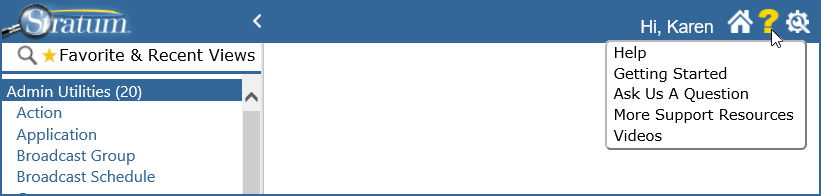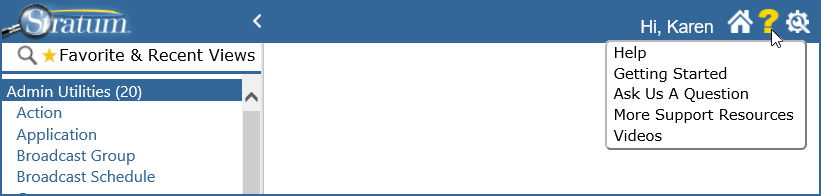|
Hide
Left Panel – Click to hide the left panel.
and
Show
Left Panel – Click to display the left panel.
Note:
To have the left panel be hidden automatically each time you run
a view from the left panel, select the Auto Hide Left Panel property
in your User Options. |
Hi,
[Your Name] |
Hi,
[Your Name] – Your
first name displays in this application greeting section. To sign
off from Stratum.Viewer, right-click your name and choose Sign
Off. |

|
Home
–
Click to display the home page. |

|
Help
–
This menu includes the following options:
Getting
Started – Opens the Welcome To Stratum.Viewer window,
which has links to Getting Started videos. This window opens
automatically for first time users who haven’t run any views
yet. Ask Us A Question – Opens
an email window addressed to CustomerSupport@silvon.com.
Send us your questions or feedback about Stratum. More Support Resources –
Opens a selection of additional Stratum resources including
announcements about new releases of Stratum products, requirements
and how-to documents, and more. Videos – Launches the Stratum.Viewer
Videos page of the Silvon Resource Center. |

|
Settings
- This menu includes the following options:
User Options – Opens a
window for controlling some general user preferences. About
Stratum.Viewer –
Opens a window with information about your level of access
in Stratum.Viewer, the user group you belong to, and the version
of the application you use. |