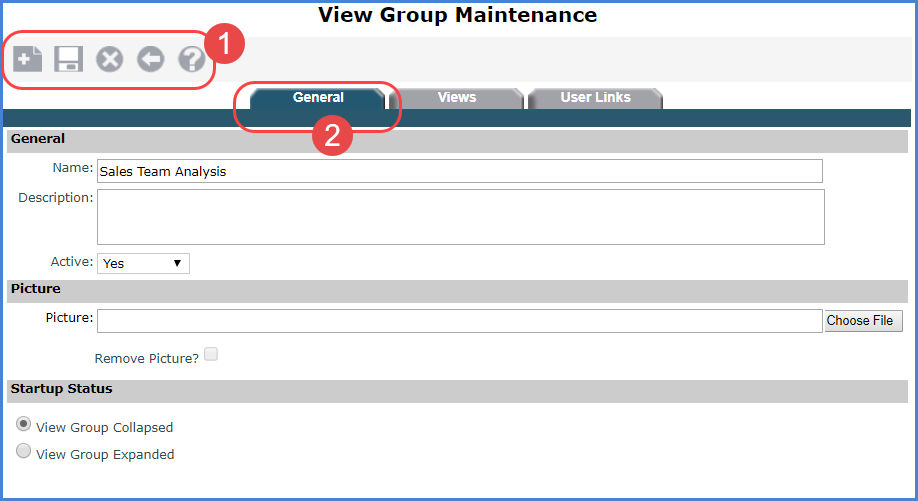
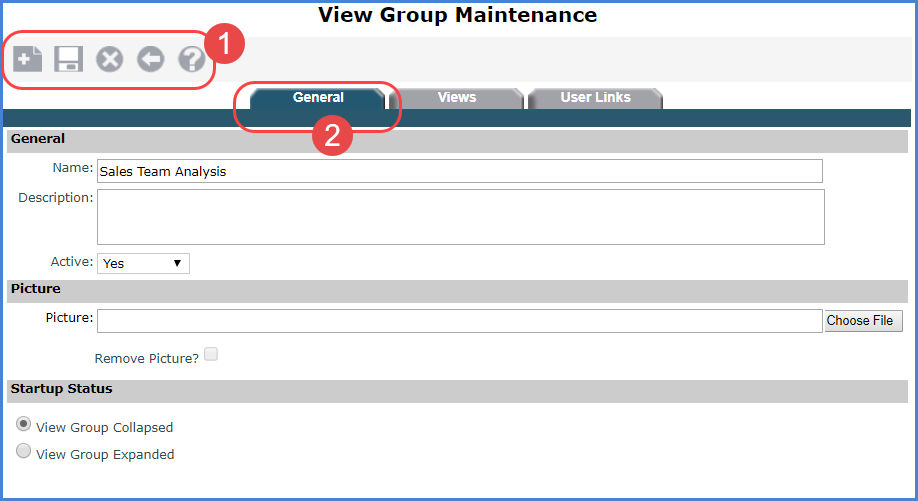
|
Toolbar -
|
|
General Tab Properties -
|
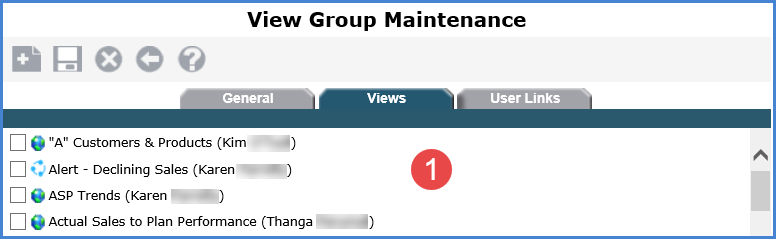
|
Views
- Use this list to add views to the group or remove views. The
icon next to the view name indicates whether the view is global
Note: The tab will be blank if no views exist. |

|
User
Links - Use this list to add user links to the group or
remove links. The icon next to the link name indicates whether
the link is global Note: The tab will be blank if no links exist. |