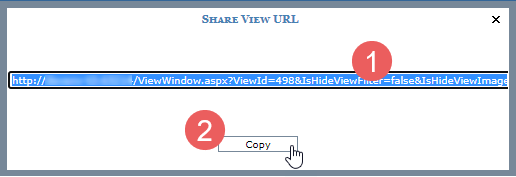
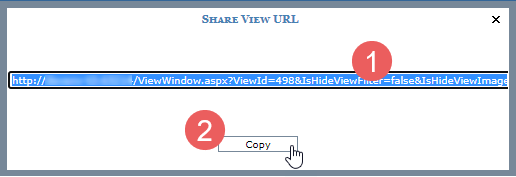
|
URL – A view’s URL shows in this window selected by default, so all you need to do is copy it and paste it into the place from which you want to run the view. For example, right-click and choose Copy then paste the URL into an email. By default, a view’s URL will run the view with the left panel hidden and these parts of the view displayed: the View Filter section, any image associated with the view if applicable, the view name, the view toolbar, and view explorer. If there are parameters defined for the view, the URL will account for one parameter from each parameter group. If a parameter group has multiple parameters, the URL will use the parameter in the group with a default value specified for it. If no parameters for a group have a default value, then the URL will include the first parameter from the group. |
|
Copy – Click this button to copy the view URL. The window closes after the copy. Paste the URL to the destination where you intend to use it, such as an email or document. |