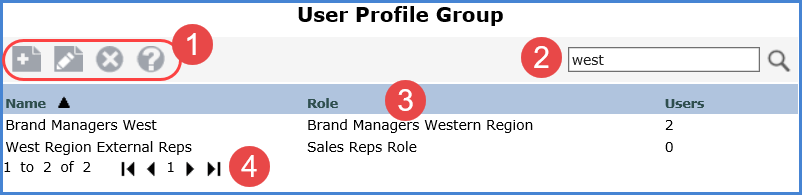
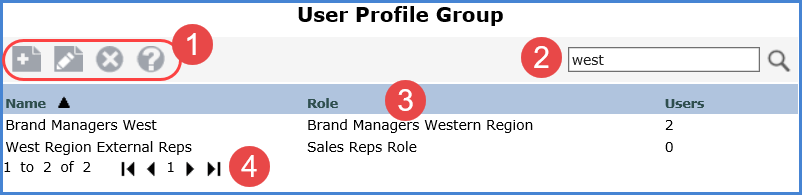
|
Toolbar -
|
|
Search
- Enter all or part of the
name of the group(s) you are searching for and then press enter
or click the Search |
|
Display Columns - Sort and drag or drop columns to rearrange the window information. Selecting User Profile Groups - Double-click a group to open it for editing. When editing or deleting a group, select it from the list window and then click the applicable Edit or Delete icon. |
|
Paging Controls - Use the paging arrows and links to move between pages of groups. Controls are active only when there are multiple pages of groups. Note: For all windows that display lists (views, user lists, etc.), there is a single administrative setting on the Application window that controls how many items display per page in a list. |