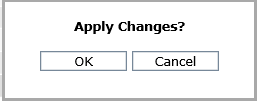Right-click the Parameter Groups folder in view explorer and click Add.
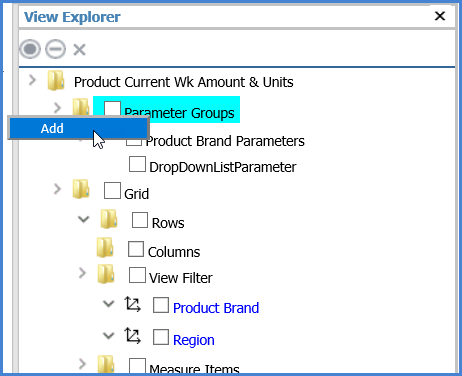

Set up the parameter group properties.
Properties to set up include the group name, what level to use for the group, and specifying whether users will be required to use a parameter from this group when they run the view and are presented with the View Prompt window.
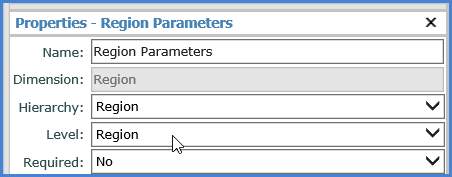

Right-click the parameter group name, and select Add.
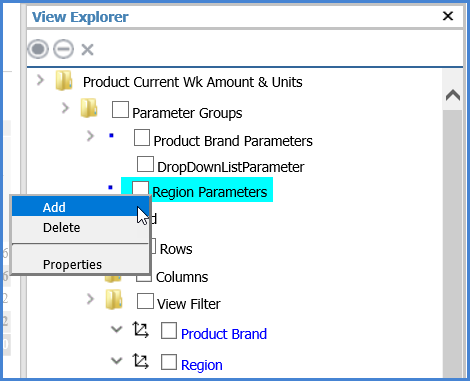

Set up the properties for the parameter.
Properties to set up include the parameter type (members, user list, drop down, expression), prompt text, filter mode, and optionally a default parameter value.
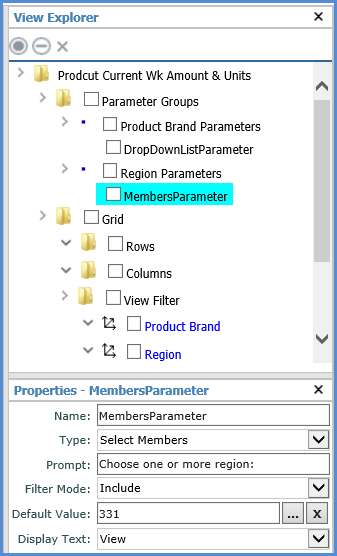

Repeat Steps 3 and 4 if you want to add additional types of parameters to the group, then apply all your additions using the Apply Changes prompt.