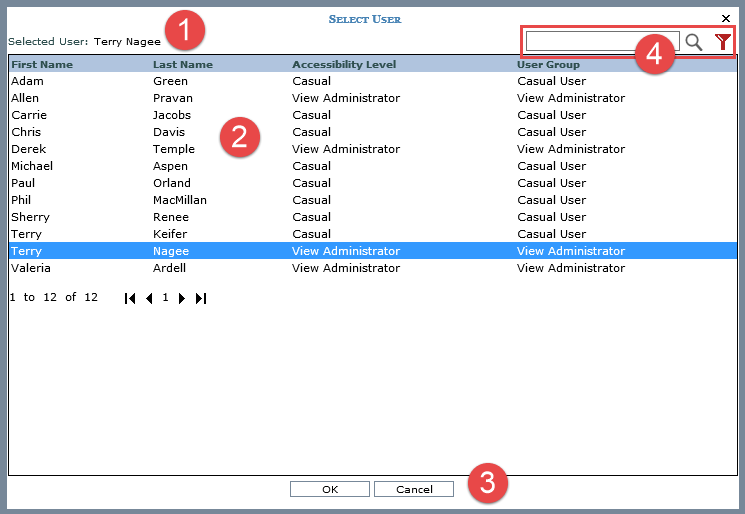
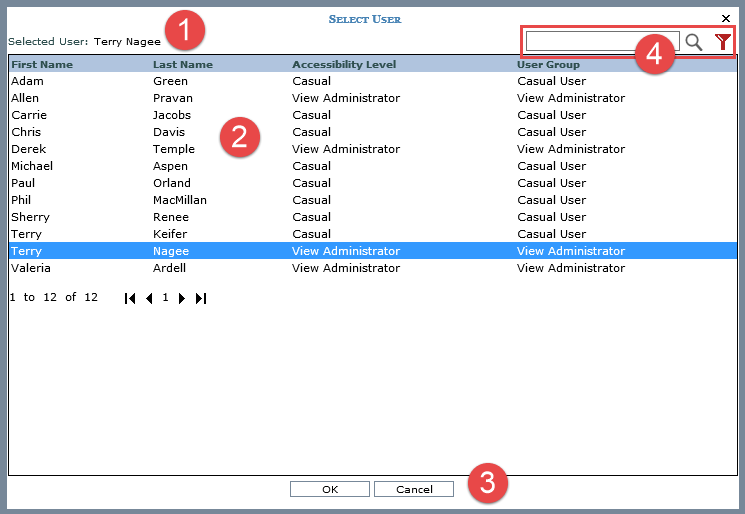
 |
Selected User – The name of the user actively selected in the window displays here. |
 |
Available Users – Click a user then OK to select the user who will be an item owner.
|
 |
OK – Click OK to apply the user selection made in this window and to close the window. Cancel – Click Cancel to close the window without applying your selection. |
Optionally use the search and/or filter features (section marked ‘4’ in following image) to look for particular users.
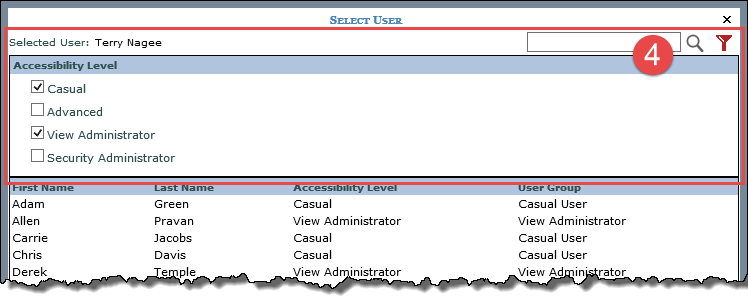
Search – Enter all or part of the name(s) of the user(s) you are searching for and then click the Search  button to execute the search.
button to execute the search.
Filter – Click the provided button  to use the filter feature. It acts as a toggle to show or hide the filter feature. Use the Accessibility Level checkboxes to filter out users by their access level (casual, advanced, view administrator, security administrator). Only users with the levels selected in the filter feature will display in the window.
to use the filter feature. It acts as a toggle to show or hide the filter feature. Use the Accessibility Level checkboxes to filter out users by their access level (casual, advanced, view administrator, security administrator). Only users with the levels selected in the filter feature will display in the window.
Note: The filter toggle will be red  if a filter has been applied. The filter section does not display the Broadcast User level of access because users with a broadcast user level of access cannot own items such as views, actions, and so forth in Stratum.Viewer.
if a filter has been applied. The filter section does not display the Broadcast User level of access because users with a broadcast user level of access cannot own items such as views, actions, and so forth in Stratum.Viewer.