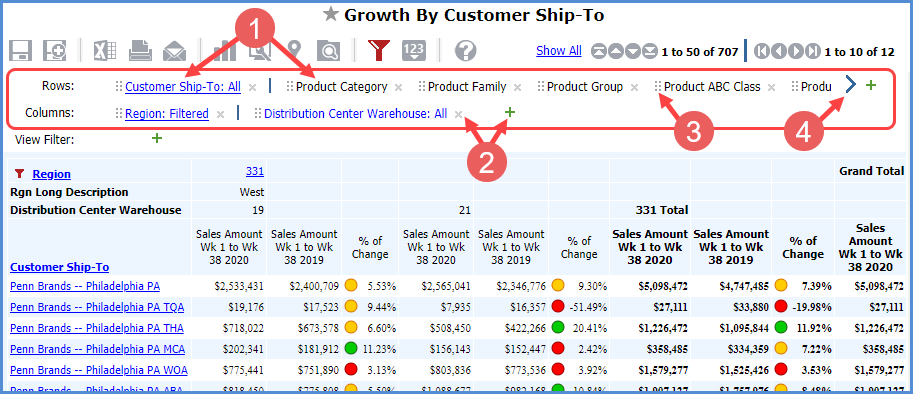
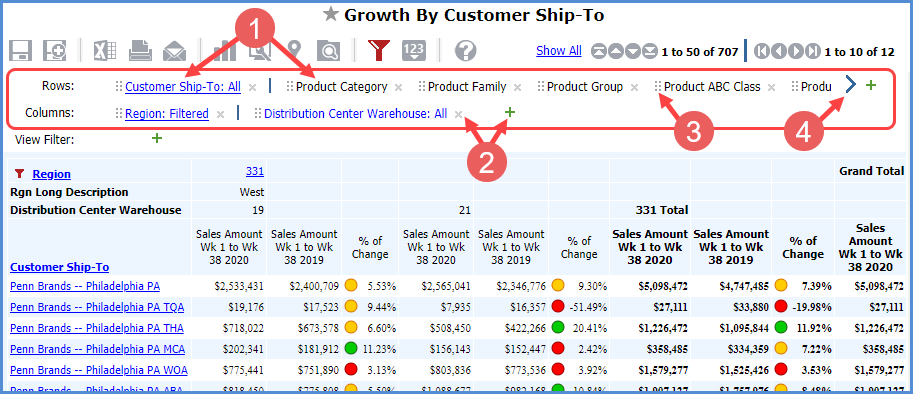
|
Active and Available Levels – The Rows and Columns section show all levels in the view.
If an axis is filtered, a filter icon will show to the left of the section title.
|
|
Add
Levels – Click the Add Levels icon
Delete
Levels – Click the Delete Level icon
|
|
Drag and Drop Levels – You can move
levels around in the view, changing whether they show on rows,
columns, or the View Filter and changing what order levels display
in on rows or columns. Click or tap the provided icon
|
|
Scroll To See More Info – Scrolling arrows are provided when there isn’t enough space available in the browser to show all the levels that exist in a part of the Navigation Panel. You can scroll back or ahead to the rest of the information displayed in the panel.
|