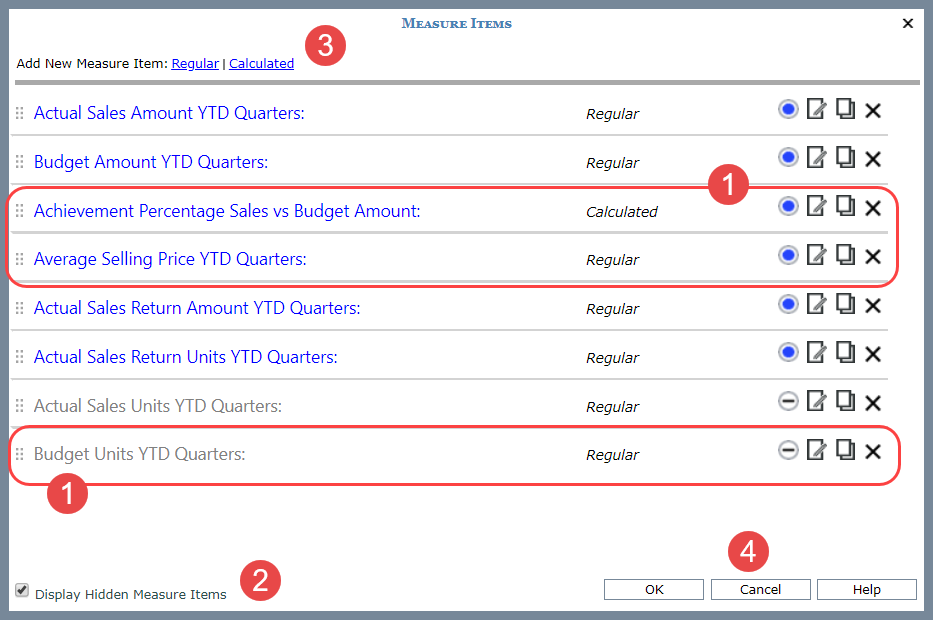
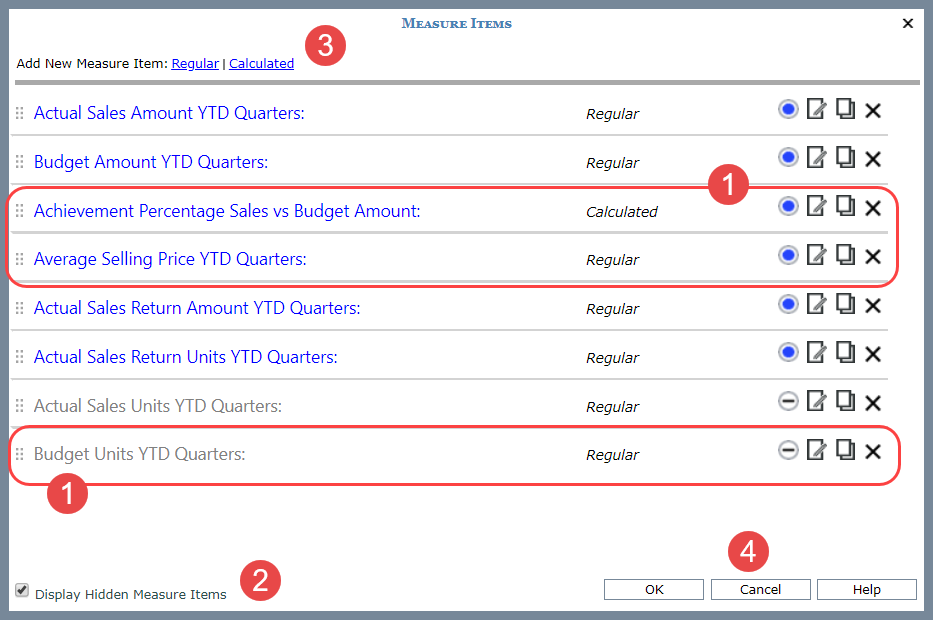
|
All Measure Items in a View – All measures that are part of a view can be worked with from this window. Those displayed in blue in this window are visible in the view. Those displayed in grey are hidden. Here are the things you can do with measure items in the window
|
|
Display Hidden Measure Items – This checkbox is deselected by default, which means the window will display only the measure items currently visible in the view. Selecting the checkbox refreshes the window so you can also see details for any measure items that are hidden and work with them from this window. |
|
Add New Measure Item – Use the links provided to add a regular or calculated measure item from scratch. |
|
OK – Click to refresh the view with all the additions or changes made in this Measure Items window. Cancel – Click to close the window and discard all your changes. Help – Click to open help about this window. |