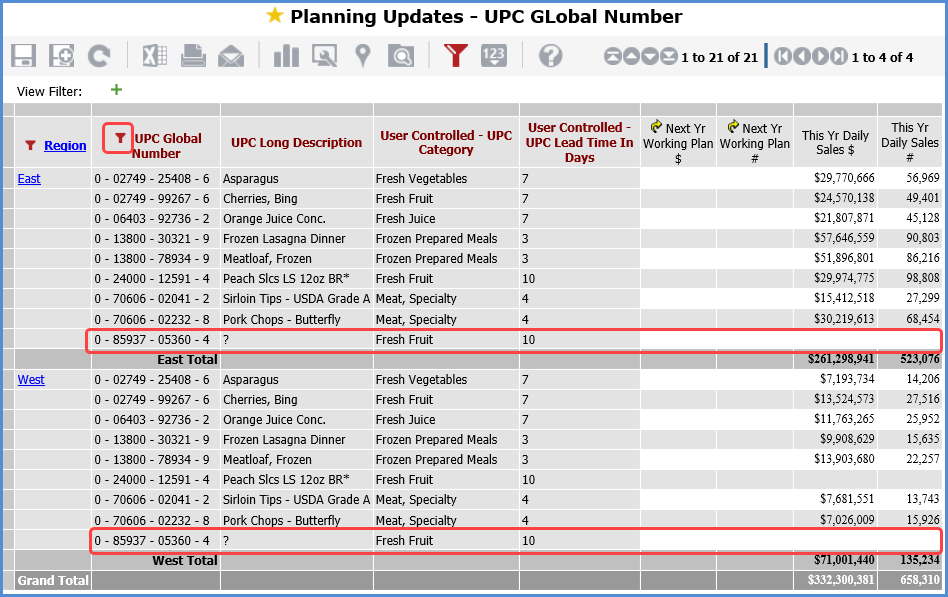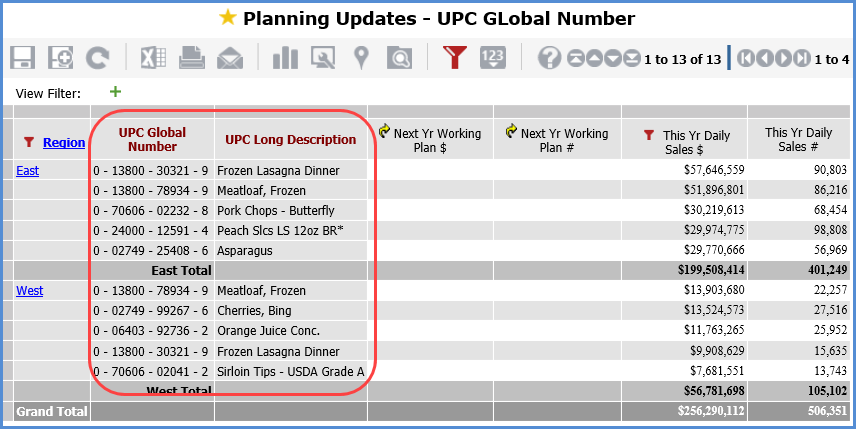
Master Data Imports are primarily used to import data in User Controlled Attributes, whose set up is controlled through Stratum.Viewer’s Used Controlled Attribute Maintenance. Another way you can use Master Data Import functionality is to add new dimension key values to Stratum. Doing that is useful during Budget or Forecasting activities when a new customer or product you need to budget / forecast for doesn’t exist yet in your Corporate business system. For example, there’s a new Customer Account that’ll be activated soon or there’s a new Product under development – and you want to account for them in Next Year’s plan that you are setting up. You can include a row(s) with a key value for the dimension’s new item(s) in a Master Data Import file. The import will add the new key values to Stratum for you, and then you can use Planning or Data Import functionality in Viewer to add budget / forecast data to the new items.
The following example shows a case for the UPC Global Number dimension. The user wants to add a couple User Controlled Attributes for the dimension and wants to add a new UPC Global Number to use while drafting next year’s working plan. The view they’ll use for planning is shown below before anything was added. The attributes get added with User Controlled Maintenance. Then, a Master Data Import is used to add data for the new attributes and add the key value for the new UPC Global Number.
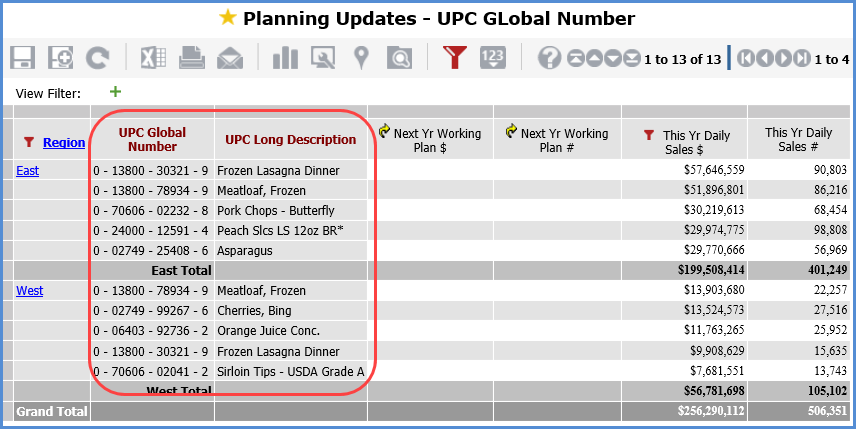
Here’s the view after the new User Controlled Attributes were created then added to the view. No data has been imported yet, so their default value of ? shows in the view for them.
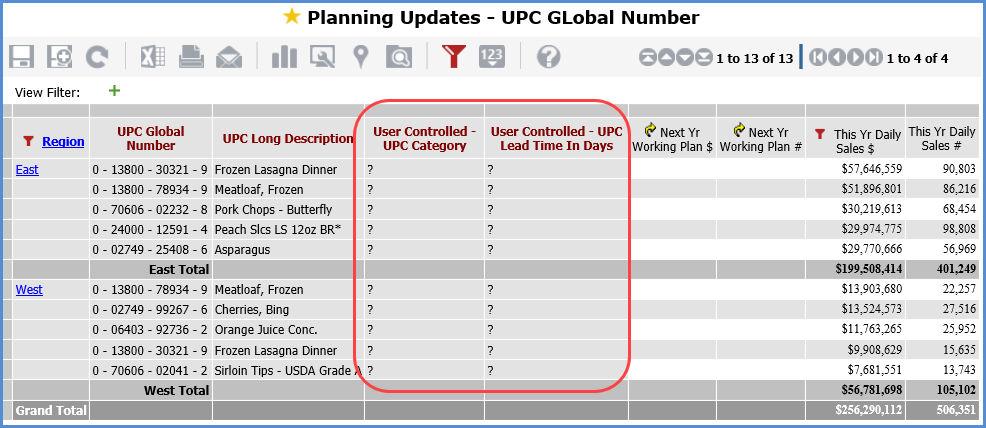
Here’s an import file that includes data for the attributes. There’s also a row in the file containing the key value for the new UPC Global Number the user wants added to Stratum. It’s in the last row.
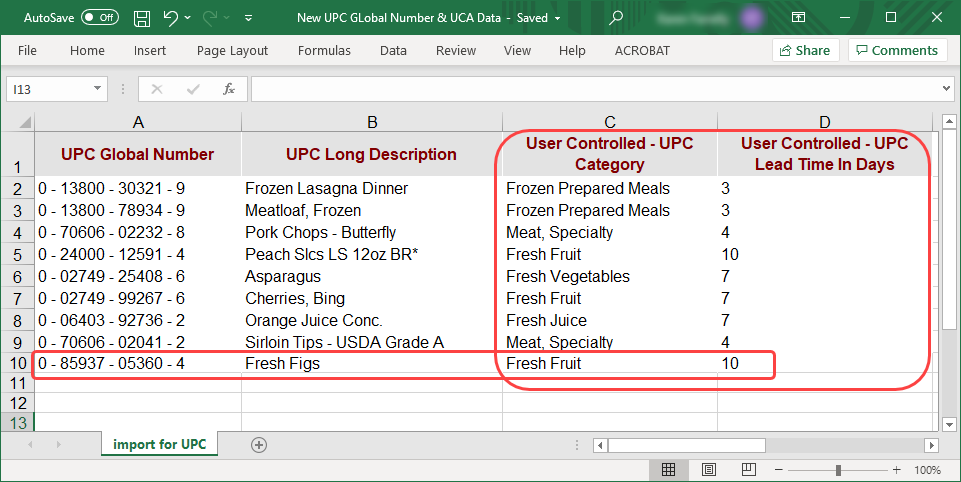
A preview of the import displays in the Data Mapping - Master Data Import window once the user starts setting up an import with the previously shown file.
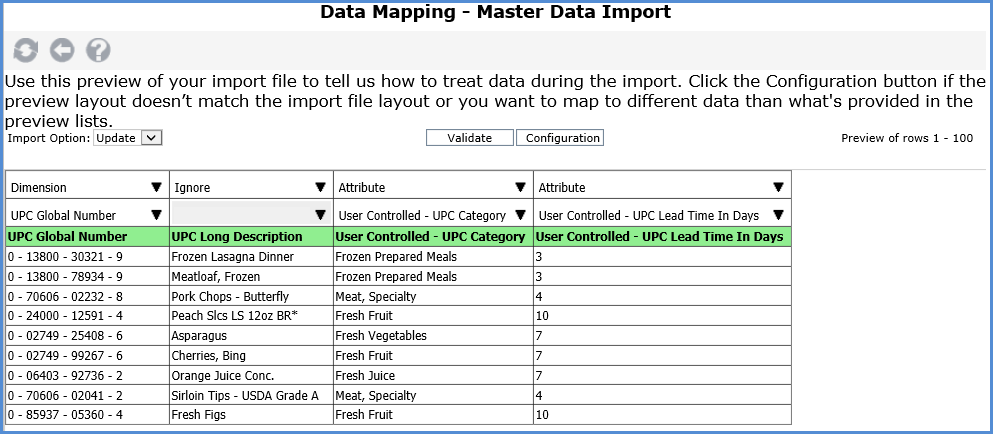
When the user submits the import for processing, a message displays about the new key value found in the import file. They click OK there then click OK in the subsequent message about proceeding with the import.
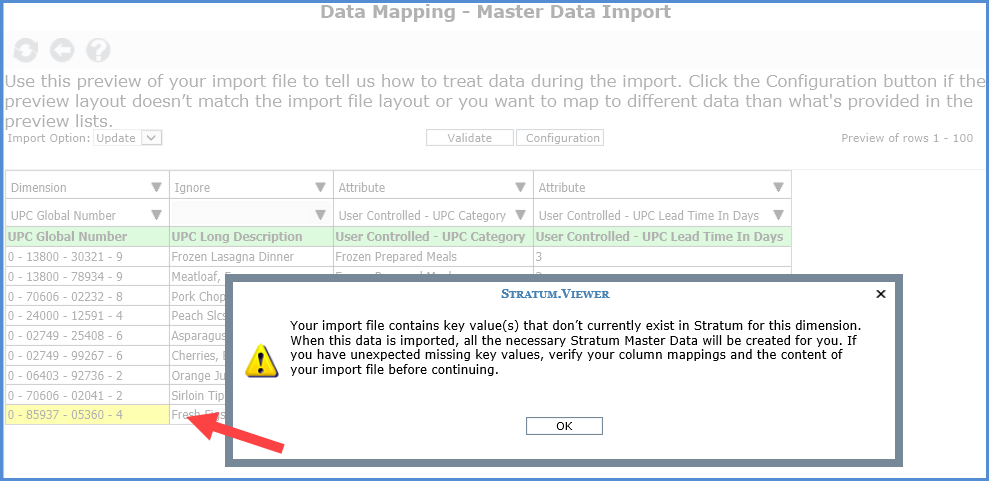
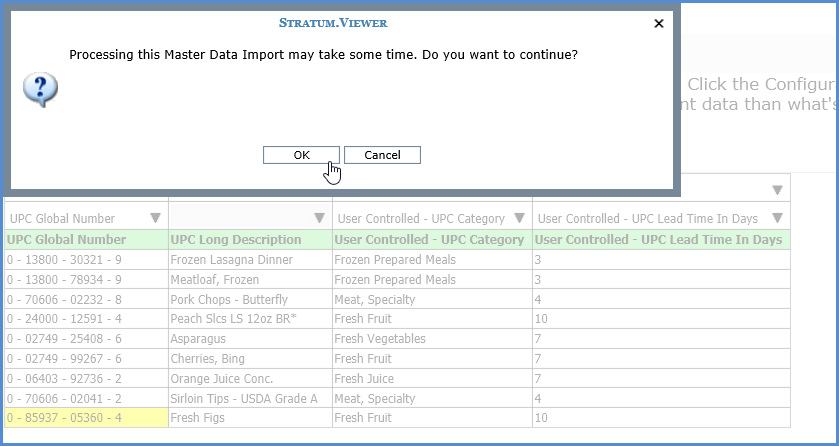
After the import completed, new attribute data populates the view and the new UPC Global Number key value is available in Viewer. The next images is the updated view showing the added data and the new key value.* Planning or Data Import can be used at this point to populate UPC Global Numbers with measure data.
*Note: Some filtering adjustments were needed in this view to see the new key value since it does not have data yet and existing filters were set to filter out items without data. The Relationship Filter and Empty Filter properties for the Rows axis were changed to No. Also, the Top Count measure item filter was removed. The UPC Global Number level was filtered to show only the UPC’s the user wants to work with, which includes the new key value.