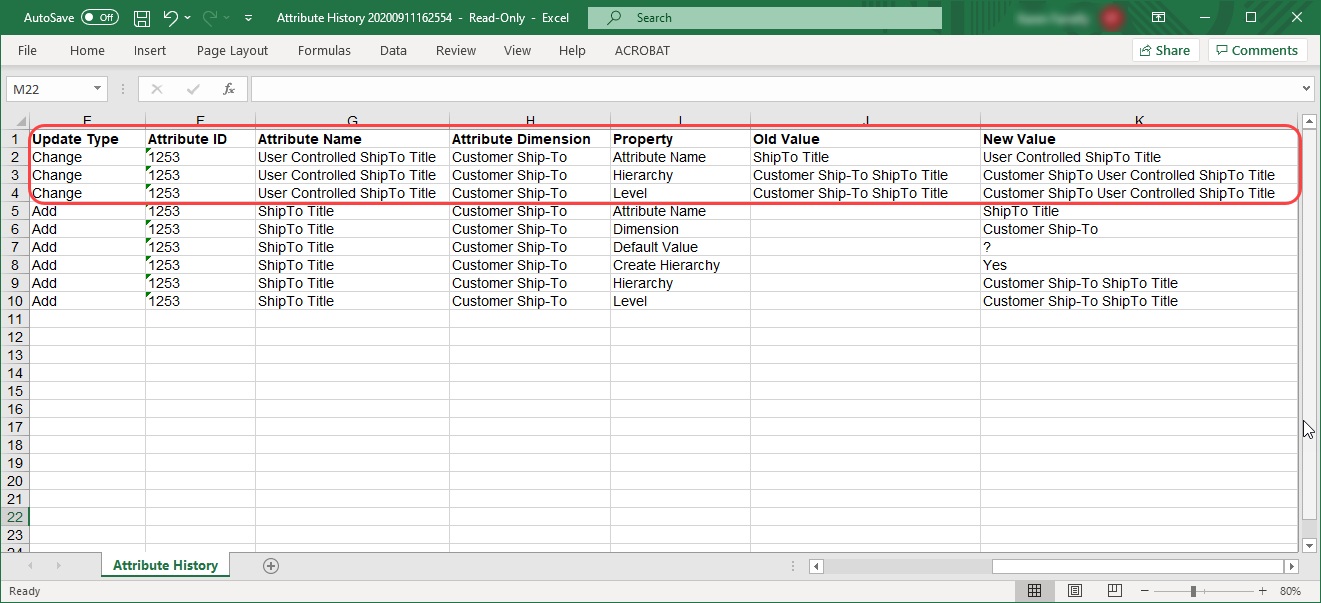.
. The history file for a User Controlled Attribute captures information about when it was added, changed, or deleted. The file includes the date and time of the change, user details identifying who did the change, the dimension the attribute belongs to, and all related properties captured about the change from the User Controlled Attribute Maintenance window. To see a history file, follow these steps.
1. If
you already have the attribute open in the maintenance window, click See
A History Of Changes For This Attribute  .
.
OR
1. Click User Controlled Attribute in the Admin Utilities view group.
2. In
the User
Controlled Attribute list window,
select the applicable attribute then click See A History Of Changes For
This Attribute  .
.
Note: If you click the history button on the list window without first selecting an attribute, a history file opens for all User Controlled Attributes including any previously deleted attributes.
Here’s a portion of a history file showing a recent change impacting an attribute for the Customer Ship-To dimension. The Update Type tells you the attribute was changed. The Property, Old Value, and New Value columns indicate what property changed and what the property was set to before and after the change. This change was an edit to the name of the attribute and to the names of the hierarchy and level based on that attribute. A newly added attribute doesn’t have any information listed in the Old Value column, as you can see in the “Add” rows that are in the file.