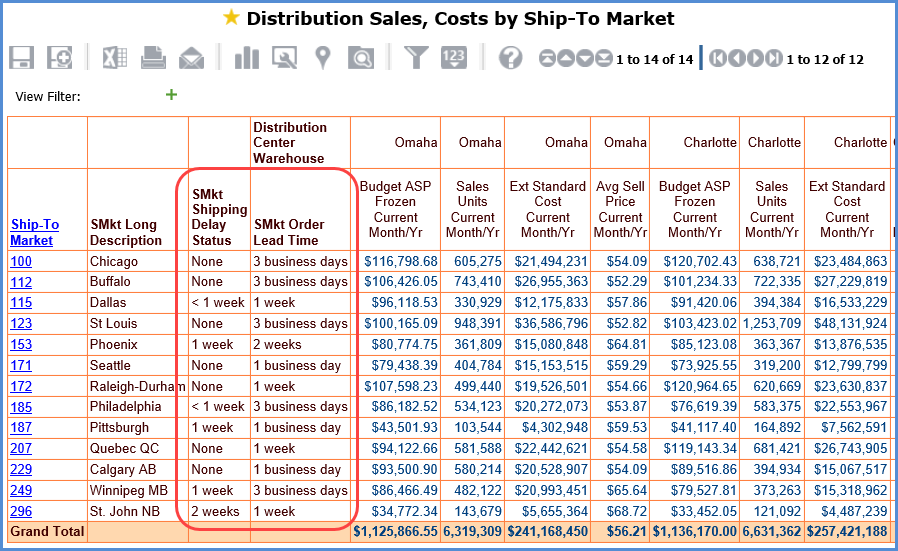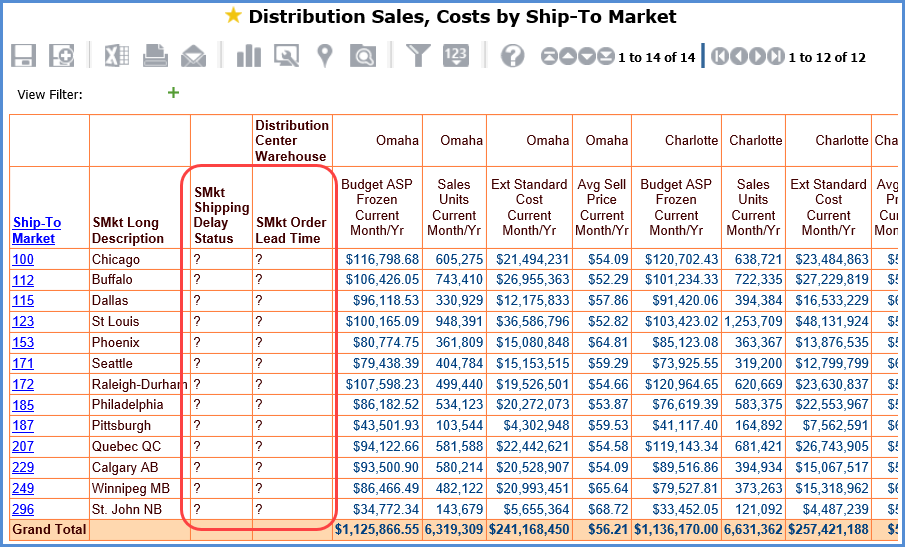
Master data can be imported for multiple User Controlled Attributes at that same time, as long as they belong to the same dimension. Here is a view containing two User Controlled Attributes for Ship-To Market. Their default value of “?” shows in the view since no data has been imported yet. This example will show master data being imported to populate both attributes with data.
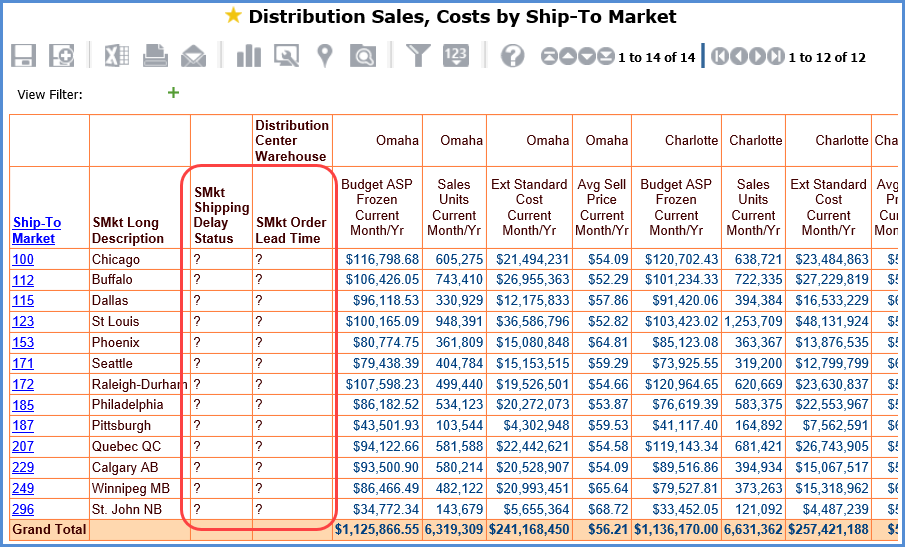
An import file containing key values for the associated dimension and master data values for the attributes was set up in Excel. One column has dimension key values while the others have attribute values. Two heading rows contain identifying information about the columns, which is helpful to the user when mapping data into Stratum.
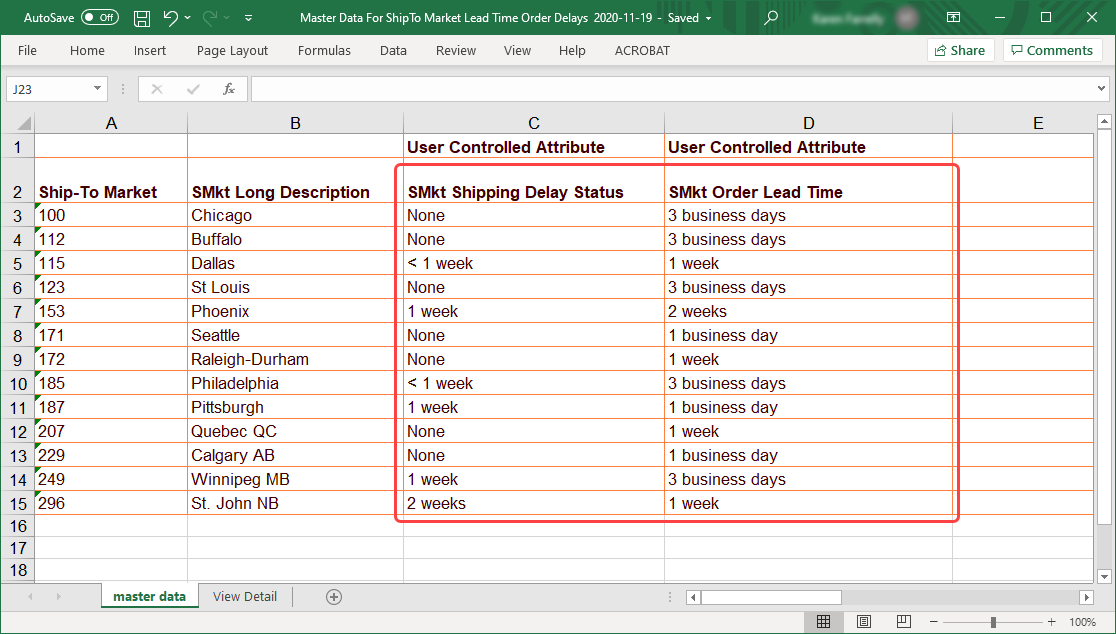
The user initiates the import from the Master Data Import list window.
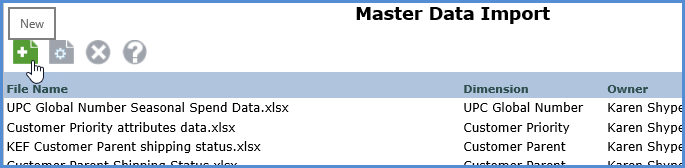
After choosing the Excel file for the import, the user provides basic import configuration details including which dimension to use in the import.
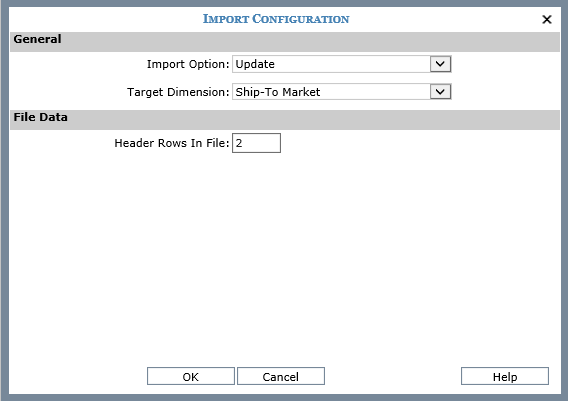
Then, the user maps the import data to Stratum. The mapping window has drop-down lists to define the type of information in each column, where in Stratum to import data from the import file, and which columns, if any, to ignore in the file.
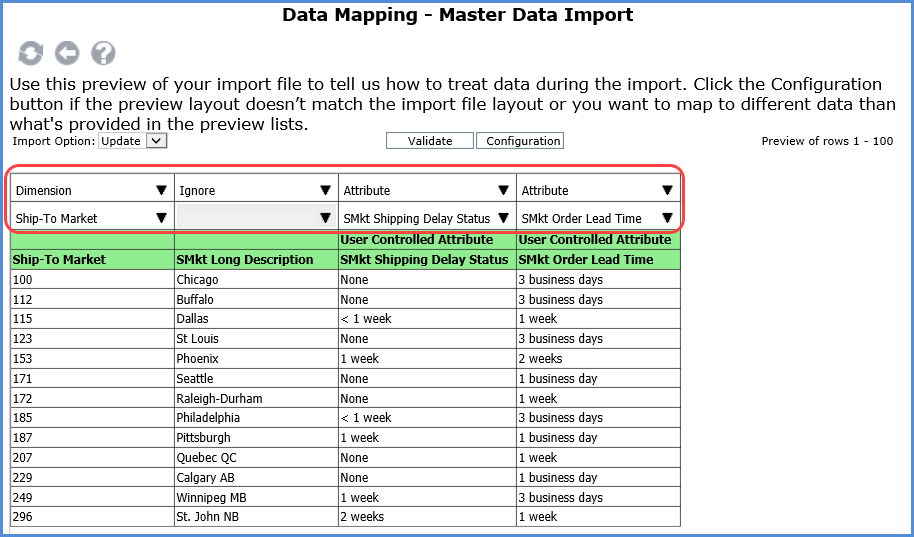
Imported data can be used in views as soon as the import completes processing. Here is the view from earlier in the example, showing the two Ship-Market attributes populated with their imported master data.