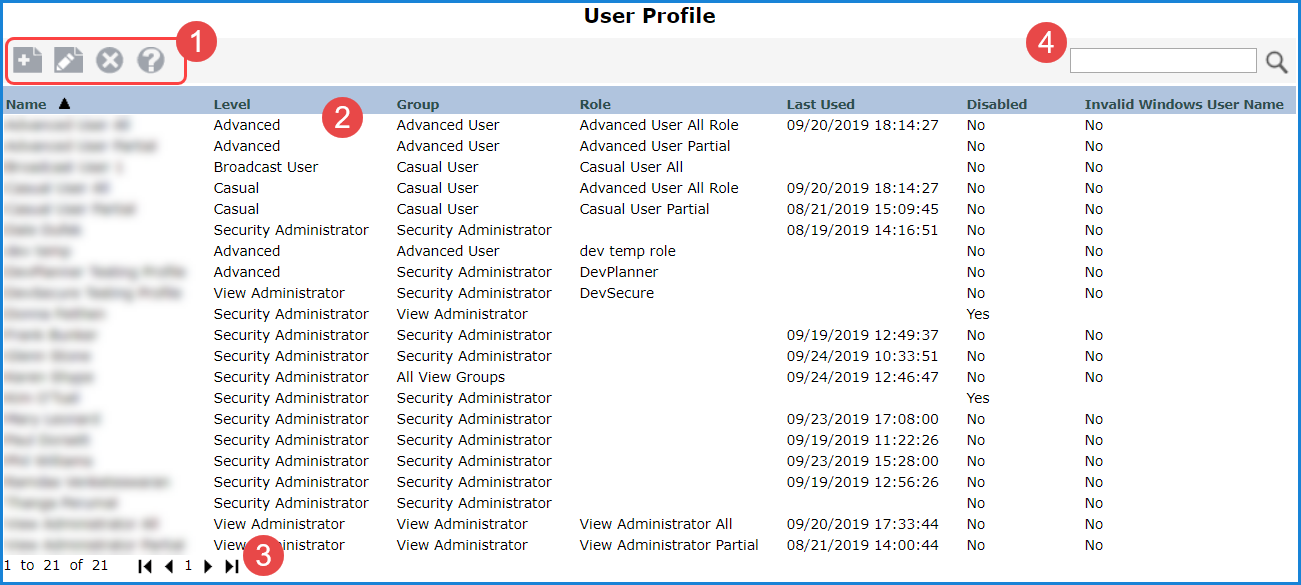
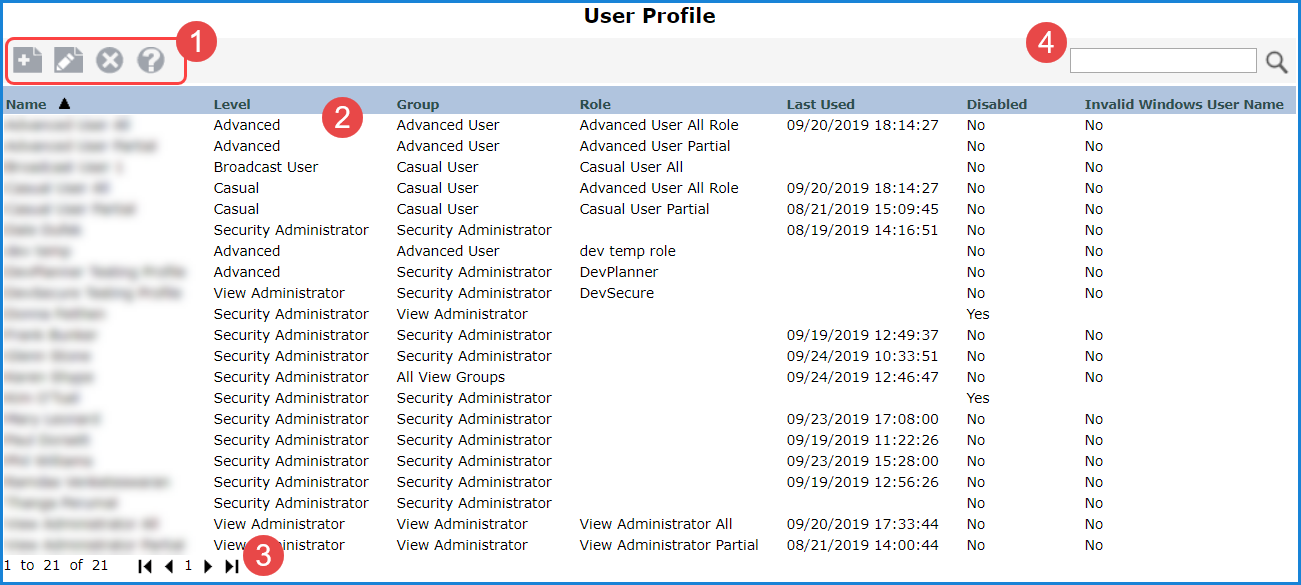
|
Toolbar -
|
|
Display Columns - Sort and drag or drop columns to rearrange the window information.
|
|
Paging Controls - Use the paging arrows and links to move between pages of user profiles. Controls are active only when there are multiple pages of user profiles. Note: For all windows that display lists (views, user lists, etc.), there is a single administrative setting on the Application window that controls how many items display per page in a list. |
|
Search
-
Enter all or part of the name of the user profile(s) you are searching
for and then press Enter or click the Search |