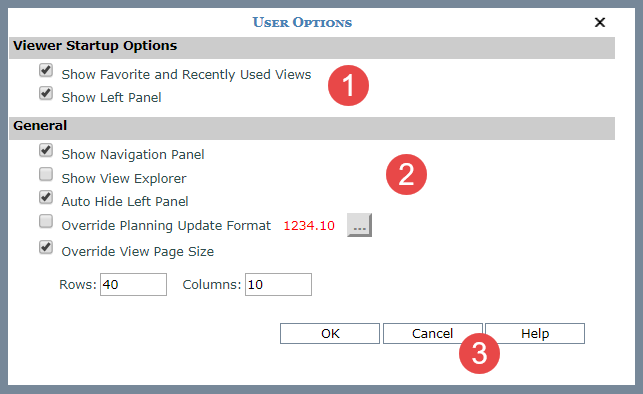
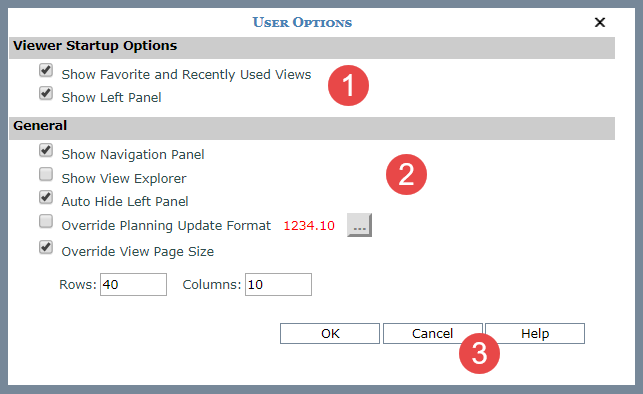
|
Show Favorite and Recently Used Views – When selected, the window shows by default anytime you open Stratum.Viewer. If you prefer the window not show on startup, deselect the option. The window can be opened anytime from the left panel. Show Left Panel - When selected, the left panel shows by default anytime you open Stratum.Viewer. If you prefer the left panel be hidden on startup, deselect the option. The left panel can be redisplayed anytime using the arrow icon in the top corner of the Stratum.Viewer window. |
|
Show Navigation Panel – When selected, the Navigation Panel displays by default above a view anytime you open a view. If you prefer the panel be hidden by default when you first run a view, deselect the option. You can open or close the panel as needed using this icon in a view’s toolbar:
Show View Explorer – When selected, view explorer will display automatically when you run a view. Otherwise, it will not display automatically, but you can manually open it from a view toolbar. Note: The Show View Explorer setting is not available to casual users. Auto Hide Left Panel – When selected, the left panel will hide automatically after you run a view from it. If you prefer that the left panel remain visible, leave this option deselected. Override Planning Update Format – When
selected, you can customize the format for planning updates that
you make in your views. The Browse button Override View Page Size – When selected, you can control how many rows and columns display per page for views that use paging. Enter a numeric value in the Rows and Columns fields. |
|
OK – Save edits to your user options. Cancel – Close the window without making any changes. Help – Open help that is specific to working with user options. |