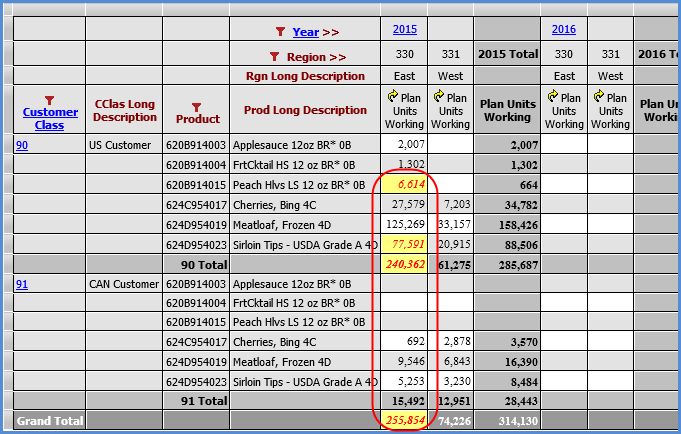next
to the Planning Update Format option and make changes in the Select Format
window.
next
to the Planning Update Format option and make changes in the Select Format
window.The format of updates made in your planning views is controlled either by application settings or by your own user preferences settings. You can customize the format or use the settings defined by your administrator. This topic discusses the administrative settings.
The default state of planning update properties upon
first use of Stratum.Viewer is shown below. Security administrators can
make adjustments to these defaults to match the preferences of your company.
To do so, they click the Browse button  next
to the Planning Update Format option and make changes in the Select Format
window.
next
to the Planning Update Format option and make changes in the Select Format
window.

Next is an example of how the above default settings impact planning views.
Note: Settings will not impact views of users who choose to override administrative settings with their own customized formatting.
Here is the Select Format window in its default state. It shows that a red font will be assigned to planning updates made in views.
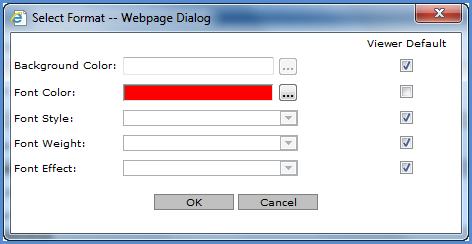
The next image shows a view after a few planning updates have been entered into a few cells. The values in red are the values that the user just updated. Values in total cells impacted by the updates also display in red.
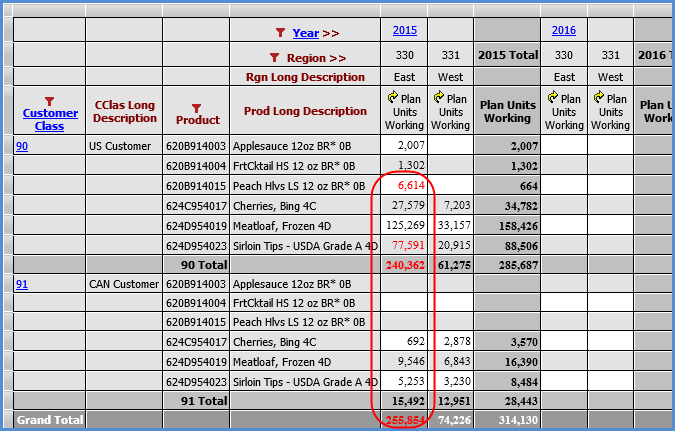
The values in the above view will remain red until
the user clicks the Process Your Planning Changes icon  in the grid toolbar. After
the icon is clicked and the grid refreshes, formatting will revert back
to the standard formatting used for all other values in the grid.
in the grid toolbar. After
the icon is clicked and the grid refreshes, formatting will revert back
to the standard formatting used for all other values in the grid.
Next, the administrator makes changes in the Select Format window. Here is the window after a yellow background color and italic font style have been selected.
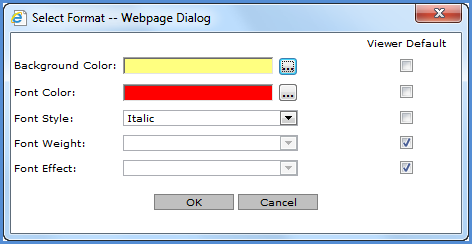
When the next round of planning updates is made to the same view after this administrative change, the changes will display as shown in the next image to match the settings just changed by the administrator.