
|
Favorite Views
- This list shows all the views you have tagged as favorite views.
Click a view name to run the view.
More Options
– Click the  More
button next to a view name to see basic view properties. Options
are provided to run the view, edit the name the view displays
under in this list (Edit Favorite), and to remove the view
from this list. You also
have the option of opening a view in editing mode (Edit View)
if the view is one you are authorized to edit. More
button next to a view name to see basic view properties. Options
are provided to run the view, edit the name the view displays
under in this list (Edit Favorite), and to remove the view
from this list. You also
have the option of opening a view in editing mode (Edit View)
if the view is one you are authorized to edit. Reorder Views
– Click the  icon that displays
to the left of a view name, and continue holding down the
mouse button as you drag the view to its new position. A black
line displays as you drag the view up or down in the list.
Release the mouse button to drop the view in its new spot
within the list. icon that displays
to the left of a view name, and continue holding down the
mouse button as you drag the view to its new position. A black
line displays as you drag the view up or down in the list.
Release the mouse button to drop the view in its new spot
within the list.
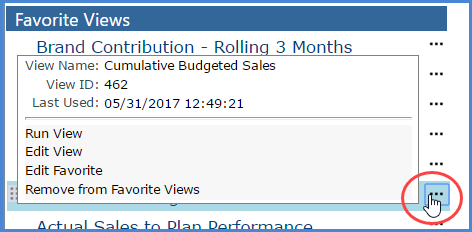
Note:
If
this symbol  displays
next to the name of a favorite view, it means the view no longer
exists in Stratum.Viewer. Click the symbol and a message will
display allowing you to remove the view from the list. displays
next to the name of a favorite view, it means the view no longer
exists in Stratum.Viewer. Click the symbol and a message will
display allowing you to remove the view from the list.
|

|
Recently Used Views -
This list shows the recent views you have accessed. Click a view
name to run it.
Automatic
History - This is a rolling history that automatically
tracks your 25 most recent views. Views are listed in the
order you used them. They are grouped into applicable categories
of This Week, Last Week, or Older. More Options
- Click the  More
button next to a view name to see basic view properties. Options
are provided to run the view, add it to your Favorite Views
list, and to remove the view from the Recently Used Views
list. You
also have the option of opening a view in editing mode (Edit
View) if the view is one you are authorized to edit. More
button next to a view name to see basic view properties. Options
are provided to run the view, add it to your Favorite Views
list, and to remove the view from the Recently Used Views
list. You
also have the option of opening a view in editing mode (Edit
View) if the view is one you are authorized to edit.
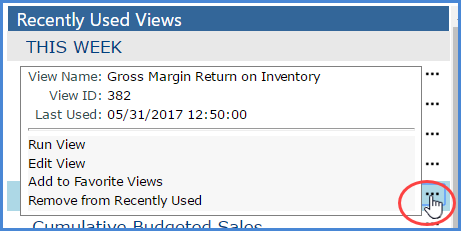
Note:
If
this symbol  displays
next to the name of a recent view, it means the view no longer
exists in Stratum.Viewer. Click the symbol and a message will
display allowing you to remove the view from the list. displays
next to the name of a recent view, it means the view no longer
exists in Stratum.Viewer. Click the symbol and a message will
display allowing you to remove the view from the list.
|

|
Use the
Search feature in the window to search among all views, not just
your favorite or recent views. Search by name -- typing in all
or part of the name of the view(s) for which you are searching.
Click the Enter key on your keyboard or the search icon in the
window to execute a search. The window closes, and search results
will show in a View list window. Run views or open views for editing
from there. |

