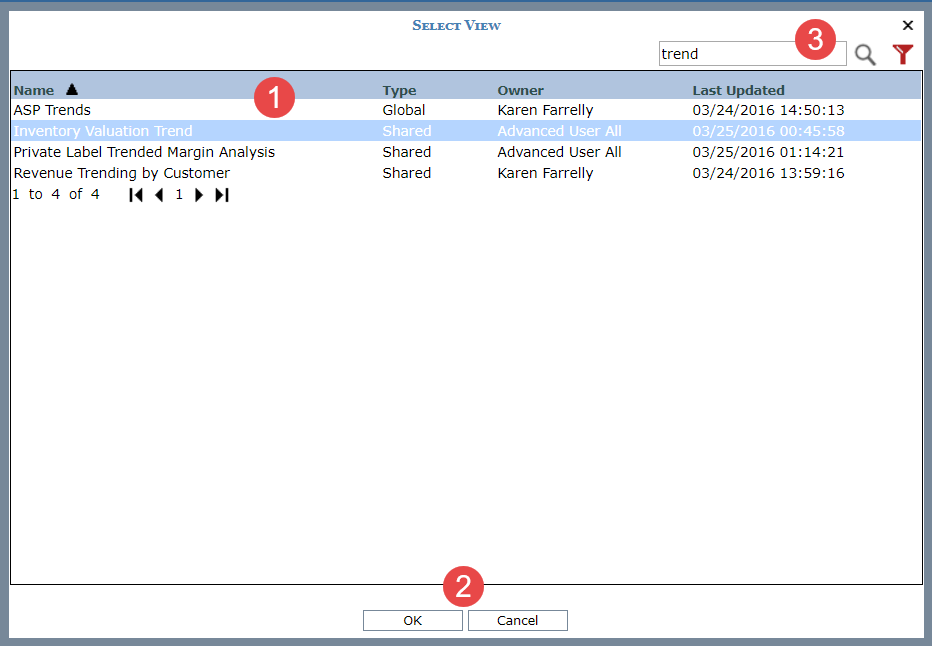
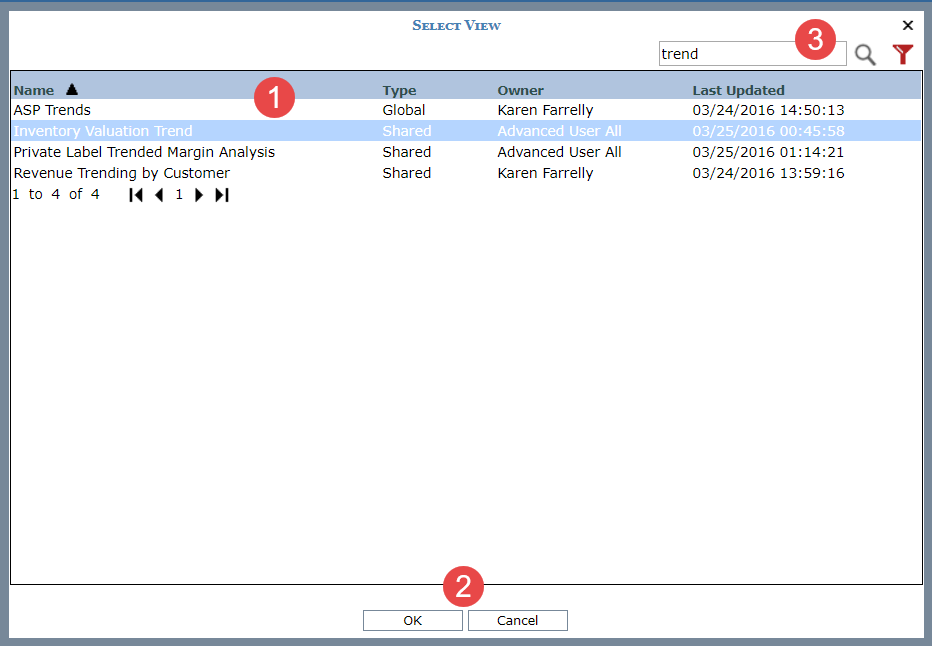
|
Available Views – Click a view and then click OK to make it your drilldown view.
|
|
OK – Click OK after you select a view to make it the drilldown view. Cancel – Click Cancel to close the window and cancel your selection. |
Optionally use the search and/or filter features (section marked ‘3’ in following image) to look for particular views. By default, all global, personal, and shared will display in the window.
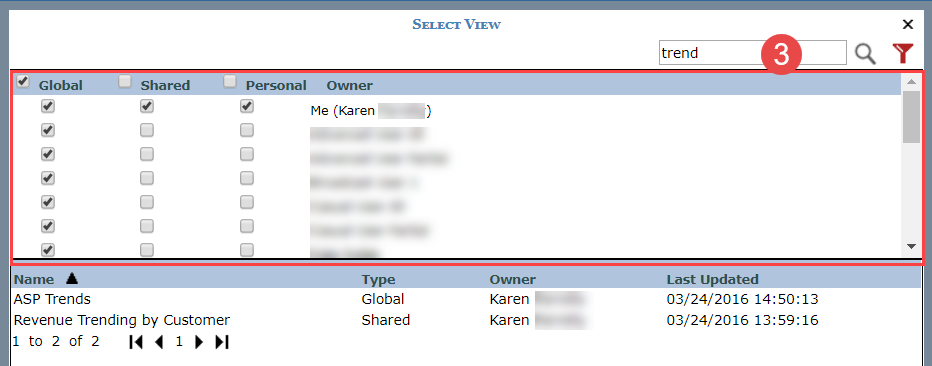
|
Search
– Enter all or part of the name of the view(s) you are searching
for and then click the Search Filter
– Click the provided button
Note: The filter toggle will
be red |