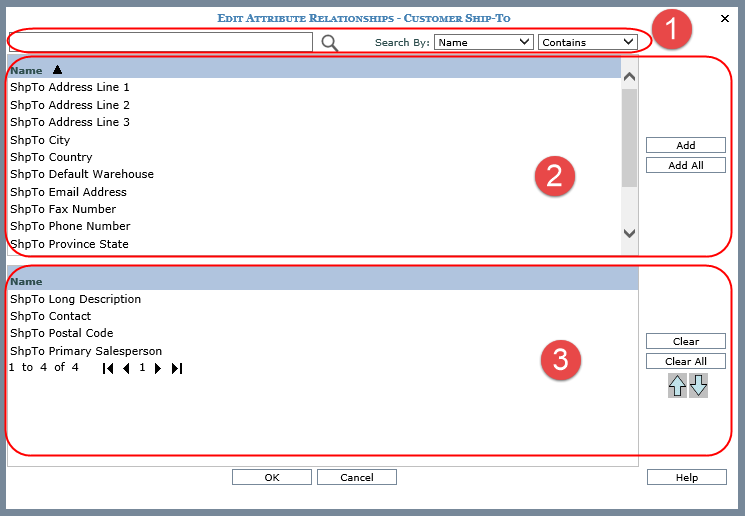
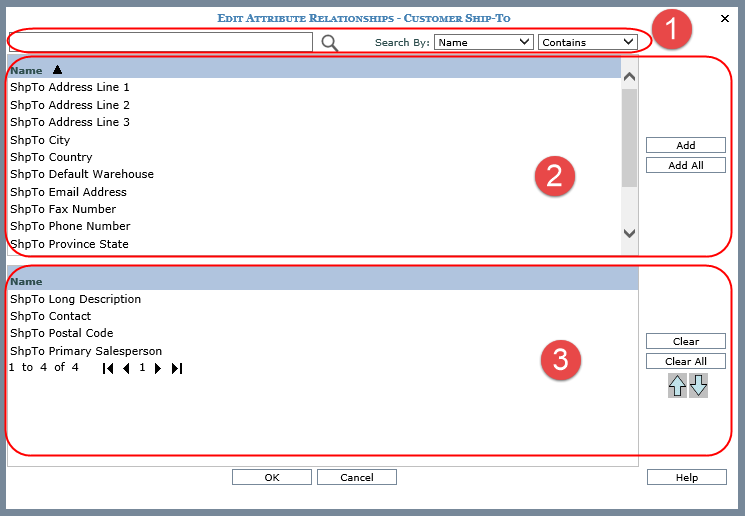
|
Optionally
use search properties to search for particular attribute relationships
then click the Search
In the below example, we searched for attribute relationships containing “address” and five items satisfied the filter criteria.
|
|
Available Selection list - Use this list to select attribute relationships for a level. The list area displays the names of the attribute relationships available for the level or returned by your search. Use one of the following methods to select the desired attribute relationships from the available selection list in the top portion of the window and move them to the selected list displayed in the bottom portion of the window.
|
|
Selected list - Displays the attribute relationships selected for the level. These attribute relationships are not available for re-selection in the top portion of the window. Use one of the following methods to clear attribute relationships:
Cleared items no longer display in the selected portion of this window but are available for selection in the top portion of the window. When cleared from the selected list, the item is added to the end of the available list section. Note: If an attribute relationship is referred to in a calculated measure item, you will receive a warning message that the calculated measure item will also be removed from the view. Reorder buttons – use to reorder the selected attribute relationships.
In the example below, the ShipTo Primary Salesperson is moved to the first position by clicking the move up arrow button three times to move it up three positions.
|