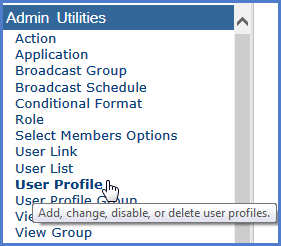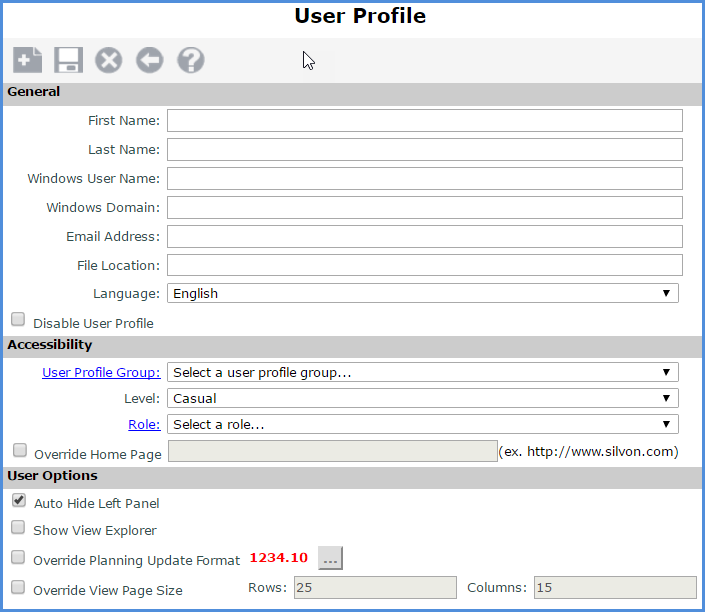![]()
Add a view group(s) using the View Group window.
Skip this step if view groups that are suitable for the new user already exist.
Click View Group in the left panel to access the window.
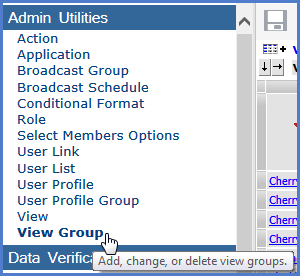
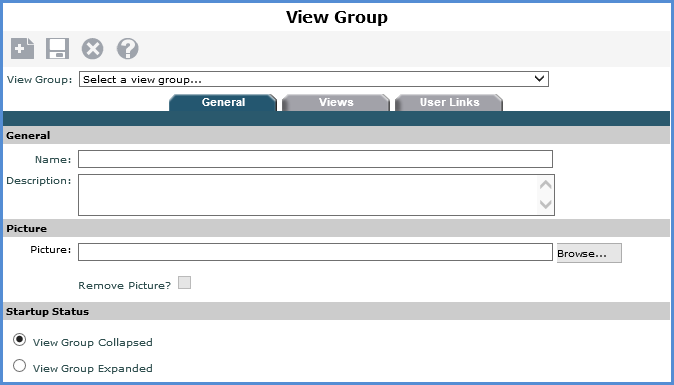
![]()
Add a user profile group using the User Profile Group window.
Skip this step if a group that's suitable for the new user already exists.
Click User Profile Group in the left panel to access the window.
If you want users who belong to this group to share the same role and there is an existing role that suits the group needs, you can select the role from this User Profile Group window and skip Step 3.
Attach at least one view group to the user profile group.
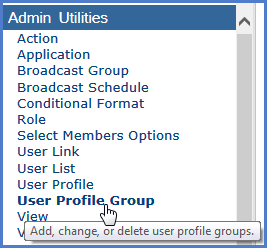
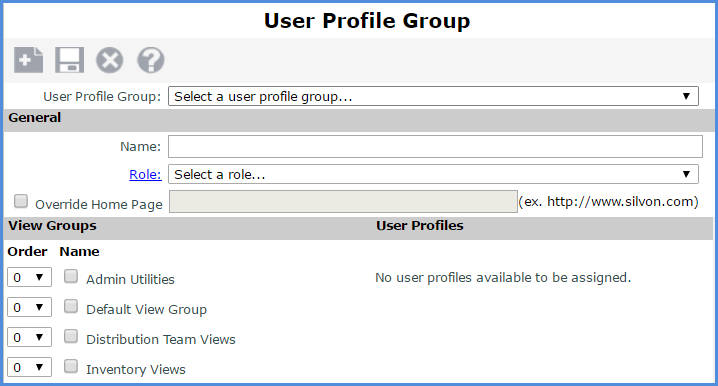
![]()
Add a role using the Role Maintenance window.
Click Role in the left panel to access the Role window.
Click New
 to open the Role
Maintenance window and set up the role properties. Properties
determine which dimension
members and measures
that users with this role will be able to access in Stratum.Viewer.
to open the Role
Maintenance window and set up the role properties. Properties
determine which dimension
members and measures
that users with this role will be able to access in Stratum.Viewer.If you want this new role assigned to the user profile group of the new user, select that group in the User Profiles tab. If you want the new role assigned to the new user's user profile, attach this role to the new user in Step 4.
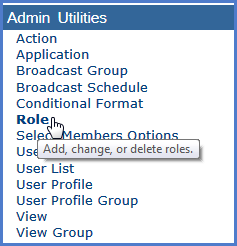
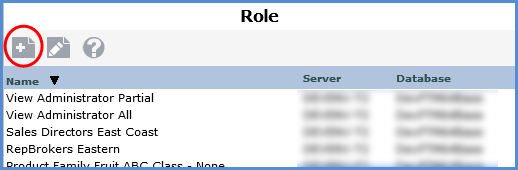
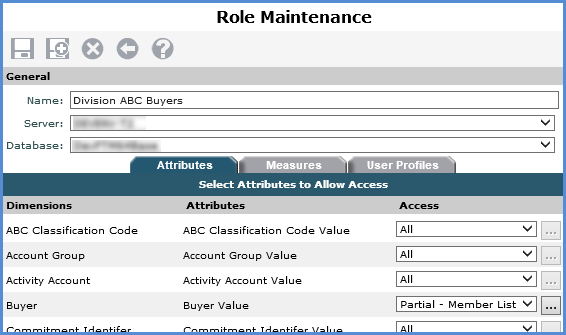
![]()
Add the new user's user profile using the User Profile Maintenance window.
Click User Profile in the left panel to access the User Profile list window. Click New
 if
you still need to set up the user’s profile. If the profile
already exists, click its name and then click Edit
if
you still need to set up the user’s profile. If the profile
already exists, click its name and then click Edit  .
.In the Accessibility section of the User Profile Maintenance window:
Select the user profile group that you added in Step 2.
Select a role if the selected user profile group doesn't have a role assigned to it. Otherwise, you don't need to select a role.