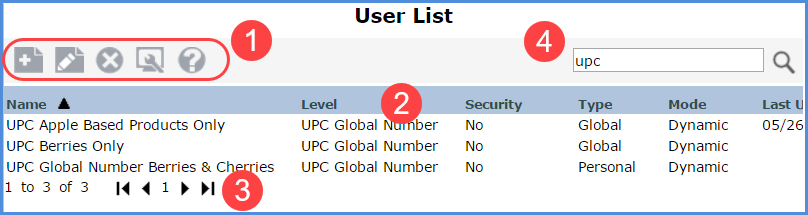
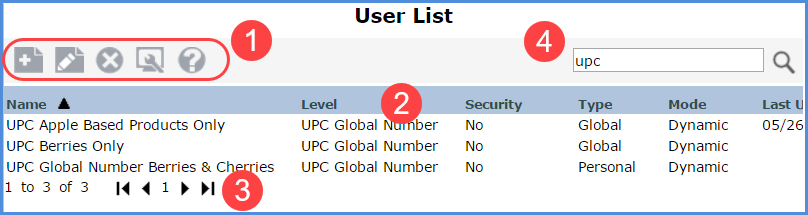
|
Toolbar -
|
|
Display Columns - Sort and drag or drop columns to rearrange the window information. You can show more columns or hide columns by clicking the Display Options button in the toolbar. See button description above. Selecting Lists - You can select one or more lists at a time. Double-click a single list to open it for editing. Or, select a single list and click Edit. If you have multiple lists selected when you click Edit, only the first selected list will open for editing. When deleting, you can select one or more lists at a time and then click Delete. |
 |
Paging Controls - Use the paging arrows and links to move between pages of lists. Controls are active only when there are multiple pages of lists. Note: For all windows that display lists (views, user lists, etc), there is a single administrative setting on the Application window that controls how many items display per page in a list. |
|
Search
-
Enter all or part of the name of the list(s) you are searching
for and then press Enter or click the Search |