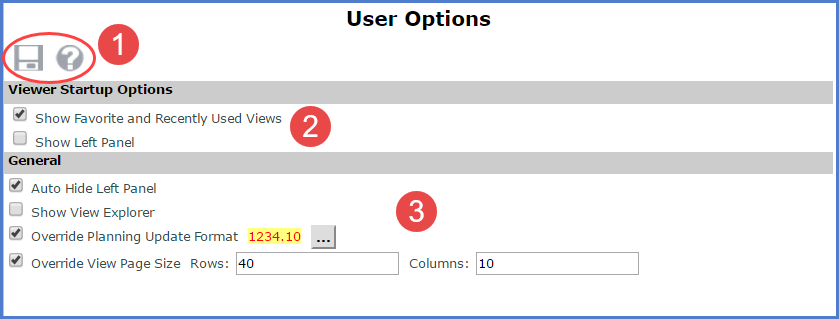
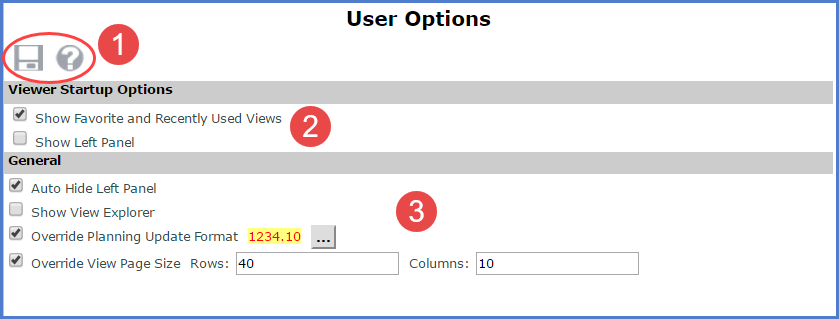
|
Toolbar -
|
|
Show Favorite and Recently Used Views – when selected, the window shows by default anytime you open Stratum.Viewer. If you prefer the window not show on startup, deselect the option. The window can be opened anytime from the left panel. Show Left Panel - when selected, the left panel shows by default anytime you open Stratum.Viewer. If you prefer the left panel be hidden on startup, deselect the option. The left panel can be redisplayed anytime using the arrow icon in the top corner of the Stratum.Viewer window. |
|
Auto Hide Left Panel – when selected, the left panel will hide automatically after you run a view from it. If you prefer that the left panel remain visible, leave this option deselected. Show View Explorer – when selected, view explorer will display automatically when you run a view. Otherwise, it will not display automatically, but you can manually open it from a view toolbar. Note: The Show View Explorer setting is not available to casual users. Override Planning
Update Format – when selected, you can customize the format
for planning updates that you make in your views. The Browse button
Override View Page Size – when selected, you can control how many rows and columns display per page for views that use paging. Enter a numeric value in the Rows and Columns fields. |