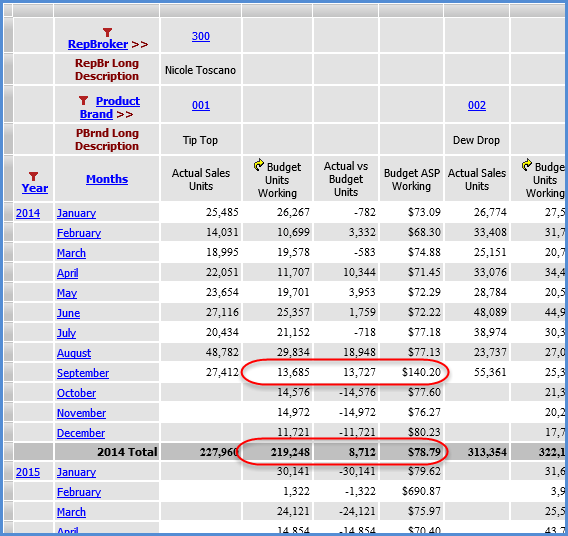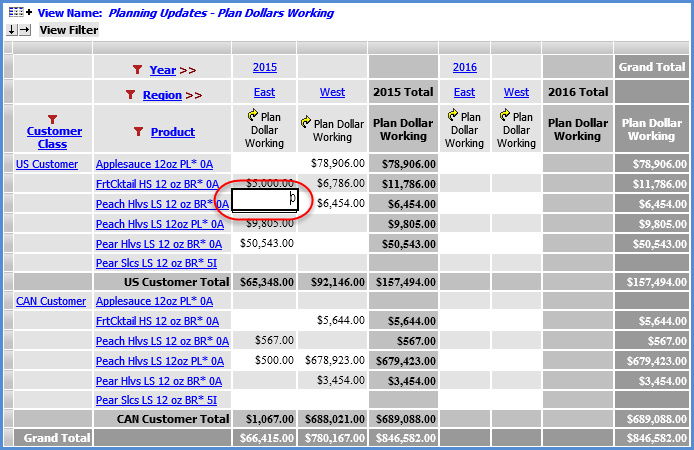
Examples in this topic show how planning updates on detail and subtotal cells are carried through to other parts of a view.
When a detail cell is changed for a planning enabled measure item, the associated subtotal and total cells are recalculated on the axis opposite the measure item's axis. The cells are recalculated when the user exits the detail cell or successfully pastes a value into the cell.
In this view, a zero value is being changed to $10,000.
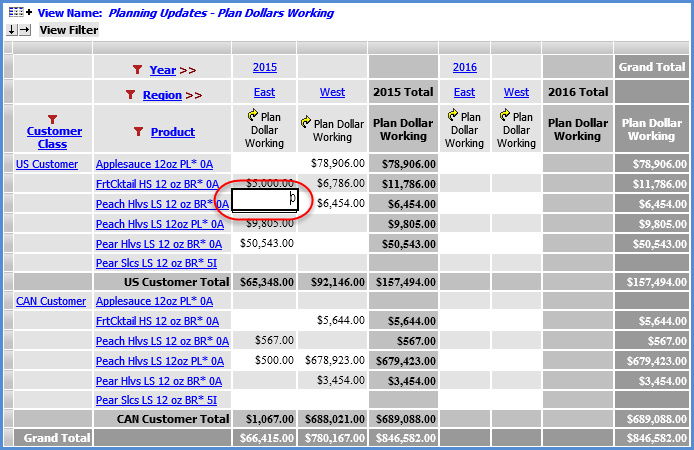
Here is the view with the subtotal and total cells recalculated after the user exits the changed cell. The total cells on the opposite axis from measure items are recalculated immediately.
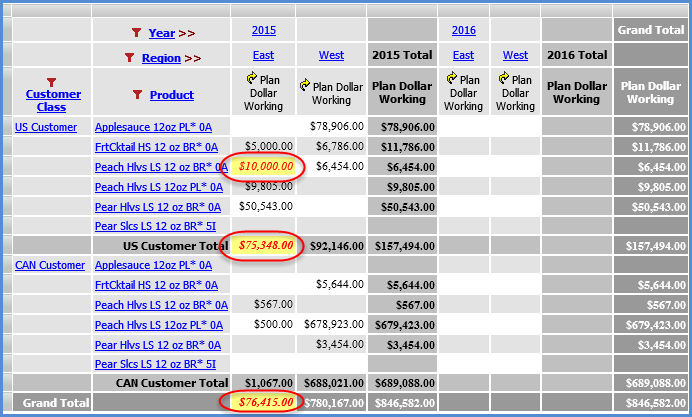
Here is the view after the Update Plan Process has been executed. All detail, subtotal and totals cells reflect the change after that process.
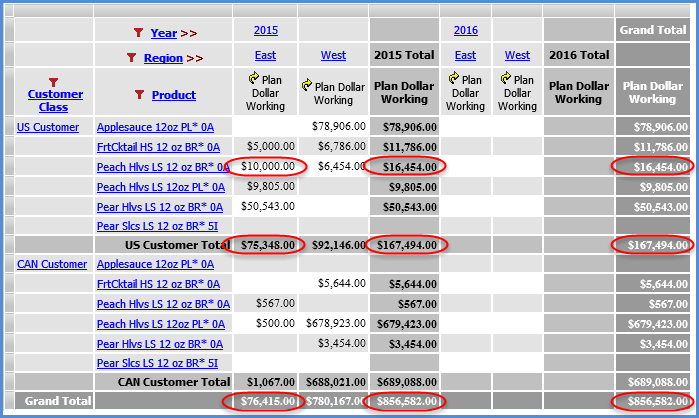
When changes are made to subtotal or total cells, the associated detail cells are recalculated using a weighted average calculation. In this view, a subtotal will be changed from $688,021.00 to $700,000.00.
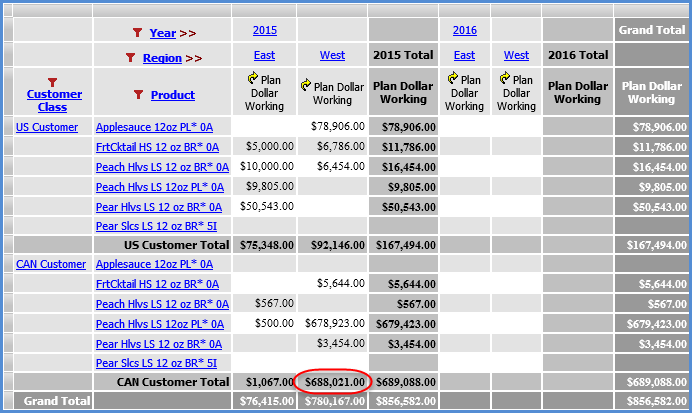
Here is the view with the detail cells recalculated after the user exits the changed subtotal cell. The total cell on the opposite axis from measure items also is recalculated.
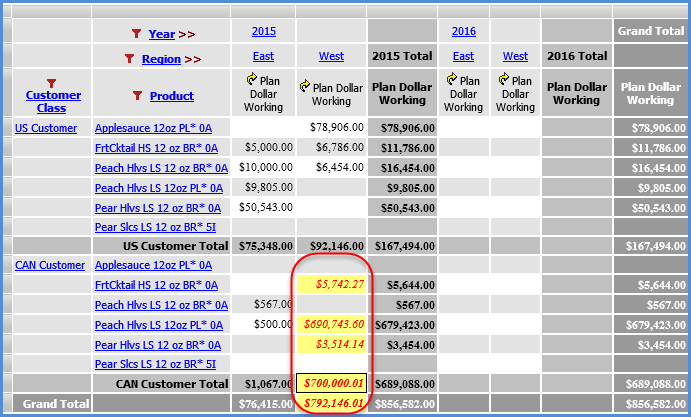
Here is the view after the Update Plan Process has been executed. All detail, subtotal and totals cells reflect the change after that process.
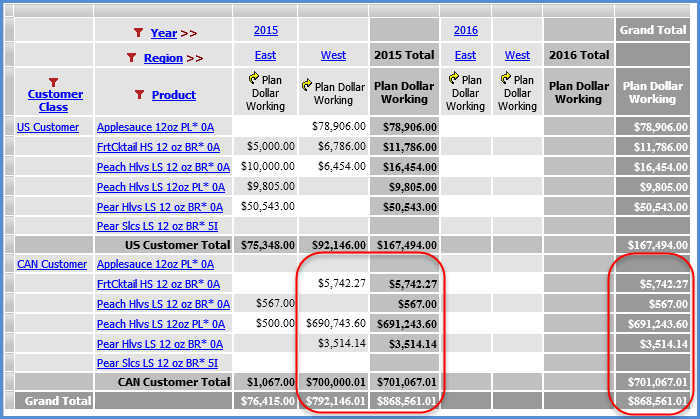
Updates made to views by pasting are treated the same as those made by typing changes directly into cells. See Examples 1 and 2. One case to take note of is a paste that involves multiple values and a paste area consisting of detail and subtotal cells. In that case, only the values for the detail cells are applied during the paste. Values pasted into the subtotal or total cells are ignored during the paste in this case.
Here is a set of four values copied from a spreadsheet.
Copied Values |
10,000 |
10,000 |
5,000 |
2,500 |
Next, a paste area of four cells has been selected. Take note that one of the cells in the selected area is a subtotal cell.
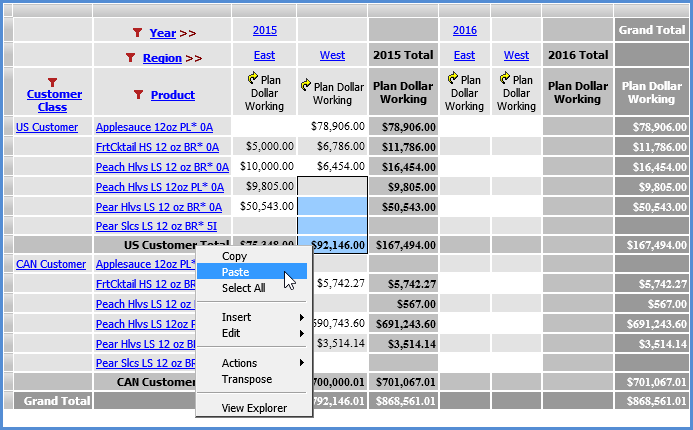
The values pasted are the first three only because the fourth cell selected in the paste area is a subtotal cell. Those values are the 10,000; 10,000; and 5,000. The fourth number in the copied values is ignored. The subtotal on the opposite axis from measure items is recalculated using the pasted values and existing values for the US Customer products.
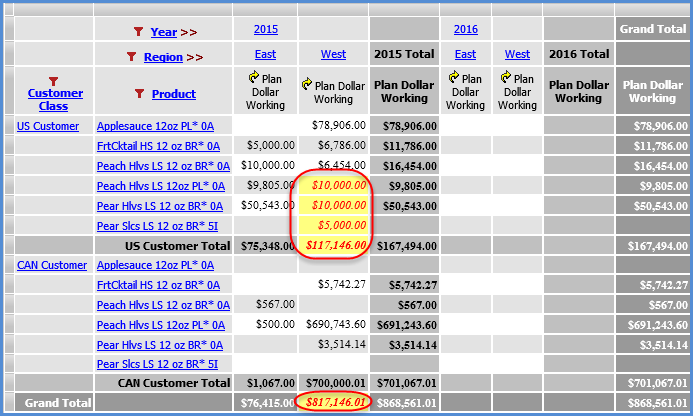
Here is the view after the Update Plan Process has been executed. All detail, subtotal and totals cells reflect the change after that process.
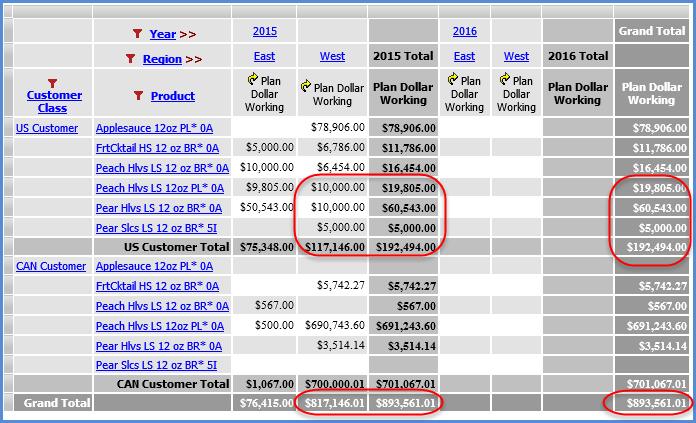
Calculated measure items and regular measure items that are based on Stratum.Planner calculated values are not recalculated when Planning updates are made in a view. They will be updated to reflect planning updates after you execute the Update Plan Process.
The following view contains two such calculations. The first is Actual vs Budget Units, which is a calculated measure item that references the Budget Units Working measure item in its expression. The second measure item that refers to Budget Units Working is the Budget ASP Working measure item. It is based on a Stratum.Planner calculated value measure.
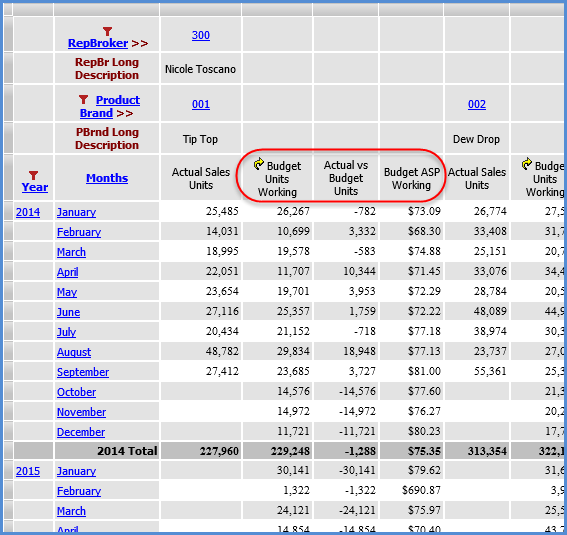
The September 2014 value for Budget Units Working is decreased by 10,000 units. As soon as the change is made, the total on the opposite axis from the measure item is recalculated.
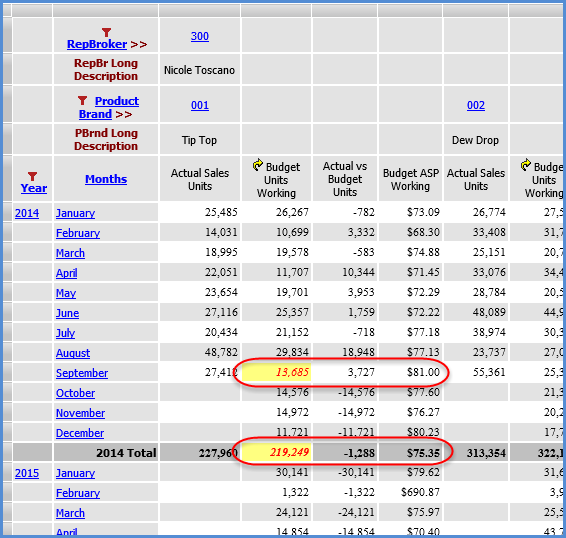
Here is the view after the completed Update Plan Process. The two calculations reflect the planning update.