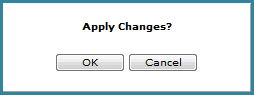
When you are building a view intended for planning purposes, complete the following steps to make sure the view meets all requirements. See also Make Measures in Roles Updated Enabled for Planning. For more detailed information about view planning requirements, see Planning Requirements Checklist.
1. Set the Planning property to Yes.
Right-click the view name in the grid or double-click the name in view explorer, and then select Properties.
Select Yes for Planning in the properties window.
2. Set the Time Range property to No and Drilldown View property to None.
Double-click the Measure Items folder in view explorer.
Select No for Time Range and None for Drilldown View in the properties window.
3. Insert regular measure items that are planning enabled for the intended users and set up the required planning properties for each regular measure item. If you already added the measure items, skip to the last bulleted item in this step.
Right-click the Measure Items folder in view explorer, and select Insert Regular Measure Item.
Use the Insert Measure Item window to select the measure items.
For each planning enabled measure item that you add, double-click the caption in view explorer to open its properties window and verify its properties match the following settings:
Type = Regular
Value = Yes
Image = No
Conditional Format = No
Pop-up Expression = No
Hyperlink = No
Visible = Yes
4. Insert hierarchies that are applicable to the measures that users will be updating.
Right-click the rows or columns folder in view explorer, and select Edit.
Use the Edit window to select hierarchies. Since planning can be done on any level of detail, consider what is appropriate based on your planning needs. For example, planning by Product Brand or Product might make more sense than planning by ABC Classification.
5. Insert time hierarchies into the view.
Right-click the rows or columns folder in view explorer, and select Edit.
Use the Edit window to select time hierarchies applicable to the planning being done in the view. For example, if you are planning on Budget measure items, choose a time hierarchy at which budget planning is valid.
6. Click OK in the Apply Changes window.
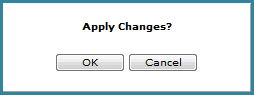
7. Save  the view.
the view.