![]()
Right-click the Parameter Groups folder in view explorer and click Insert.
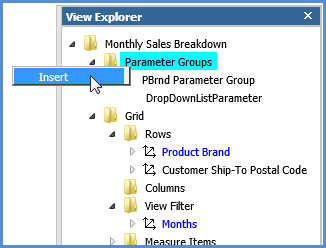
![]()
Set up the parameter group properties.
Properties to set up include specifying whether users will be required to use a parameter from this group when they run the view and are presented with the View Prompt window.
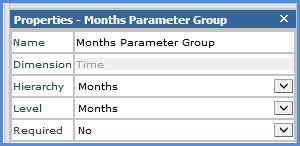
![]()
Right-click the parameter group name, and select Insert.
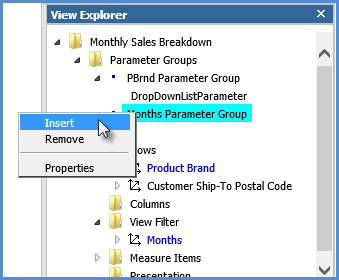
![]()
Set up the properties for the parameter.
Properties to set up include the parameter type (members, user list, drop down, expression), prompt text, and optionally a default parameter value.
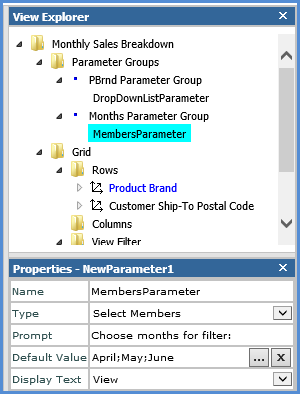
![]()