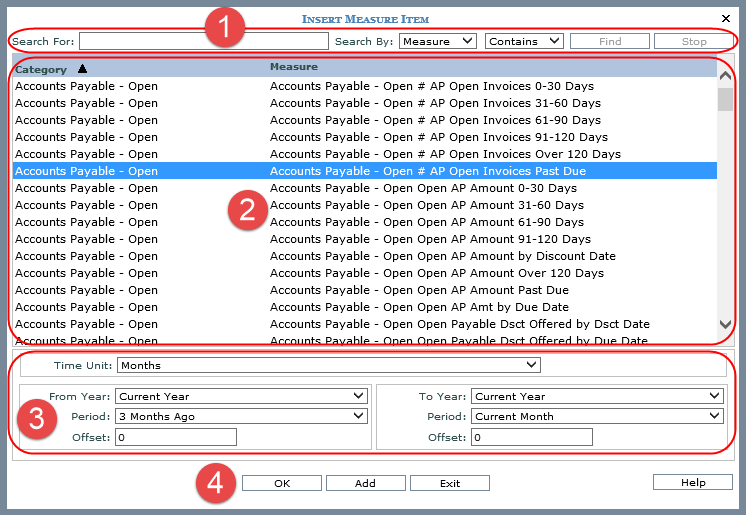
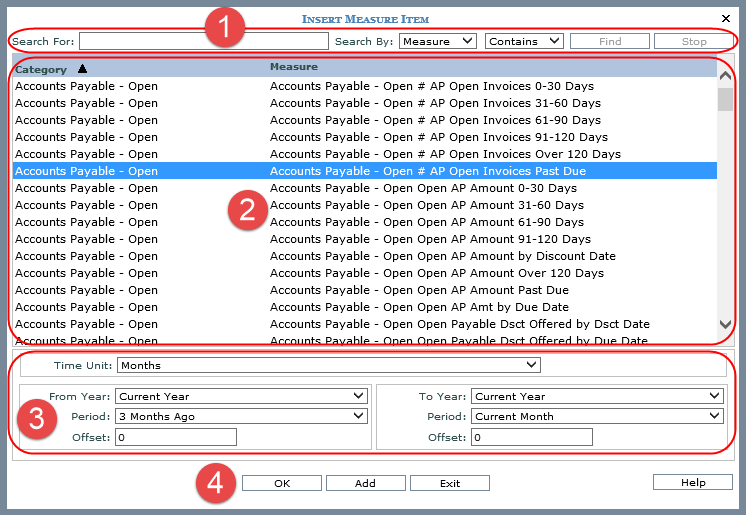
|
Search section - Use the Search For field and values in the Search By drop-down list to narrow down the measures displayed in the window. Search using one or more criteria separated by semicolons (;) and by the category or measure. Additional search specifications can be associated with the search, for example, Contains, Greater Than, or Not Equal To. |
|
Measure section - Select one or more measures to serve as the basis for the measure items that you are inserting. You can use Ctrl+Click and Shift+Click to select more than one measure. Measures are listed by their category, and the section can be sorted. If a search has been executed, the section is refreshed to display search results. The remainder of the window will be populated with information based on the measures you select. |
|
Time Properties - Use the time properties to define time ranges for the measure item(s) that you are setting up. The properties only display if the view you're working with has its main Time Range property set to Yes.
|
|
OK / Add / Exit - OK inserts the measure item(s) and closes the window. Add inserts the item(s) and leaves the window open so you can insert more measure items. Exit closes the window without inserting any items. |