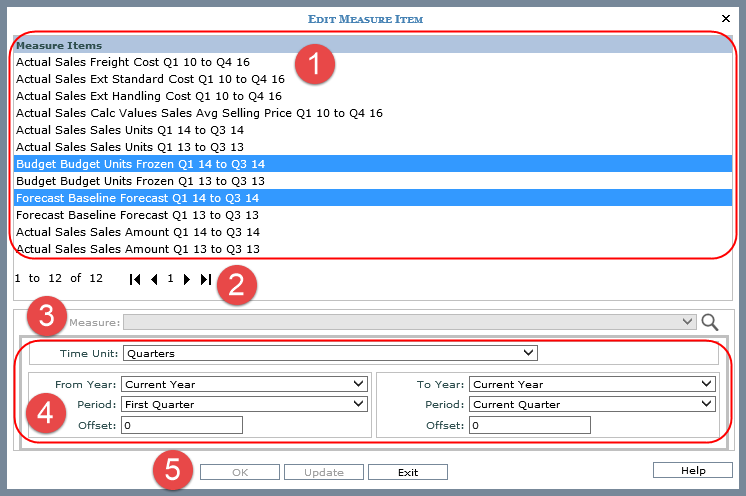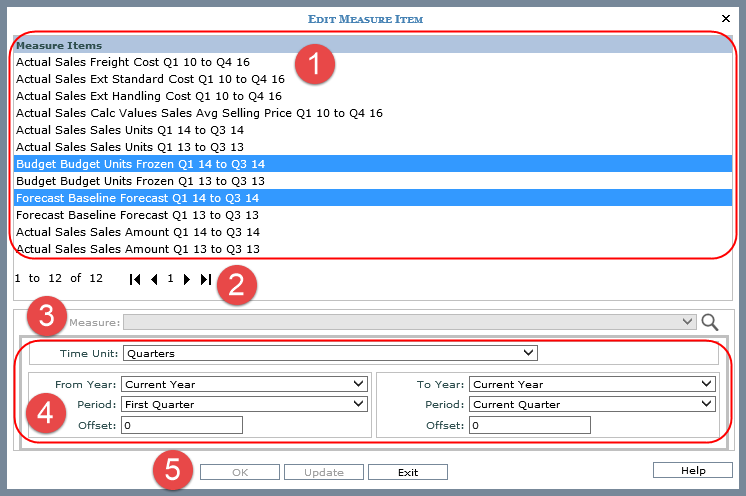|
Measure
Items - If you are working with measure items that have
time ranges, you can select one or more items at a time to edit.
You can use Ctrl+Click and Shift+Click to select more than one
item. When multiple measure items are selected, only properties
in common are enabled. If you are working with measure items without
time ranges, you can select one item at a time for editing. |

|
Paging Controls
- Use the paging arrows and links to move between pages of measure
items. Controls are active only when there are multiple pages
of measure items. |

|
Measure
List and Search Button  - Use the list to choose a different measure
for selected measure item(s). Measures are grouped by categories.
Or, click the search button and use the Select
Measure window. If you have multiple measures selected
for editing and the measure items are from different categories,
this list will be disabled. - Use the list to choose a different measure
for selected measure item(s). Measures are grouped by categories.
Or, click the search button and use the Select
Measure window. If you have multiple measures selected
for editing and the measure items are from different categories,
this list will be disabled. |

|
Time Properties
- Use the time properties to edit time ranges for the measure
item(s). The properties only display if the view you're working
with has its main
Time Range property set to Yes.
Time
Unit - Select the unit of time for the measure item(s).
For example, weeks, months, or quarters. From
Year / Period / Offset - Use to determine the starting
point for the measure item’s time range. You can use all absolute,
all based, or a combination of absolute and based time properties
to define the point in time. Optionally use the Offset property
in combination with the year and period to further customize
the time range. The property defaults to 0. You can enter
a positive offset or negative offset value such as 1 or -1
to define how many period(s) to move forward or backward from
the designated year / period. To
Year / Period / Offset - Use to determine the ending
point for the measure item’s time range. The To properties
behave in the same manner as the From properties described
above. |

|
OK / Update
/ Exit - OK applies the edits and closes the window. Update
applies the edit but leaves the window open so you can edit other
measure items. Exit closes the window without making any edits. |