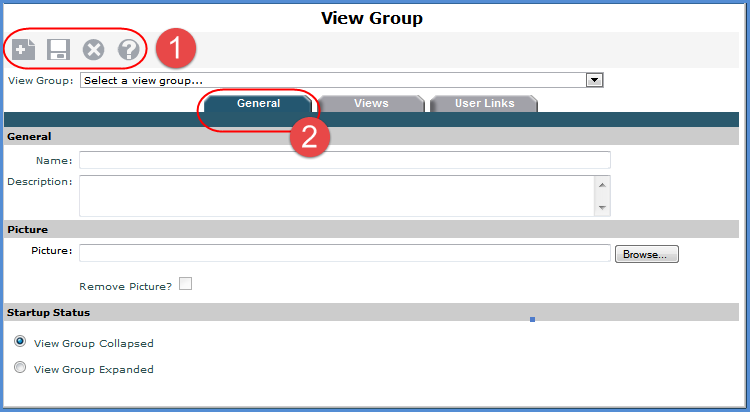
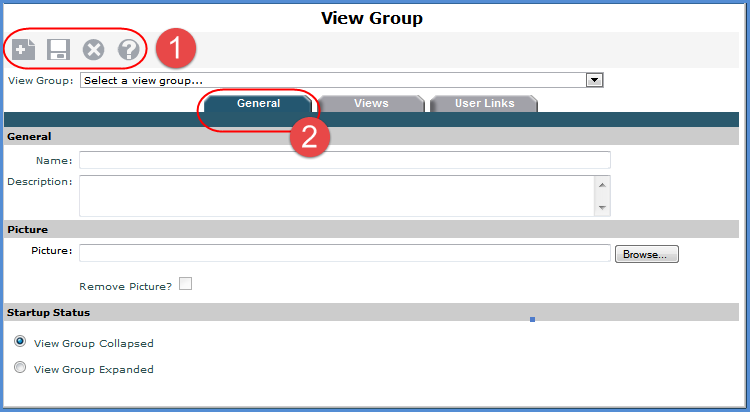
|
|
Toolbar -
|
|
|
General Tab Properties -
|
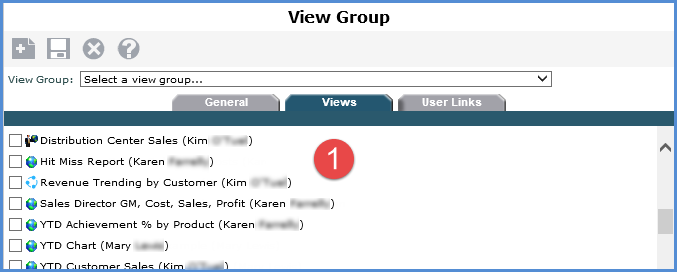
|
|
Views - Use this list to add views to the group or remove views. The icon next to the view name indicates whether the view is global Note: The tab will be blank if no views exist. |
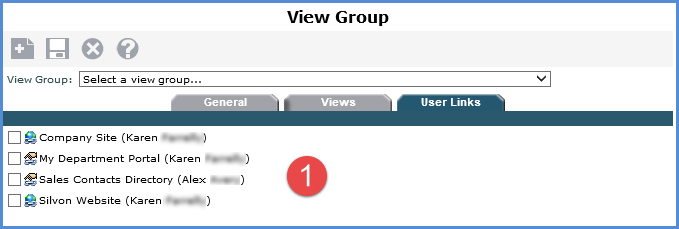
|
|
User Links - Use this list to add user links to the group or remove links. The icon next to the link name indicates whether the link is global Note: The tab will be blank if no links exist. |