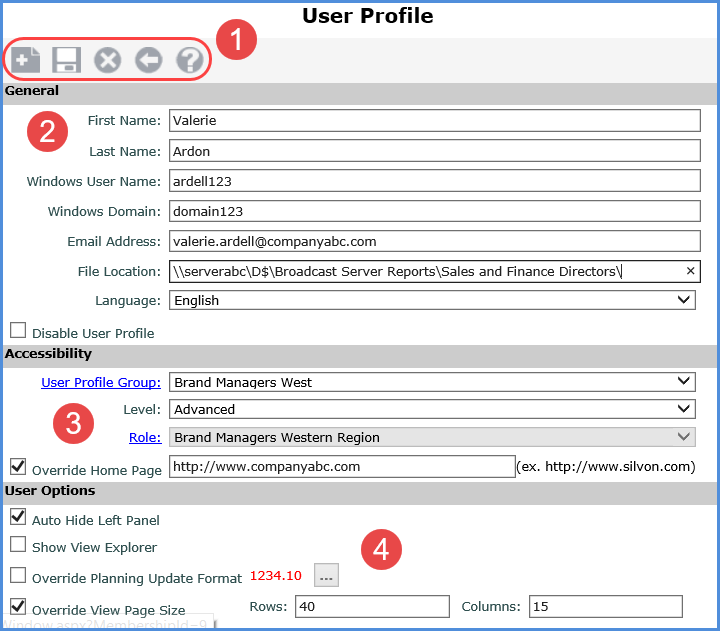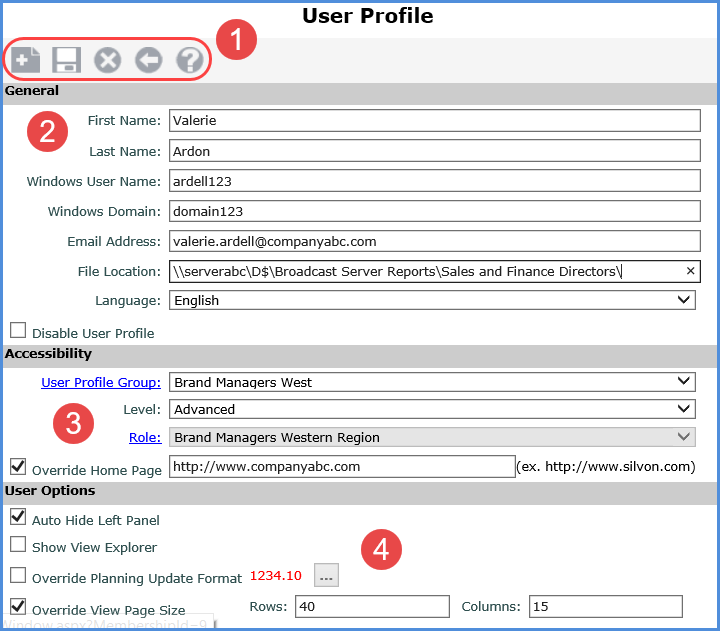|
Toolbar
-
New
 - Click to clear the window and
set up a new user profile. Note that a user profile cannot
be activated until it belongs to a group and has a role assigned
to it (either individually or to its group). If user profile
groups or roles do not exist yet, you may prefer to set them
up first and then add user profiles. See also Quick
Start - Give Users Access to Stratum.Viewer and Relationship
between User Profiles, User Profile Groups, and Roles. - Click to clear the window and
set up a new user profile. Note that a user profile cannot
be activated until it belongs to a group and has a role assigned
to it (either individually or to its group). If user profile
groups or roles do not exist yet, you may prefer to set them
up first and then add user profiles. See also Quick
Start - Give Users Access to Stratum.Viewer and Relationship
between User Profiles, User Profile Groups, and Roles. Save
 - Click to save a new user profile
or to save edits to an existing user profile. - Click to save a new user profile
or to save edits to an existing user profile. Delete
 - Click Delete to delete the user
profile. The Delete
a User Profile window displays. You have the option of
deleting global objects (views, user lists, user links, actions,
and conditional formats) that belong to the user profile or
reassigning global objects to a security administrator. - Click Delete to delete the user
profile. The Delete
a User Profile window displays. You have the option of
deleting global objects (views, user lists, user links, actions,
and conditional formats) that belong to the user profile or
reassigning global objects to a security administrator. Exit
 - Click to exit this window and return
to the User
Profile list window. - Click to exit this window and return
to the User
Profile list window. Help
 - Click to open help that is specific
to working with user profiles. - Click to open help that is specific
to working with user profiles. |

|
General
-
Use the following options to define or edit
basic profile information about the user of this user profile.
First
Name and Last Name
- The user's first and last name. Must be unique. Windows
User Name and Windows Domain - The user's Windows user
name (User ID) and the domain for their Windows profile. The
only special characters accepted in a user's Windows user
name are ( ) . ' _. Invalid names are ones containing any
of these characters: \
/ " [ ] : | < > + = ; , ? * @ , consisting
entirely of spaces, or consisting entirely of periods. If
you are setting up a user profile for a Broadcast User, leave
these fields blank. Email
Address - Entering the user's email address is required
if you want the user to be able to email
views or receive action emails. If the Email Address field
is left blank, the user will not be able to email views or
receive Broadcast Server generated emails.·
File
Location -
This property is used when Stratum.Broadcast Server is used
with your Stratum.Viewer implementation. The property determines
where files resulting from the processing of File actions
for the user will be written to for retrieval by the user.
The location you specify must exist already and be one that
the intended recipient has access rights. When specifying
the location, include a backslash mark as the final character. Language
- This is always set to English.
Use the following checkbox if you need to disable
an existing user profile.
Disable
User Profile - The checkbox is de-selected by default,
meaning the user profile will be active as long as it has
a user profile group and role. When the checkbox is selected,
the user profile information will be retained but the user
will not be able to access the application. |

|
Accessibility
- Use this section to control the group for the user profile,
the level of access the user will have in the application, and
potentially the role for the user profile.
User
Profile Group - Controls the group for this user profile.
There must be at least one existing user profile group for
this drop-down list to be populated. This aspect of a user
profile also can be controlled via the User
Profile Group window. Level
- Controls the level of access the user for this user profile
will have while using Stratum.Viewer. Options are Broadcast
User, Casual, Advanced, View Administrator, and Security Administrator. Broadcast users do not have access
to Stratum applications, but can receive secure reports created
by Stratum.Broadcast Server. The roles assigned to these users
ensure they only receive the Stratum data that they are authorized
to see. Casual users
have access to basic view features such as running views,
editing existing sorts and filters, and saving views in that
edited state as shared views or their own personal views. Advanced users
have access to all non-administrator functionality -- they
can build user lists, create user links, create actions and
conditional formats, make edits to existing views and save
them as shared views or their own personal views, access view
explorer, and insert new measure items and charts into views. View administrators
have access to all non-administrator functionality plus partial
administrator access. That
access includes setting up new views from scratch, setting
up view groups, adding user profile groups using roles and
user profiles already set up by a security administrator,
and changing owners of various items in Stratum.Viewer (views,
actions, user lists, conditional formats). Security administrators
have access to all functionality including setting up roles
and user profiles. Role
- If the user profile is assigned to a group that already
has a role assigned to it, you do not need to select a role
for the user profile. The user profile will use the same role
as the one assigned to the group and this drop-down list will
be disabled. If the group does not have a role assigned to
it -- because you planned for each user profile to have a
unique role -- then you will need to select a role. The drop-down
list will be disabled if no roles exist yet or the user profile
has a security administrator level of access. Override
Home Page - Use
this option if you need to assign the user a home page that
differs from the global home page associated with Stratum.Viewer.
Select the Override Home Page checkbox. Then enter the information
for the web site, shared document, directory, or other supplementary
information that you want to act as the home page for this
user. |

|
User Options
Auto Hide Left Panel –
Use to control whether or not the left panel will hide automatically
after the user runs a view from it. By default, the checkbox
is selected and the panel will be hidden when the user runs
a view. If you prefer that the left panel remain visible for
the user, leave this option deselected. Show
View Explorer – Use to control whether or not view
explorer will display automatically when the user runs a view.
Select the checkbox if you want view explorer to display.
Otherwise, it will not display automatically, but the user
can manually open it from the view toolbar. Override
Planning Update Format – Use to customize the format for
planning updates that the user makes in views. The Browse
button  will
be enabled. Click it to open the Select
Format window and determine background color, font
color, and other font properties for cells and values impacted
by planning updates the user makes in views. will
be enabled. Click it to open the Select
Format window and determine background color, font
color, and other font properties for cells and values impacted
by planning updates the user makes in views.
|