 to
open the Conditional
Format Maintenance window and define the rules.
to
open the Conditional
Format Maintenance window and define the rules.1. Click Conditional Format in the Admin Utilities view group.
2. In
the Conditional Format
list window, click New  to
open the Conditional
Format Maintenance window and define the rules.
to
open the Conditional
Format Maintenance window and define the rules.
3. Specify name, description, and whether the conditional format is global. Conditional formats default to Personal for advanced users
4. Click the Icon button to select the icon to display in the measure item’s cell based on satisfying the associated rule. In the example that follows, the green up arrow was selected as part of the first rule.
5. Click the Format button to format the background color and font applied to the measure item cell based on satisfying the associated rule. In the example that follows, a green background and italic font was selected as part of the first rule.
6. Select an operator from the drop down list and enter a numeric value for the rule. In the example that follows, the conditional formatting will be applied when the value is greater than 10000.
7. Continue defining additional rules. In the example that follows, three rules have been defined for the Gross Margin Tracking conditional format.
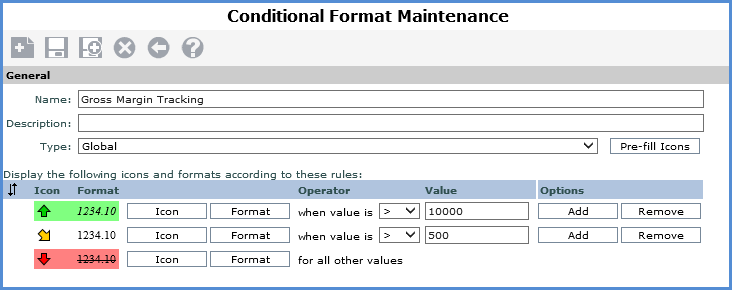
8. Save
 the conditional format.
the conditional format.