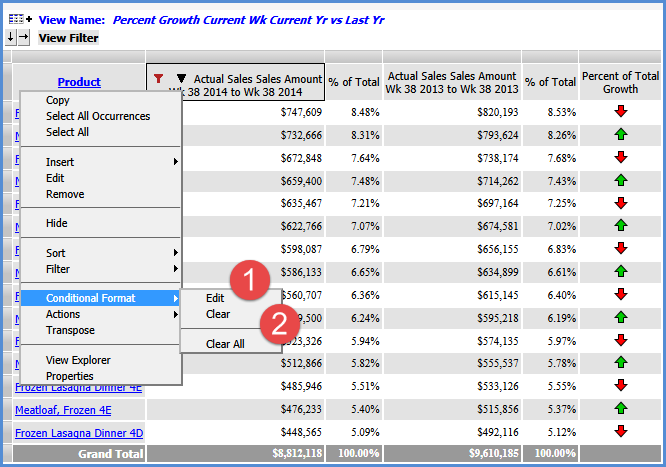
To work with conditional formats directly from a view, use the Conditional Format option on a measure item’s context menu. Right-click a measure item caption and choose Conditional Format. You also can access conditional format functionality from measure item Properties windows. To see a list of all conditional formats, advanced users and administrators can click the Conditional Format option under the Admin Utilities in the left panel.
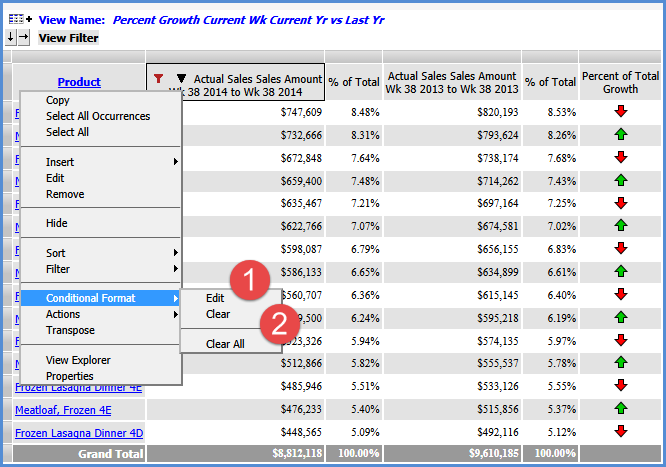
|
Edit – Use to edit the conditional format associated with the selected measure item. The Select Conditional Format window will display. |
|
Clear / Clear All – Click Clear to clear the conditional format associated with the selected measure item. Click Clear All to clear all conditional formats from the view. Note: The conditional formats will not be deleted. They will only be cleared from the measure item definition(s) in this view. |
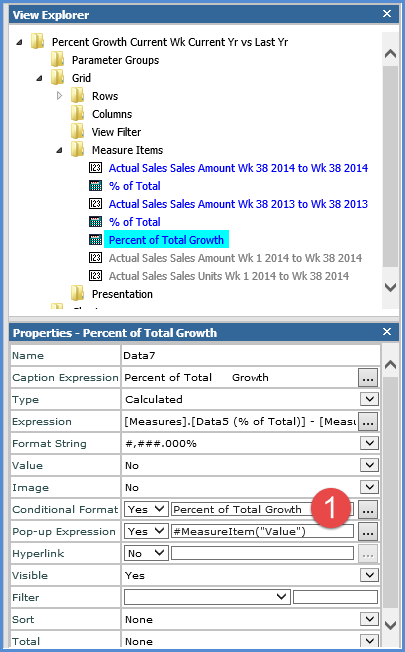
|
Conditional
Format – Controls
the display of icons, and cell and text formatting for the measure
item by applying the conditional format rules. If Yes, the browse
button |