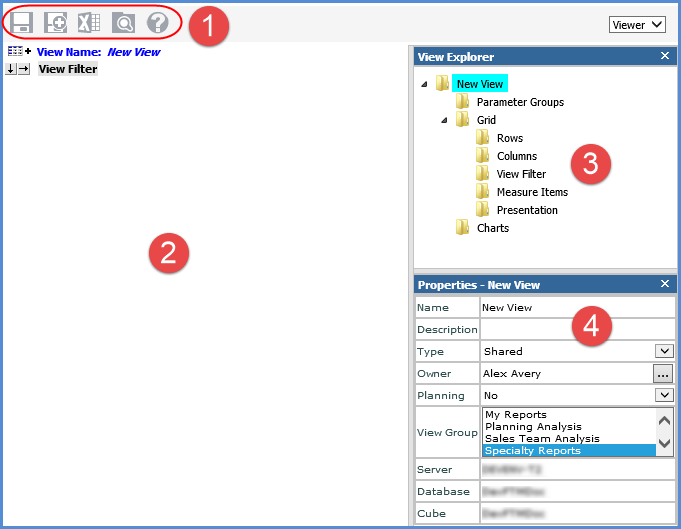
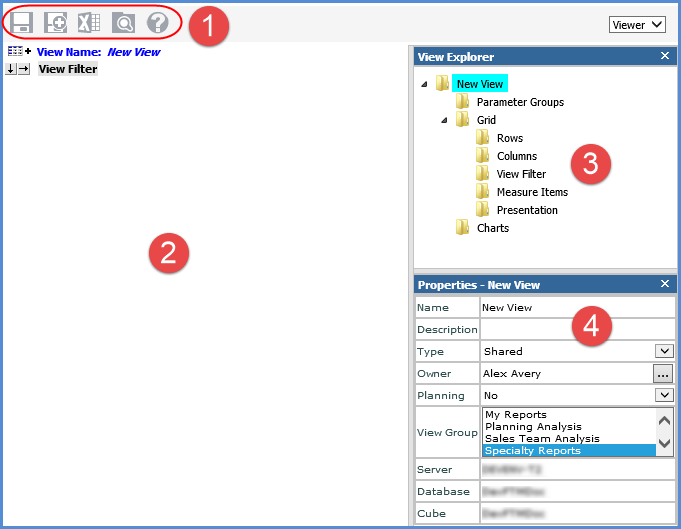
 |
Toolbar and View Name -
|
|
Blank Grid Area - The content of this area varies:
|
|
View Explorer - Anytime you open the View Definition window, view explorer opens automatically with the folder for the view name selected by default. For new views, the rest of the folders will not have any objects in them until you add them. For existing views, existing objects will display in their respective folders. |
|
Properties Window - Anytime you open the View Definition window, the properties window for the view name opens by default. |