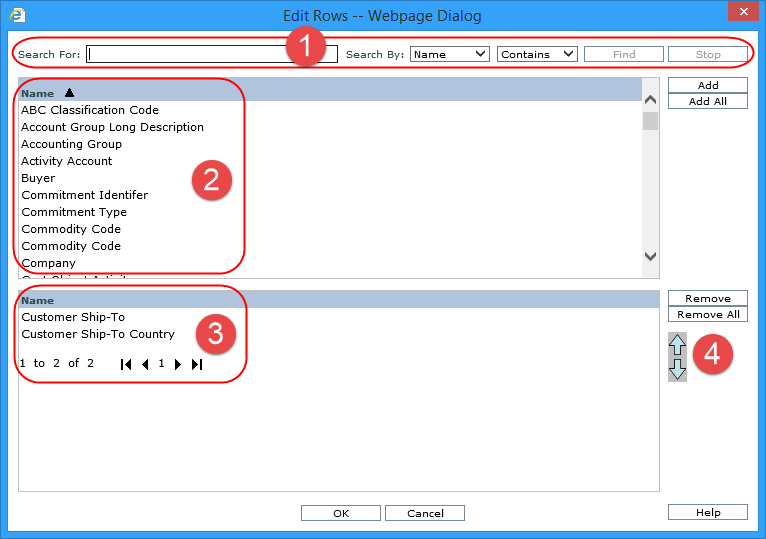
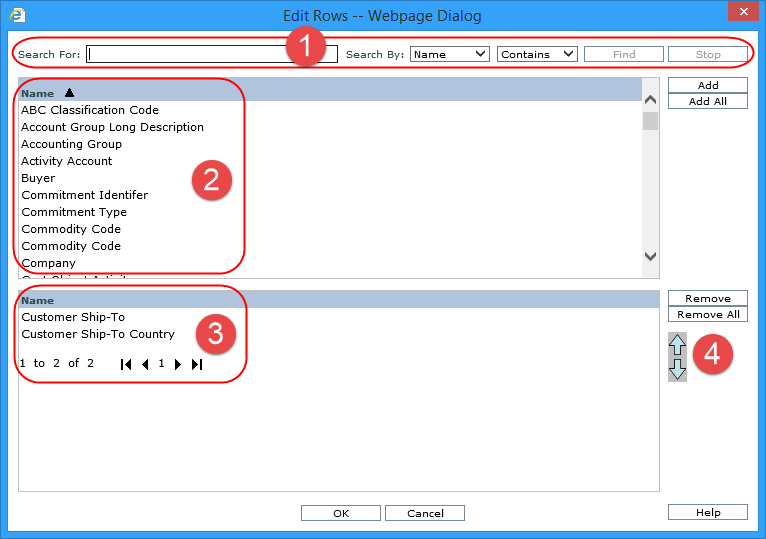
|
Make selections from the entire list, or execute a search to narrow down the list. Use the search properties to specify the criteria and the parameters by which to search for hierarchies to add to the rows, columns, or view filter of a view. Search For: - Enter a value in the Search For field. Multiple searches can be entered by separating them with a semicolon. If the Search For field is left blank, the available list displays all hierarchies currently not attached to the view. Search By: You can search by “Name.” Contains, Starts With, Ends With - Select whether you want your search to contain the specified value, start with, or end with the entered value. Find - Click this button to execute the search, The list of hierarchies is refreshed based on the search. In the below example, we searched for hierarchies containing “customer” and eight items were retrieved.
|
|
Available Selection list - Use this list to select hierarchies for a row, column, or view filter. The list area displays the hierarchies returned by your search. Use one of the following methods to select the desired hierarchies from the available selection list in the top portion of the window and move them to the selected list displayed in the bottom portion of the window.
Note: The available list will contain time hierarchies only if the view is defined with measure item set to time range “No”. When time hierarchies are present, they will be ordered alphabetically along with the other hierarchies. |
|
Selected list - Displays the selected hierarchies for the axis. These hierarchies are not available for re-selection in the top portion of the window. Use one of the following methods to remove hierarchies:
When a hierarchy is removed, all levels and associated attribute relationships are also removed. If one of the level(s) is referred to in a calculated measure item, the calculated measure item will also be removed. |
|
Reorder buttons – use to reorder the selected hierarchies.
In the example below, the UPC Global Number is moved to the last position by clicking the move down arrow button four times to move it down four positions.
|