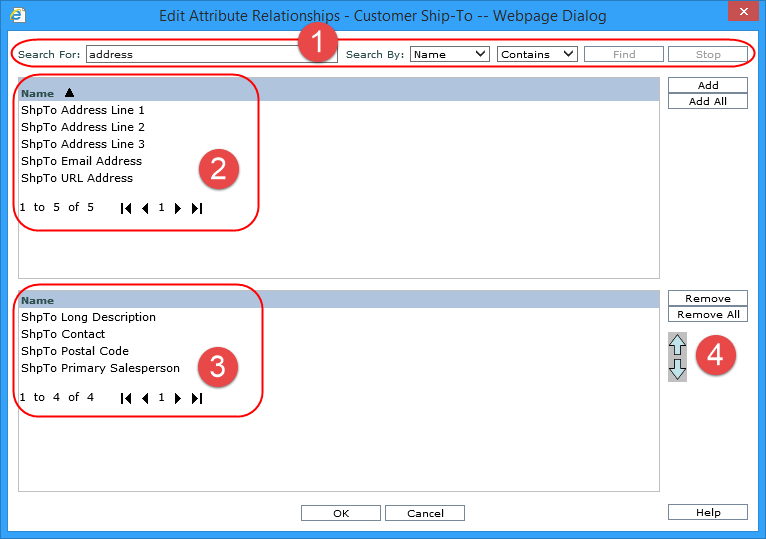
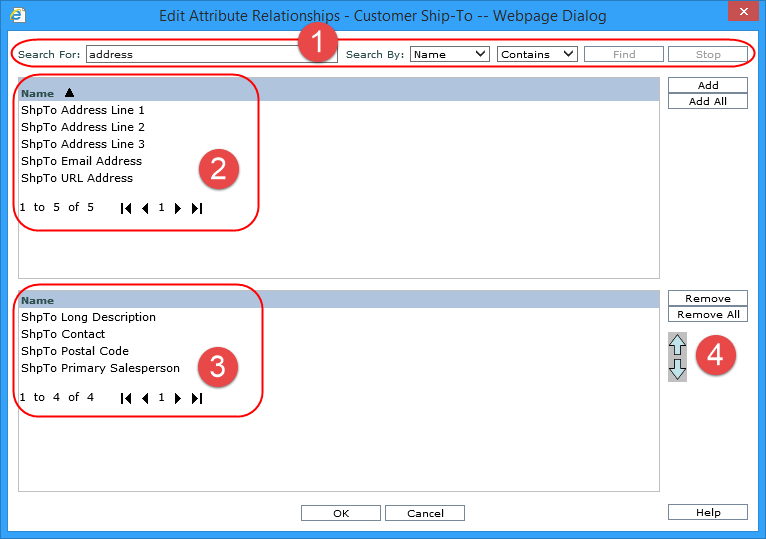
|
Use the search properties to specify the criteria and the parameters by which to search for attribute relationships. Search For: - Enter a value in the Search For field. Multiple searches can be entered by separating them with a semicolon. If the Search For field is left blank, the available list displays all attribute relationships currently not attached to the view. Search By: - You can search by “Name.” Contains, Starts With, Ends With - Select whether you want your search to contain the specified value, start with, or end with the specified value. Find - Click this button to execute the search, The list of attribute relationships is refreshed based on the search. In the below example, we searched for attribute relationships containing “address” and five items satisfied the filter criteria.
|
|
Available Selection list - Use this list to select attribute relationships for a level. The list area displays the names of the attribute relationships available for the level or returned by your search. Use one of the following methods to select the desired attribute relationships from the available selection list in the top portion of the window and move them to the selected list displayed in the bottom portion of the window.
|
|
Selected list - Displays the attribute relationships selected for the level. These attribute relationships are not available for re-selection in the top portion of the window. Use one of the following methods to remove attribute relationships:
Note: If an attribute relationship is referred to in a calculated measure item, you will receive a warning message that the calculated measure item will also be removed from the view. |
|
Reorder buttons – use to reorder the selected attribute relationships.
In the example below, the ShipTo Primary Salesperson is moved to the first position by clicking the move up arrow button three times to move it up three positions.
|