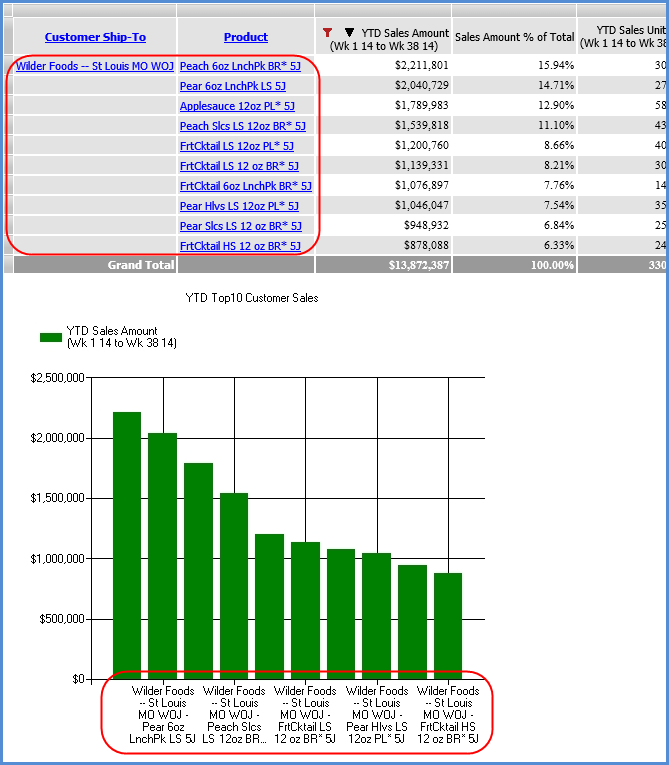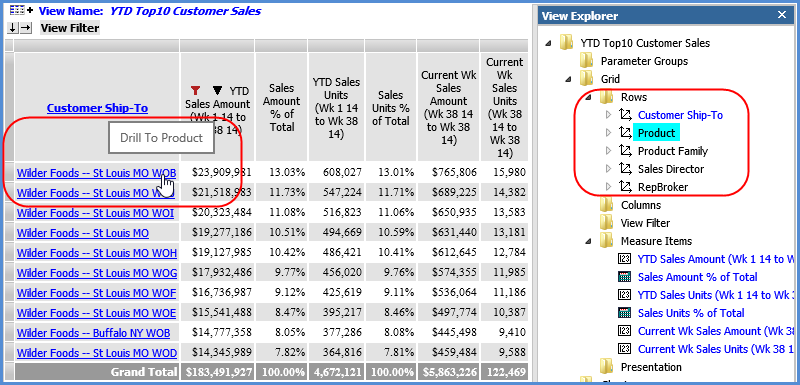
Steps for drilling through the pre-defined drill down path in a view:
1. Click on a detail cell to drill to the next defined level by a particular member.
A detail cell contains the member for a level in the grid.
The level below the drilled-on level will be filtered to show data relevant only to the drilled-on member.
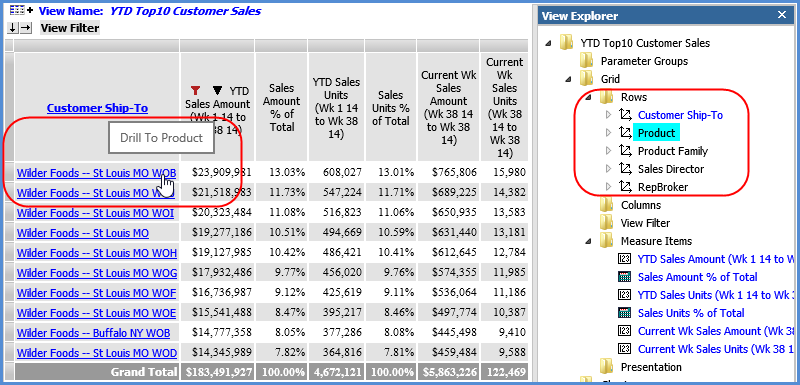
The resulting view displays all Products within the “Wilder Foods – St Louis MO WOB” Customer Ship-To because Product was the next defined level within the view.
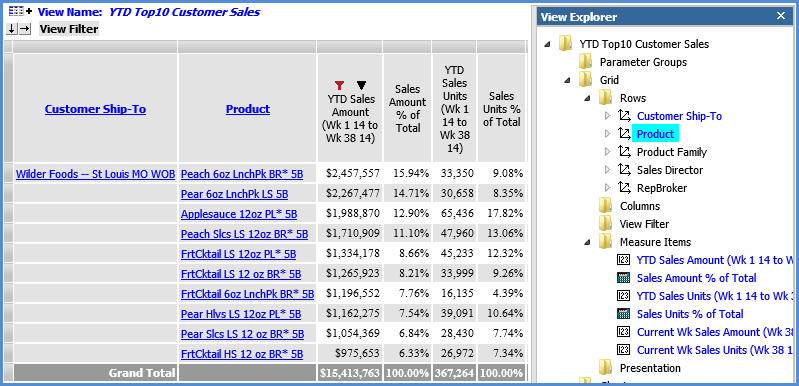
OR
1. Drill down using the view explorer drag and drop functionality.
Drag  a
level from view explorer into the grid and drop it onto a detail cell
in columns or rows.
a
level from view explorer into the grid and drop it onto a detail cell
in columns or rows.
The next level to display when the grid is refreshed will be the one you dropped into the view rather than the one pre-defined as the next drill down level for the view.
In the example below, Product Family was clicked and dragged onto Wilder Foods – St Louis MO WOB. The detail for the Product Family within the drilled on Customer Ship-To is shown.
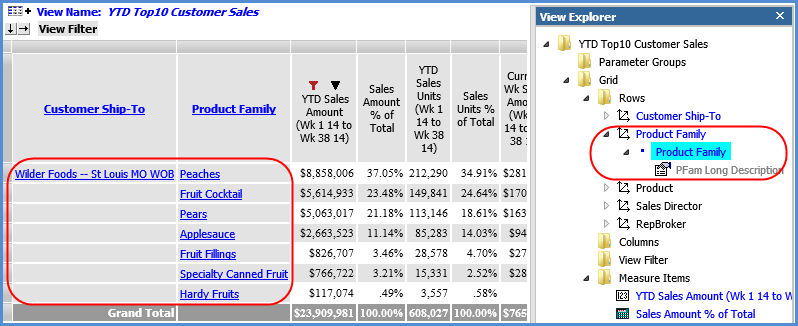
1. Click on a header cell of the level to drill to the next defined level and see all its members.
A header cell contains the name of the level.
The drill down will be performed for each member of the drilled on level.
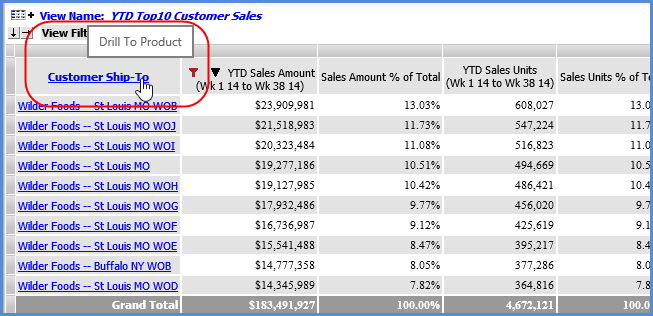
The resulting view displays data from the next level, in this case “Product.” You can see Products subtotaled by Customer Ship-To’s.
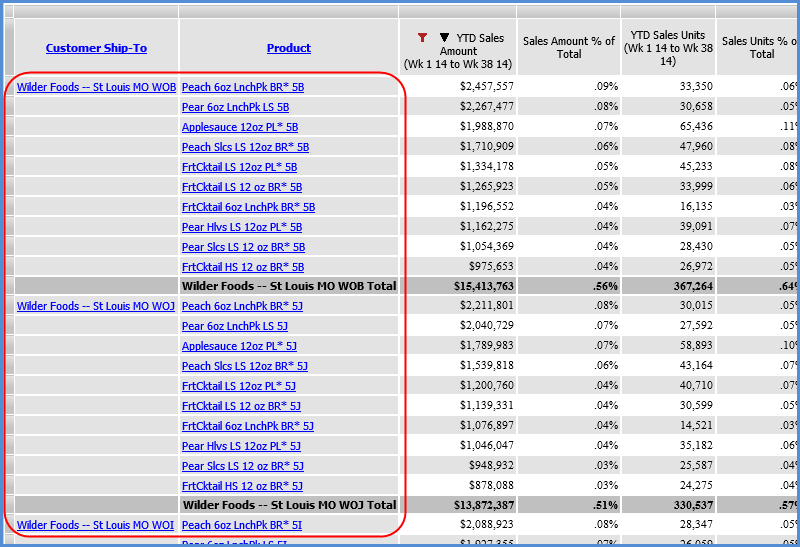
OR
1. Drill down using the view explorer drag and drop functionality.
Drag
![]() a level from view explorer into the grid
and drop it onto a header cell in columns or rows.
a level from view explorer into the grid
and drop it onto a header cell in columns or rows.
The next level to display when the grid is refreshed will be the one you dropped into the view rather than the one pre-defined as the next drill down level for the view.
In the example below, Product Family was clicked and dragged onto the Customer Ship to header cell. The drill down was performed for each member of the Customer Ship to level.
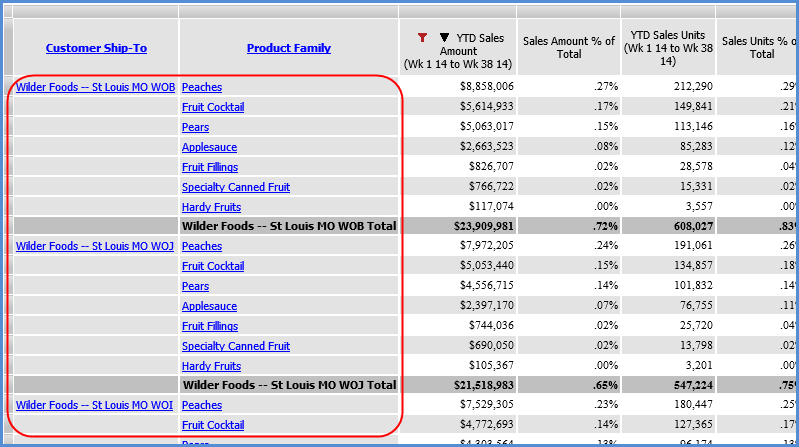
You can drill-down within a chart just like you can within a view grid. If a drill-down is available, a pop-up label informs you of the drill to level.
Click on the series within the chart and the drill will be performed.
When you drill-down within a chart, the drill down is also performed on the view grid.
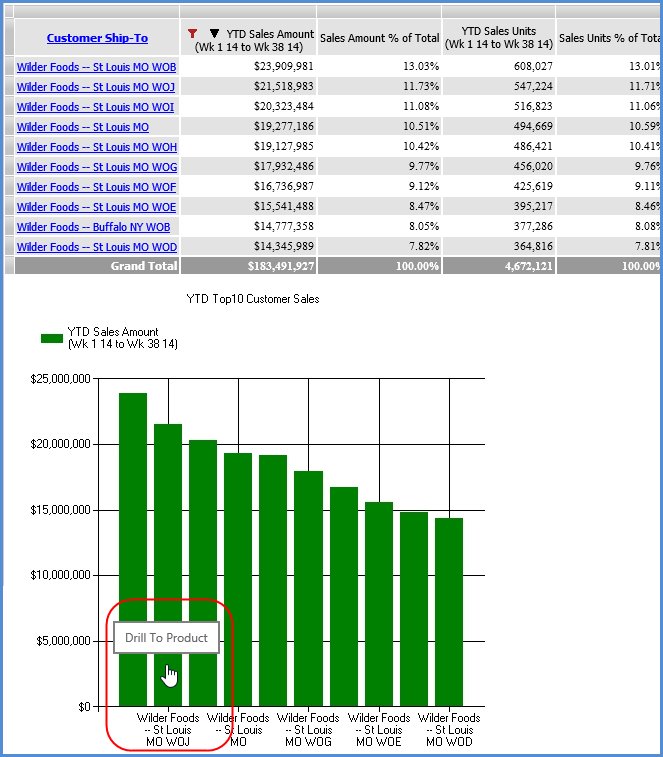
When you drill-down within a chart, the drill down is also performed on the view grid. The following image shows the results in the chart and grid from the drill-down on the “Wilder Foods – St. Louis MO WOJ” Customer Ship-To.