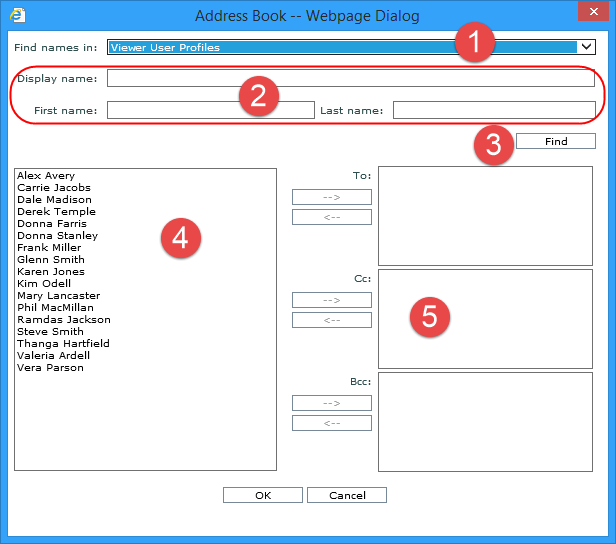
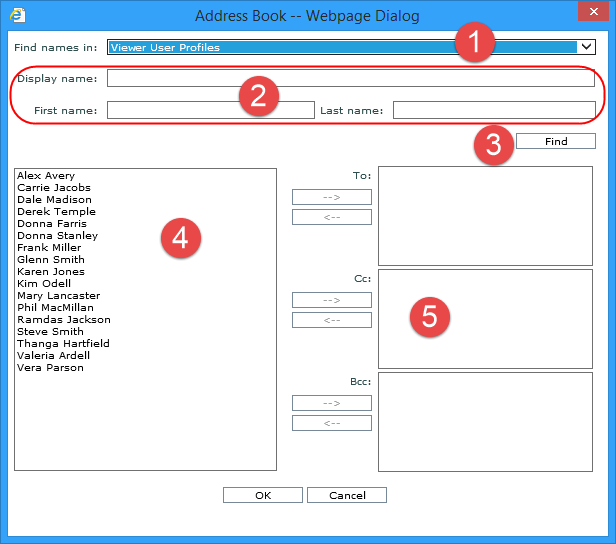
|
Find names in: - Use the drop-down selection list in combination with sections 2 and 3 of this window to search for email recipients. Use the list to identify the group of email recipients to review.
|
|
Display name: - Names can be searched for and selected in the window to determine the To, Cc, and Bcc recipients of an e-mail. These fields can optionally be used to enter criteria for searching for names from the list selected in the Find names in drop-down selection list. When Viewer User Profile Groups is selected, only the Display name field is enabled. Otherwise all three fields are enabled. First name – To further filter your search, enter a first name or even the first letter of the name. That populates the search results area with recipients with that first name or names beginning with that letter of the first name. Last name – To further filter your search, enter a last name or even the first letter of the name. That populates the search results area with recipients with that last name or beginning with that letter of the last name. |
|
Find - After entering search criteria, click Find and results will be returned in the lower, left portion of the window. If the fields are left blank, all names in the identified group will be returned once the Find button is clicked. |
|
Search results area is populated with names
once Find is clicked. Highlight name(s) to select and click the
right facing arrow |
|
You must specify a To recipient. The Cc and Bcc fields are optional. To: -
To select a name for the To recipient list, click it in the search
results section and click the right facing arrow next to the To
field. To remove a name, click it in the To field and click the
left facing arrow Cc: - To select a name for the Cc recipient list, click it in the search results section and click the right facing arrow next to the Cc field. To remove a name, click it in the Cc field and click the left facing arrow next to the field. Bcc: - To select a name for the Bcc recipient list, click it in the search results section and click the right facing arrow next to the Bcc field. To remove a name, click it in the Bcc field and click the left facing arrow next to the field. |