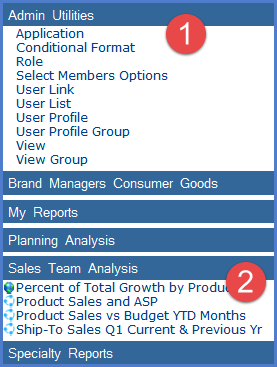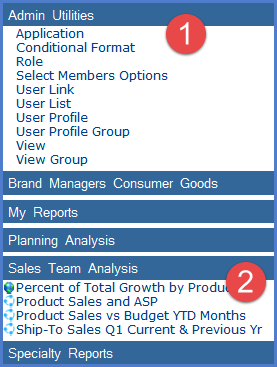|
The left panel is
organized into groups, including an Admin Utilities group and
view groups. Contents of the Admin Utilities group vary depending
on your
level of access.
Clicking an item in the group opens the respective administrative
page.
The order
of groups varies by user depending on settings for their
user profile group.
Contents of the Admin Utilities group vary
depending on your level of access to the application.
Casual = No Admin Utilities
group displays for casual users. They can control additional
aspects of the application such as User Options from drop-down
menus in the top panel. Advanced = Conditional
Format, User Link, and User List. View Administrator = Application,
Conditional Format, Select Members, User Link, User List,
User Profile Group, View, and View Group. Security
Administrator =
Application, Conditional Format, Role, Select Members, User
Link, User List, User Profile, User Profile Group, View, and
View Group. |

|
View groups contain the views and user links
that you can use in the application.
Click
a group to expand or collapse its contents. Click
a view or link to run it. Icons next to the view or link indicate
whether they are global
or personal (or shared in the case of views): Right-click
a view group, view, or user link to select a type of action
to take from their pop-up menu. Contents of the menu vary
depending on your level of access.

Pop-up
menus for views may include Run, New, Edit, Delete, Actions, and Web
Part options. Pop-up menus for links are similar,
excluding the Actions and Web Part options.
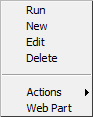
|