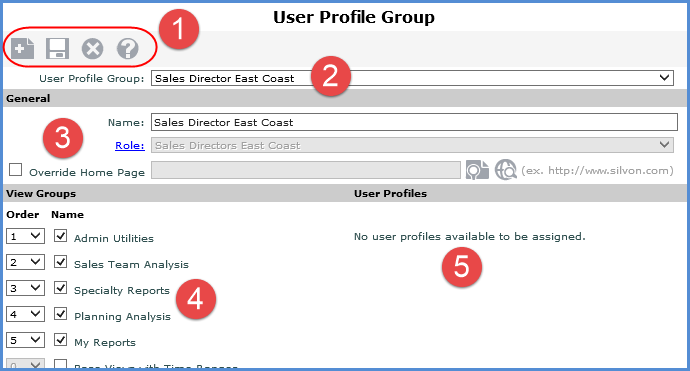
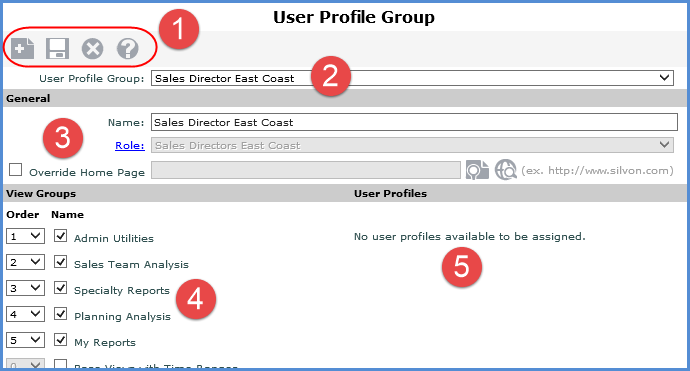
|
Toolbar -
|
|
User Profile Group - Use this list to select an existing group and populate the window with the group's properties. |
|
General -
|
|
View Groups - Selected view groups will be visible in the left panel for user profiles in the user profile group. Once a group is selected, the Order drop-down list is enabled for it. Use those lists to control the order that the groups display within the left panel. View groups and user profiles can also be attached to one another using the View Group window. |
|
User Profiles - For new groups, this section will list any existing user profiles that do not belong to a user profile group yet. There will be checkboxes next to the user profiles for adding them or removing them from a group. If no user profiles exist or all of the existing user profiles have been assigned to other groups, the text 'No user profiles available to be assigned' displays in this section. |