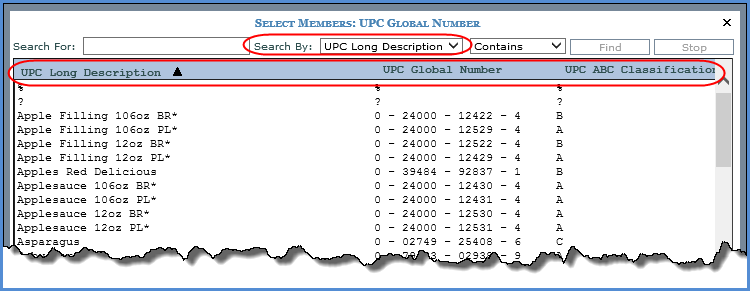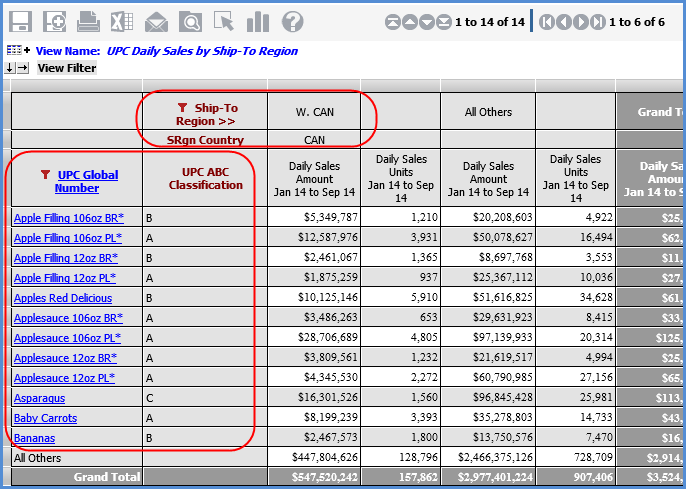
When you are setting up parameters, you have the option of customizing the Display Text property for them. For a Drop Down parameter in the View Prompt window, this property can influence how members display in the drop-down selection list of the View Prompt window. For Select Members, User List, and Expression parameters, the property can influence how information displays by default in the Select Members, Advanced Select Members, and Select User List Filter windows when those windows are accessed for their respective parameter types in the View Prompt window.
Additional details and examples related to the parameter Display Text property are provided in this topic.
Keep in mind, there is an administrative Search By setting that takes precedence when it is set to a specific attribute for the level on which the parameter exists. In such cases, the Search By setting in the Select and Advanced Select Members window will always default to the administrator-defined attribute.
Your choices for a parameter’s Display Text are View or an attribute for the parameter’s level. An attribute is either the level value or one of its attribute relationships.
View – This is the default Display Text selection for all parameter types and has the following impact depending on parameter type:
Drop Down -- Members in the drop-down selection list of the View Prompt window will display the same as they do for level members in the grid. That means by value if level members in the grid display by value, or by an attribute relationship if level members in the grid display by that attribute relationship.
Select Members – Select and Advanced Select Members windows opened from the View Prompt window for the parameter will have their display columns default to the values and/or attribute relationships showing in the grid (acting the same as they do when the windows are opened from other areas in the grid such as from level filter icons). The Search By property in the windows will default to the first display column in the grid or an administrator-specified attribute relationship depending on how your administrator has set up Select Members options settings for the level.* Similar behavior occurs for Expression parameters when the Select and Advanced Select Members windows are accessed from its Expression window.
User List – Display columns in the Select User List Filter window opened from the View Prompt window will default to the values and/or attribute relationships showing in the grid. The first display column will be either the first display column in the grid or an administrator-specified attribute relationship depending on how your administrator has set up Select Members options settings for the level.*
Value – This parameter Display Text selection has the following impact, depending on the parameter type:
Drop Down – Choose this option if you want members in the drop-down selection list of the View Prompt window to display by their values regardless of how level members are displayed in the grid.
Select Members – The first display column in Select and Advanced Select Members windows opened from the View Prompt window for the parameter will default to value. The Search By property will default to value or an administrator-specified attribute relationship depending on how you administrator has set up Select Members options settings for the level.* Similar behavior occurs if you choose Value for Expression parameters when the Select and Advanced Select Members windows are accessed from its Expression window.
User List – The first display column in the Select User List Filter window will default to value or an administrator-specified attribute relationship depending on how your administrator has set up Select Members options settings for the level.*
An attribute relationship – If a level has attribute relationships available for it in the view, you can choose one of those attribute relationships as the parameter Display Text. If no attribute relationships are available, only View and Value options will be available for Display Text. Choosing an attribute relationship as the parameter Display Text has the following impact depending on the parameter type:
Drop Down – Choose this option if you want members in the drop-down selection list of the View Prompt window to display by the attribute relationship you selected regardless of how level members are displayed in the grid.
Select Members – The first display column in Select and Advanced Select Members windows opened from the View Prompt window for the parameter will default to the attribute relationship you selected. The Search By property will default to that attribute relationship or an administrator-specified attribute relationship depending on how you administrator has set up Select Members options settings for the level.* Similar behavior occurs if you choose an attribute relationship for Expression parameters when the Select and Advanced Select Members windows are accessed from its Expression window.
User List – The first display column in the Select User List Filter window will default to the attribute relationship you selected or an administrator-specified attribute relationship depending on how your administrator has set up Select Members options settings for the level.*
*Note: If your administrator sets the level’s Search By setting in Select Members Options to a specific attribute, that attribute relationship takes precedence over any parameter Display Text settings. The Search By setting for a level in the Select Members Options needs to be set to System Defined in order for parameter Display Text settings to take effect.
The following examples demonstrate how the Display Text property for parameters interact with other settings to influence what users see when accessing filtering windows from the View Prompt window in a view with parameters.
The following view has a Drop Down parameter on the Ship-to Region level. The SRgn Short Description and SRgn Country attribute relationships display for that level in the grid. There is a Select Members parameter on the UPC Global Number level. The UPC Short Description and UPC ABC Classification attribute relationships display for that level in the grid. The three examples that follow show what users will see when they run the view and make parameter selections in the View Prompt and related filtering windows.
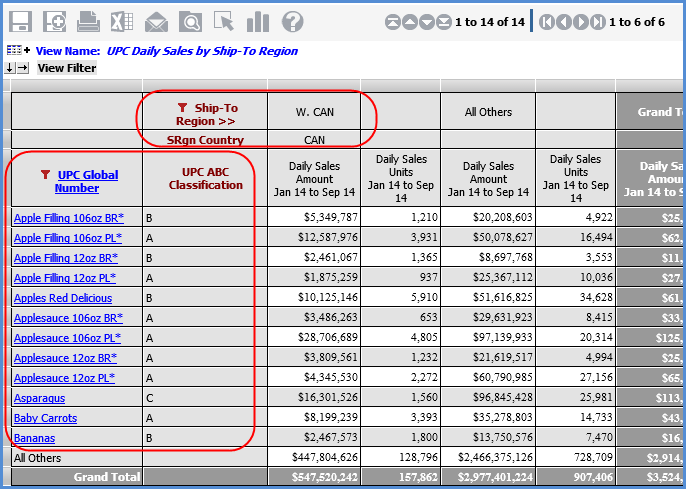
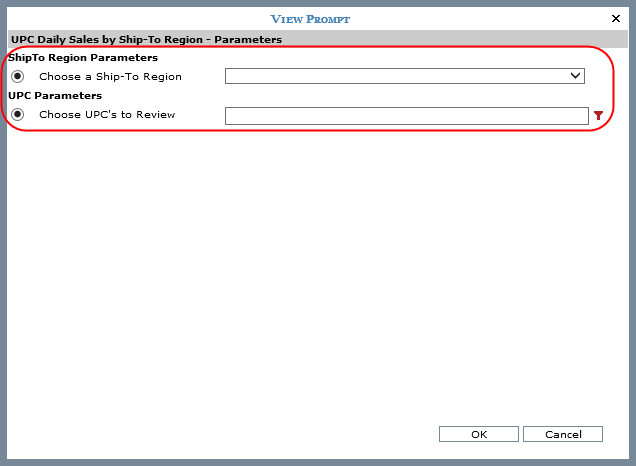
In this example, the Display Text property for each parameter is set to View. The administrative Search By setting is set to System Defined for both levels.
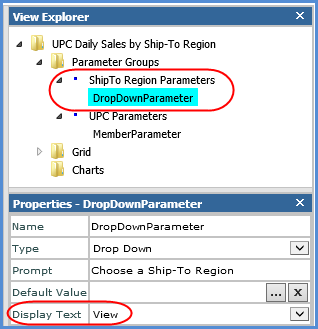
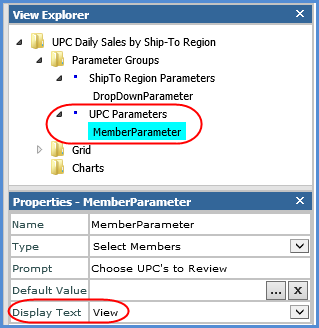
The drop-down list in the View Prompt window for the Ship-To Region parameter displays members by what shows in the grid for Ship-to Region members, in this case the SRgn Short Description.
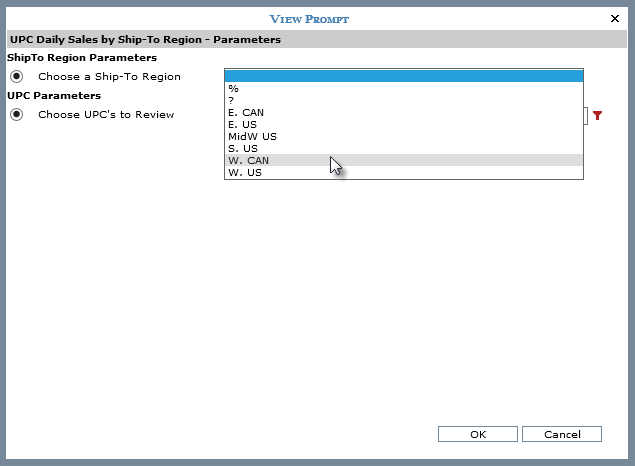
The filtering windows accessed from the View Prompt window for the UPC Global Number parameter display information according to the grid as well. Search By in the Select and Advanced Select Members windows will default to the first attribute displayed in the grid, which is UPC Short Description. Display columns in the filtering windows will be UPC Short Description and UPC ABC Classification.
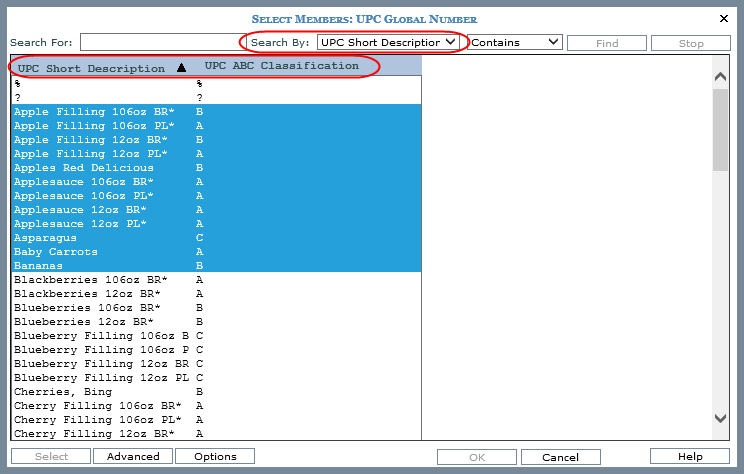
The second example is of the Display Text property set to Value for each parameter. The administrative Search By setting is still set to System Defined for both levels.
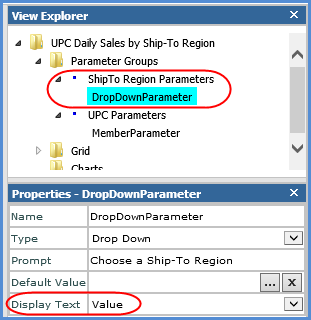
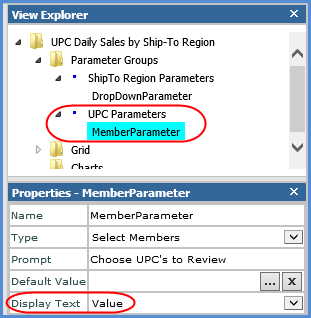
The drop-down list in the View Prompt window for the Ship-To Region parameter display members by value.
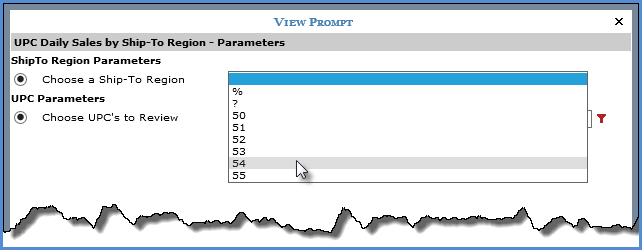
The filtering windows accessed from the View Prompt window for the UPC Global Number parameter will have their Search By default to the UPC Global Number value. The first display column in the filtering windows also will default to the UPC Global Number value. The remaining display columns in the windows will be any other attributes in the grid other than the level Display Text – which in this case is just UPC ABC Classification.
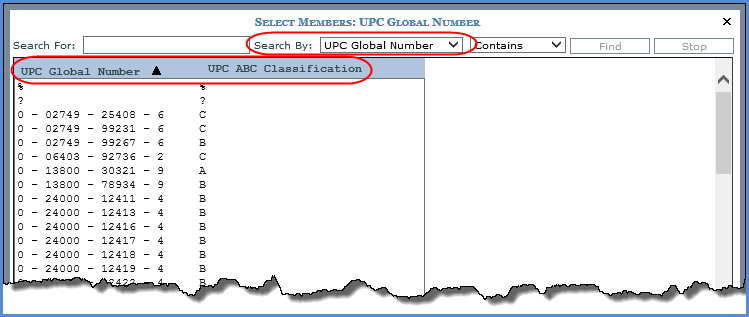
The final example also uses a Display Text property of Value for each parameter. However, in this case, the administrative Search By setting for both levels has been set to their Long Description attributes relationships. This means the administrative setting will take precedence in the View Prompt and related filtering windows.
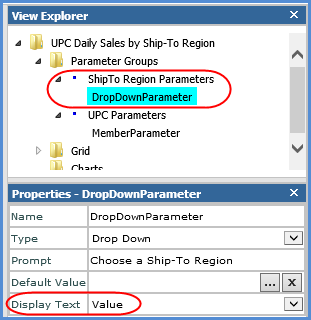
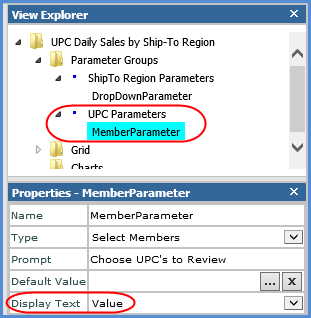
The drop-down list in the View Prompt window for the Ship-To Region parameter display members by SRgn Long Description.
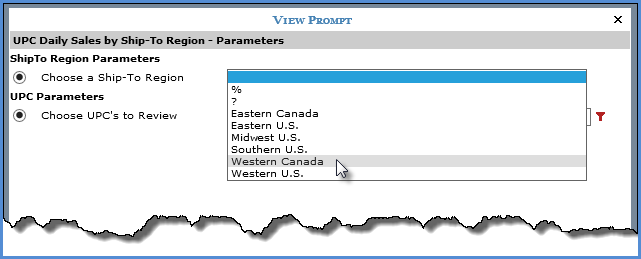
The filtering windows accessed from the View Prompt window for the UPC Global Number parameter will have their Search By default to UPC Long Description. The first display column in the filtering windows also will default to UPC Long Description. The remaining display columns in the windows will be the value (as defined by the parameter Display Text) and any other attributes in the grid other than the level Display Text – which in this case is just UPC ABC Classification.