![]()
Right-click the Measure Items folder in viewer explorer, and select Insert Regular Measure Item.
Note: Another option is to right-click the caption for any measure item in the view, and select Insert then select Regular Measure Item.

![]()
 Select measure and
Select measure and  specify time range.
specify time range.
Note: You can select multiple measures at a time to insert into the view. Specifying a time range is only applicable when the Time Ranges property for the Measure Items axis is Yes.
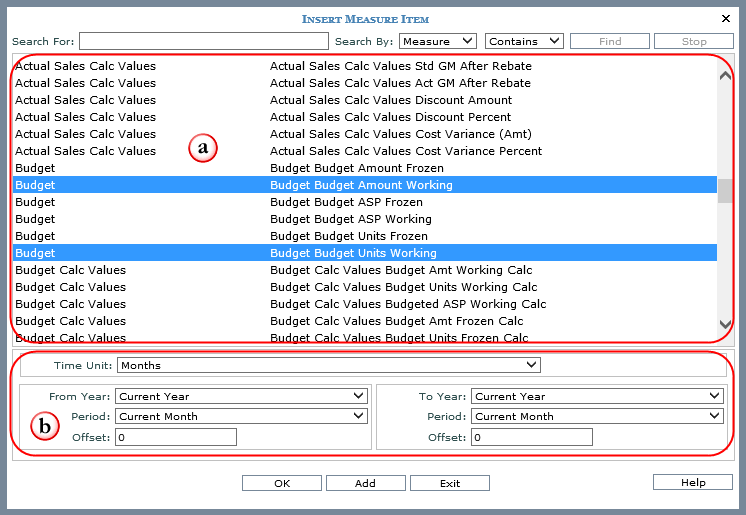
![]()
Click Add to insert the measure item(s) while leaving the window open to setup additional items.

OR
Click OK to insert the measure item(s) and close the window.

Note: You can optionally customize properties of each inserted measure item. See Edit a Caption and Edit Basic Measure Item Properties.