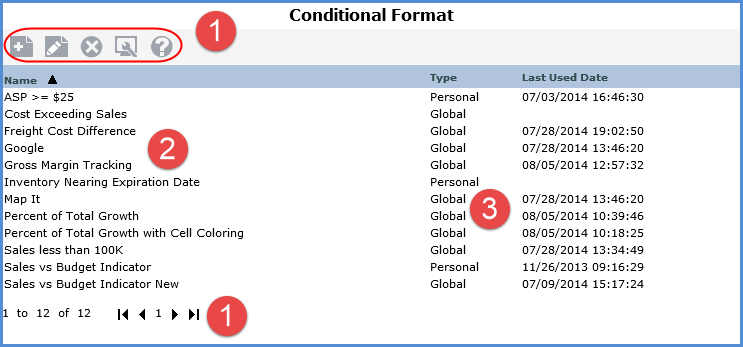
The Conditional Format list window is accessed from the Admin Utilities group in the left panel of your Stratum.Viewer window. Below is the Conditional Format list window.
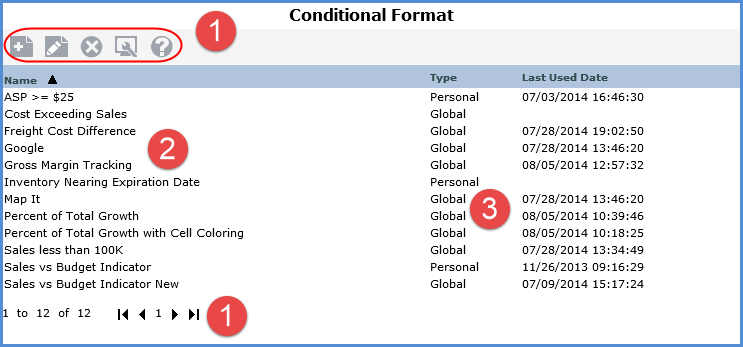
|
Toolbar -
Paging Controls – Use the paging arrows to move between pages of conditional formats. Controls are active only when there are multiple pages to scroll through. |
 |
Name - The window lists all conditional formats that the user has access to and allows them to create new ones or edit existing ones. For advanced users, all global and the user’s personal conditional formats are listed here. For View and security administrators, all conditional formats are listed. Double clicking on a name opens the Conditional Format Maintenance window for editing. |
|
Type - Whether the conditional format is global or personal displays here. View and security administrators can create and edit global and personal conditional formats as well as edit and delete other user’s conditional formats. Advanced users can create and edit their own personal conditional formats. Last Used Date - The date and time of when the conditional format was last used in a view is displayed here. |