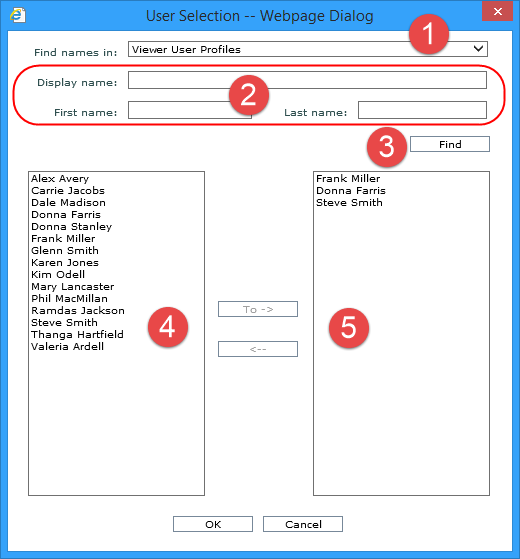
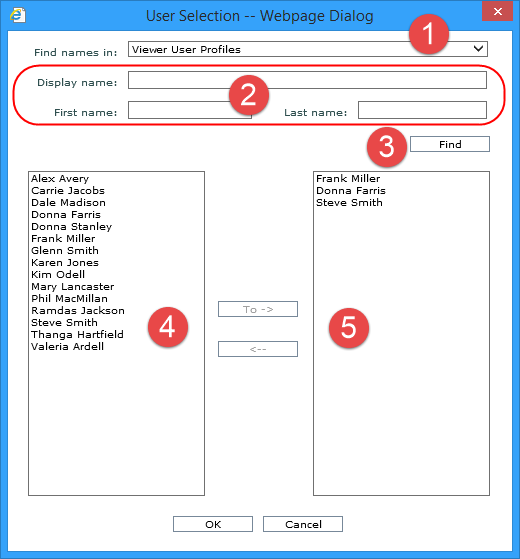
|
Find names in: - Use the drop-down selection list in combination with sections 2 and 3 of this window to search for users or user groups. Use the View User Profiles option to search for individual Stratum.Viewer users and the Viewer User Profile Groups option to search for Stratum.Viewer user profile groups. The group option is only available when you are working with Email actions. |
|
Display name: - Names can be searched for and selected in the window to determine who to process the action for. These fields can optionally be used to enter criteria for searching for names from the option selected in the Find names in drop-down selection list. When Viewer User Profile Groups is selected, only the Display name field is enabled. Otherwise all three fields are enabled. First name – To further filter your search, enter a first name, the first letter of the first name, or the first few letters of a first name. That populates the search results area with recipients with that first name or with a first name that begins with the specified text. Last name – To further filter your search, enter a last name, the first letter of the last name, or the first few letters of a last name. That populates the search results area with recipients with that last name or with a last name that begins with the specified text. |
 |
Find - After entering search criteria, click Find and results will be returned in the lower, left portion of the window. If the fields are left blank, all user or user groups (depending on your selection in the Find names drop-down list) will be returned once the Find button is clicked. |
|
This section
is populated with names once Find is clicked. Highlight name(s)
to select and click the right facing arrow |
|
This section
shows the users or groups selected for the action. If you are
working with a File Share action, you will only be permitted to
choose a single user. To remove users or groups from an action,
highlight their name and click the left facing arrow
|