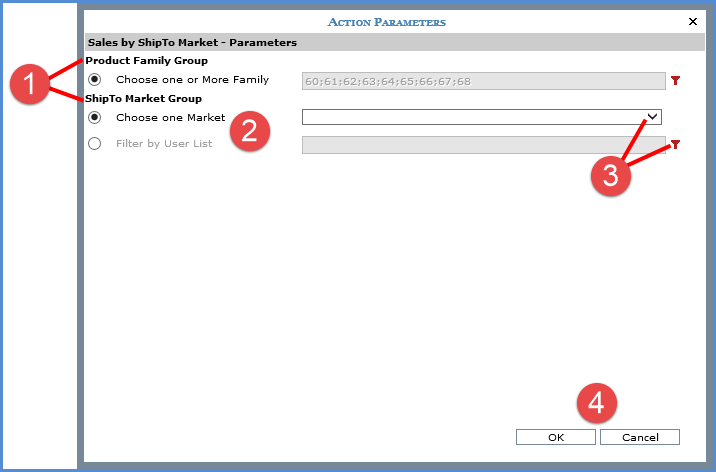
The parameter groups and parameters defined for a view will be available in the Action Parameters window for any actions defined for the view.
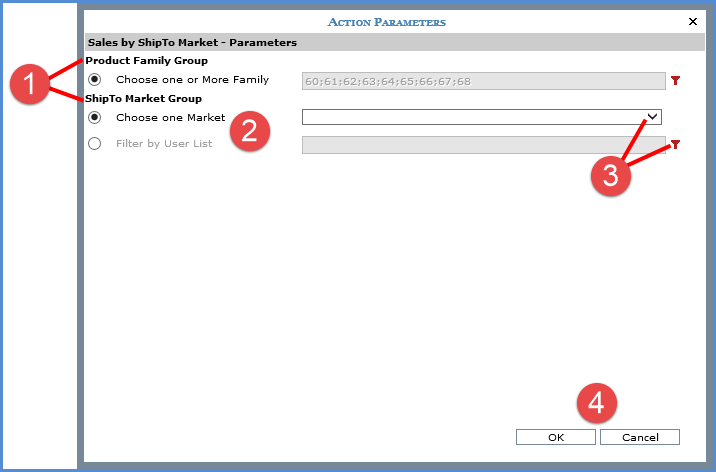
|
Parameter Groups - You can distinguish each parameter group that exists for an action by the bold name above each group. In this example, there is a group named "Product Family Group" for the Product Family level in the view, and a group named "ShipTo Market Group" for the ShipTo Market level. Each group has its own set of parameters and one parameter per group can be used to filter its respective level. |
|
Individual Parameters - Parameters in each group have their own radio buttons. Select one to activate that parameter and then specify a value for it (see 3 below). If you ran the view and selected values for parameters just before setting up an action, those values will display when you first open the Action Parameters window. You can leave the values as is or customize them based on the values you want to be applied to the action results. Once you save the action with the selected action parameter values, those values will stay as is unless you re-access this window to change them. |
|
Specifying Parameter Values - Select a parameter's radio button then use the control provided to specify values:
|
|
OK and Cancel -
|